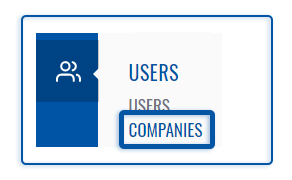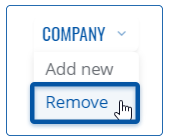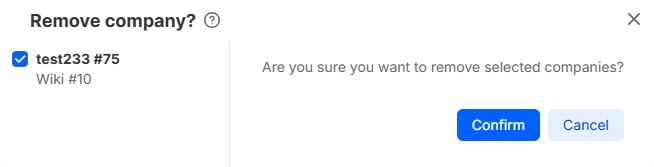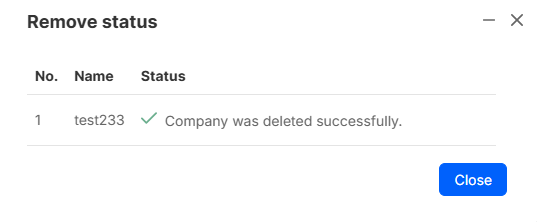Template:Rms manual users delete profile: Difference between revisions
No edit summary |
No edit summary |
||
| (3 intermediate revisions by the same user not shown) | |||
| Line 1: | Line 1: | ||
To remove company go to the RMS web page, Left sidebar panel, (<b>Users → Companies</b>) and click on <b>Companies</b> tab. | |||
---- | |||
Move your mouse pointer to the top control '''Company''' menu and select '''Remove''' (Company → Remove). | |||
[[File:RMS-user-companies-left-sidebar-panel.png]] [[File:RMS-top-menu-company-remove.png]] | |||
[[File: | [[File:Rms manual remove company v1.png]] | ||
<br> | |||
'''Instructions''' | |||
---- | ---- | ||
# Select a company you would like to remove. | |||
# Move your mouse pointer to the '''Company''' menu and click '''Remove company'''. | |||
# You will get a confirmation pop-window. Click the '''Confirm''' button to continue. | |||
[[File: | <br> | ||
[[File:Rms manual remove company complete v1.png]] | |||
'''<span style="color:#0455a4"><big>Important!</big></span>''' | |||
* If there any assigned devices to the company you want to remove, all those devices will also be removed from the RMS. | |||
* You can remove multiple companies at the same time. | |||
Latest revision as of 10:34, 12 March 2021
To remove company go to the RMS web page, Left sidebar panel, (Users → Companies) and click on Companies tab.
Move your mouse pointer to the top control Company menu and select Remove (Company → Remove).
Instructions
- Select a company you would like to remove.
- Move your mouse pointer to the Company menu and click Remove company.
- You will get a confirmation pop-window. Click the Confirm button to continue.
Important!
- If there any assigned devices to the company you want to remove, all those devices will also be removed from the RMS.
- You can remove multiple companies at the same time.