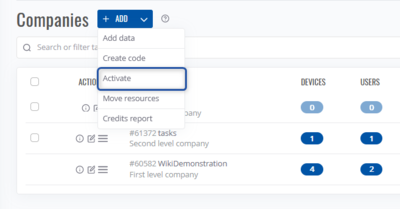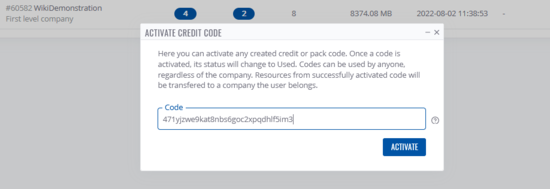Template:RMS manual activate resource code: Difference between revisions
No edit summary |
No edit summary |
||
| Line 9: | Line 9: | ||
#There, click on '''Activate Code''' | #There, click on '''Activate Code''' | ||
#You will be redirected to code redeem page | #You will be redirected to code redeem page | ||
#Paste the code you've | #Paste the resource code you've been provided from someone and click '''Activate''' | ||
#If the code is valid, you will receive status message "''Activate operation completed successfully''" and resources will be available on the company the user belongs to (can be seen in the account menu under email). | #If the code is valid, you will receive status message "''Activate operation completed successfully''" and resources will be available on the company the user belongs to (can be seen in the account menu under email), to view this quickly simply click on '''Resource summary''' and you will see the increase in resources after code activation. | ||
[[File:Activatecode3.png|400x400px|border|class=tlt-border|center]] | [[File:Activatecode3.png|400x400px|border|class=tlt-border|center]] | ||
===From the Companies Page=== | ===From the Companies Page=== | ||
Latest revision as of 12:53, 19 July 2024
Activating RMS resource code
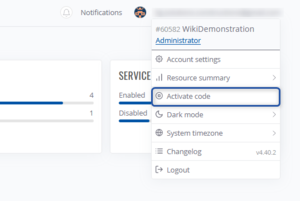
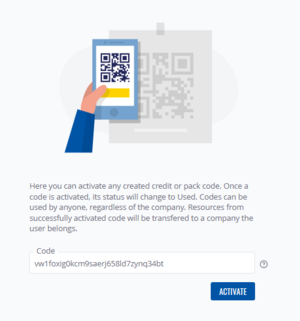
This method is often used by distributor users as this easily lets them provide RMS resources through a code. Codes can be activated by completely unrelated companies (companies which are not under control of the one who created the resource code).
To activate a resource code (Credit / Management or Data pack) you can either:
- Click on your account in the right upper corner and a menu will show up.
- There, click on Activate Code
- You will be redirected to code redeem page
- Paste the resource code you've been provided from someone and click Activate
- If the code is valid, you will receive status message "Activate operation completed successfully" and resources will be available on the company the user belongs to (can be seen in the account menu under email), to view this quickly simply click on Resource summary and you will see the increase in resources after code activation.
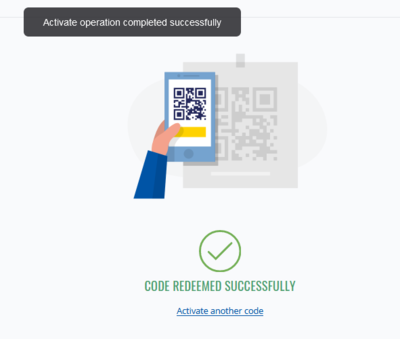
From the Companies Page
- In the Companies Page click on the arrow near + ADD button and a menu will appear.
- Select Activate
- Paste the code you've got and click Activate
- If the code is valid, you will receive status message "Activate operation completed successfully" and resources will be available on the company the user belongs to (can be seen in the account menu under email).