Difference between revisions of "Fastboot for TRB1XX"
From Teltonika Networks Wiki
| Line 4: | Line 4: | ||
==Upgrade== | ==Upgrade== | ||
| − | Firmware upgrade process via Fastboot requires only few simple steps: | + | Firmware upgrade process via Fastboot requires only few simple steps: |
| − | #Download the | + | #<li>Download the necessary files for TRB1_R_00.07.05.3: kernel.img and rootfs.ubi. These files need to be extracted according to the '''device's product code'''. You can download them from the following link: [https://kaunas.teltonika.lt:444/d/376f07e6f2b5495ebc4b/ kernel and rootfs].</li> |
| − | #Download and Install [https://kaunas.teltonika.lt:444/f/a9ffe2e9d98446f2aaf3/?dl=1 ADB software] | + | #<li>Download and Install [https://kaunas.teltonika.lt:444/f/a9ffe2e9d98446f2aaf3/?dl=1 ADB software].[[File:11111.png|border|class=tlt-border]].</li> |
| − | [[File:11111.png|border|class=tlt-border]] | + | #<li>Press and hold the reset button, then simultaneously plug in the power cable while continuing to hold the reset button for approximately 5 seconds (until the mobile signal LEDs start blinking).</li> |
| + | #<li>Connect TRB14XX via USB cable to your computer.</li> | ||
| + | #<li>Place the downloaded files in an easily accessible directory (e.g., '''"C:\Test"''').</li> | ||
| + | #<li>Open '''CMD''' with admin rights. Use the '''cd''' command to navigate to the directory where you saved the ''kernel.img'' and ''rootfs.ubi'' files (Example: '''cd C:\Test''').</li> | ||
| − | |||
| − | |||
| − | |||
| − | |||
#Use cd command to navigate to the place where you saved the rootfs.ubi file (Example: '''cd C:\Test'''). | #Use cd command to navigate to the place where you saved the rootfs.ubi file (Example: '''cd C:\Test'''). | ||
#Then use this command: '''fastboot devices'''. | #Then use this command: '''fastboot devices'''. | ||
Latest revision as of 16:47, 8 August 2024
Introduction
Fastboot is a powerful protocol that allows for low-level management and modification of a router’s firmware and critical partitions. Fastboot mode provides direct access to the router’s storage, enabling advanced tasks such as flashing firmware, replacing the bootloader, and performing other critical updates. This article provides a guide on how to use Fastboot, specifically designed for the TRB1XX series.
Upgrade
Firmware upgrade process via Fastboot requires only few simple steps:
- Download the necessary files for TRB1_R_00.07.05.3: kernel.img and rootfs.ubi. These files need to be extracted according to the device's product code. You can download them from the following link: kernel and rootfs.
- Download and Install ADB software.
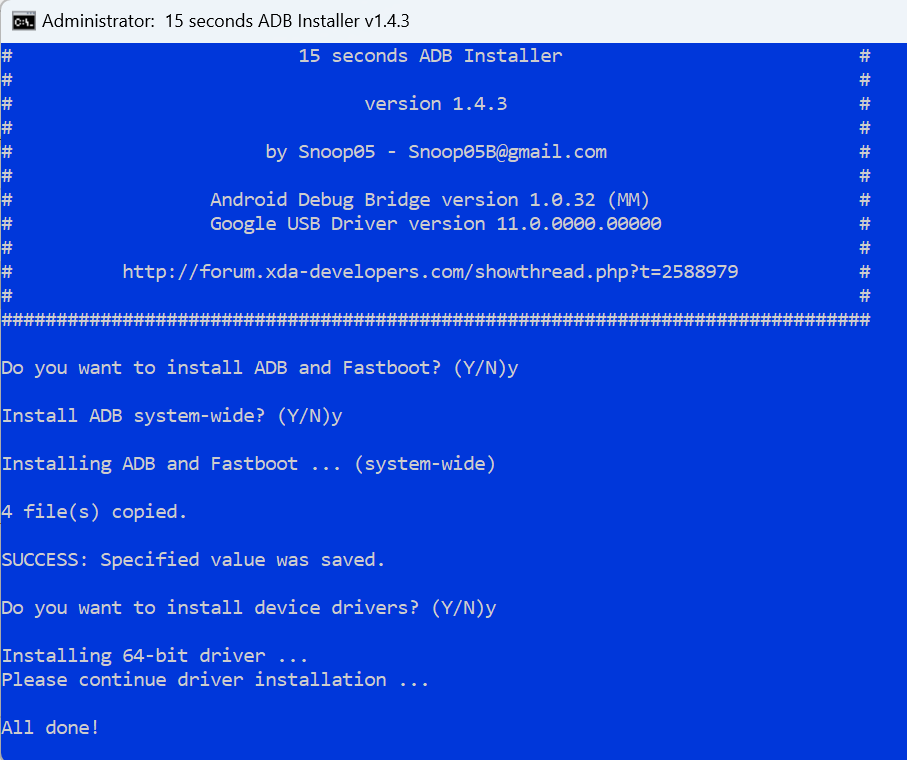 .
. - Press and hold the reset button, then simultaneously plug in the power cable while continuing to hold the reset button for approximately 5 seconds (until the mobile signal LEDs start blinking).
- Connect TRB14XX via USB cable to your computer.
- Place the downloaded files in an easily accessible directory (e.g., "C:\Test").
- Open CMD with admin rights. Use the cd command to navigate to the directory where you saved the kernel.img and rootfs.ubi files (Example: cd C:\Test).
- Use cd command to navigate to the place where you saved the rootfs.ubi file (Example: cd C:\Test).
- Then use this command: fastboot devices.
if a device is not listed, use the following guide for troubleshooting: https://kaunas.teltonika.lt:444/d/40841368fece4a64a13e
- When it completes, use this command: fastboot flash rootfs_b build rootfs.ubi.
- When both commands are executed and finished running, unplug power from TRB and plug it again. It should boot up as normal.
- Install intermediate firmware version, which can be downloaded from here: https://wiki.teltonika-networks.com/view/TRB140_Legacy_FW_Upgrade_Instructions.
- Install desired firmware version to TRB through WebUI. Latest firmware can be downloaded from here: https://wiki.teltonika-networks.com/view/FW_%26_SDK_Downloads.
See the details below for more information on each of these steps.