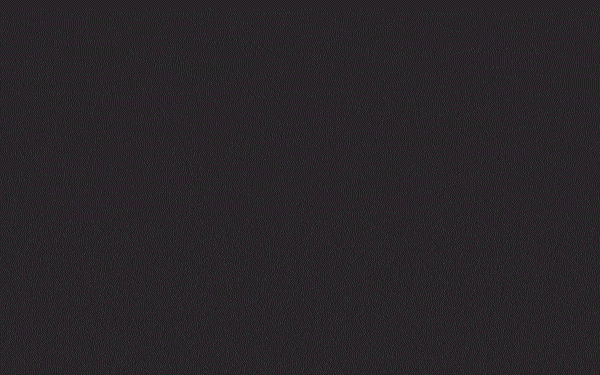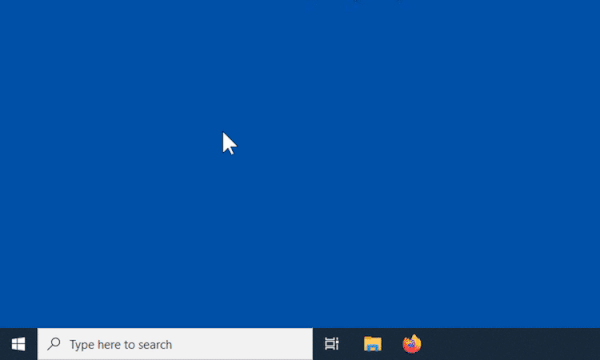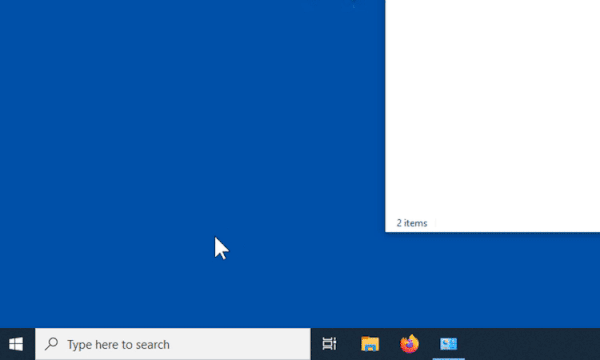TRM240 First Start: Difference between revisions
| (12 intermediate revisions by 4 users not shown) | |||
| Line 7: | Line 7: | ||
==Front view== | ==Front view== | ||
<table class="nd-othertables"> | |||
<table class="nd- | |||
<tr> | <tr> | ||
<th | <th style="width: 50px;">No.</th> | ||
<th | <th style="width: 300px;">Description</th> | ||
<th rowspan="5" style="border-bottom: 1px solid white | <th rowspan="5" style="width: 450px; border-bottom: 1px solid white;">[[File:Modem_trm240_manual_panels_front_v1.png|right|400px|caption]]</th> | ||
</th> | |||
</tr> | </tr> | ||
<tr> | <tr> | ||
<td>1</td> | <td>1</td> | ||
<td>Power LED</td> | <td>Power LED</td> | ||
</tr> | </tr> | ||
<tr> | <tr> | ||
<td>2</td> | <td>2</td> | ||
<td>Network LED</td> | <td>Network LED</td> | ||
</tr> | </tr> | ||
<tr> | <tr> | ||
| Line 33: | Line 25: | ||
<td>LTE LED</td> | <td>LTE LED</td> | ||
</tr> | </tr> | ||
<tr> | |||
<td> | <td>3</td> | ||
<td>USB connector</td> | <td>USB connector</td> | ||
</tr></table> | </tr> | ||
<tr style="border: 0"> | |||
<td height="50"></td> | |||
<td height="50"></td> | |||
</tr> | |||
</table> | |||
==Back view== | ==Back view== | ||
| Line 44: | Line 42: | ||
<th style="width: 50px;">No.</th> | <th style="width: 50px;">No.</th> | ||
<th style="width: 300px;">Description</th> | <th style="width: 300px;">Description</th> | ||
<th rowspan=" | <th rowspan="5" style="width: 450px; border-bottom: 1px solid white;">[[File:Modem_trm240_manual_panels_back_v1.jpg|right|400px|caption]]</th> | ||
</tr> | </tr> | ||
<tr> | <tr> | ||
| Line 52: | Line 50: | ||
<tr style="border: 0"> | <tr style="border: 0"> | ||
<td height="50"></td> | <td height="50"></td> | ||
<td height=" | <td height="50"></td> | ||
</tr> | </tr> | ||
</table> | </table> | ||
== | ==Instructions to install drivers== | ||
Watch the instructional GIF below to learn how to install TRM | Watch the instructional GIF below to learn how to install TRM drivers. | ||
[[File:TRM_driver_install_guide.gif]] | [[File:TRM_driver_install_guide.gif]] | ||
== | ==Enable Internet Connection== | ||
<br> | <br> | ||
In network connection window automatically creates a cellular network. | In network connection window automatically creates a cellular network. | ||
*Click on the Windows start button. | *Click on the Windows start button. | ||
*Go to Network & Internet settings. | *Go to Network & Internet settings. | ||
*Activate the mobile data by clicking on the Mobile button. | *Activate the mobile data by clicking on the Mobile button. | ||
<br> | <br> | ||
| Line 78: | Line 78: | ||
<br> | <br> | ||
If you need to enter APN settings: | If you need to enter APN settings: | ||
*Right-click on Mobile. | *Right-click on Mobile. | ||
*Go to Mobile -> Advance options. | *Go to Mobile -> Advance options. | ||
*Add a new APN in APN settings by clicking on the "Add an APN" button. | *Add a new APN in APN settings by clicking on the "Add an APN" button. | ||
*Enter the required information and save. | *Enter the required information and save. | ||
<br> | <br> | ||
[[File:TRM-APN-settings.gif]] | [[File:TRM-APN-settings.gif]] | ||
| Line 90: | Line 92: | ||
<br> | <br> | ||
Testing mobile internet connection: | Testing mobile internet connection: | ||
* Open the Command Prompt. | |||
* After typing ping 8.8.8.8 there should be an answer. | *Open the Command Prompt. | ||
*After typing ping 8.8.8.8 there should be an answer. | |||
<br> | <br> | ||
[[File:TRM-ping-test.gif]] | [[File:TRM-ping-test.gif]] | ||
| Line 99: | Line 103: | ||
==Safety information== | ==Safety information== | ||
TRM240 modem must be used in compliance with any and all applicable national and international laws and with any special restrictions regulating the | TRM240 modem must be used in compliance with any and all applicable national and international laws and with any special restrictions regulating the utilization of the communication module in prescribed applications and environments. | ||
{| class="wikitable" | {| class="wikitable" | ||
| Line 114: | Line 118: | ||
|- | |- | ||
| style="text-align: left; background: white;" |GSM/LTE antenna | | style="text-align: left; background: white;" |GSM/LTE antenna | ||
| style="text-align: left; background: white;" |698~960/1710~2690 MHz, 50 Ω, VSWR<3, gain** | | style="text-align: left; background: white;" |698~960/1710~2690 MHz, 50 Ω, VSWR<3, gain** 4.08 dBi, omnidirectional, SMA male connector | ||
|- | |- | ||
|} | |} | ||
Latest revision as of 12:22, 19 November 2025
Main Page > TRM Modems > TRM240 > TRM240 First StartThis Wiki page contains the online version of the Quick Start Guide (QSG) for the TRM240 LTE Cat1 modem. Here you will find an overview of the various components found on the front and back sides of a TRM240 device, basic hardware installation, first login information, device specifications and general safety information. It is highly recommended that you acquaint yourself with the Quick Start Guide before using the device. If you own a TRM240 device, you can also find a printed version of the Quick Start Guide in the device's package.
Front view
| No. | Description | 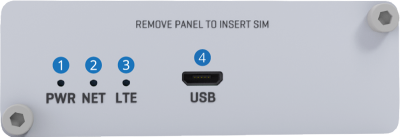 |
|---|---|---|
| 1 | Power LED | |
| 2 | Network LED | |
| 3 | LTE LED | |
| 3 | USB connector | |
Back view
| No. | Description | 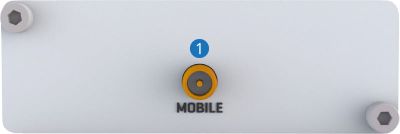 |
|---|---|---|
| 1 | Mobile antenna connector | |
Instructions to install drivers
Watch the instructional GIF below to learn how to install TRM drivers.
Enable Internet Connection
In network connection window automatically creates a cellular network.
- Click on the Windows start button.
- Go to Network & Internet settings.
- Activate the mobile data by clicking on the Mobile button.
Add APN
If you need to enter APN settings:
- Right-click on Mobile.
- Go to Mobile -> Advance options.
- Add a new APN in APN settings by clicking on the "Add an APN" button.
- Enter the required information and save.
Testing Mobile connection
Testing mobile internet connection:
- Open the Command Prompt.
- After typing ping 8.8.8.8 there should be an answer.
Safety information
TRM240 modem must be used in compliance with any and all applicable national and international laws and with any special restrictions regulating the utilization of the communication module in prescribed applications and environments.
| Radio specifications | |
|---|---|
| RF technologies | 2G, 3G, 4G (LTE Cat1) |
| Max. RF power | 33 dBm@GSM, 24 dBm@WCDMA, 23 dBm@LTE |
| Bundled accessories specifications* | |
| GSM/LTE antenna | 698~960/1710~2690 MHz, 50 Ω, VSWR<3, gain** 4.08 dBi, omnidirectional, SMA male connector |
* Order code dependent.
** Higher gain antenna can be connected to compensate for cable attenuation when a cable is used. The user is responsible for the compliance with the legal regulations.
This sign on the package means that is necessary to read the User's Manual before you start using the device