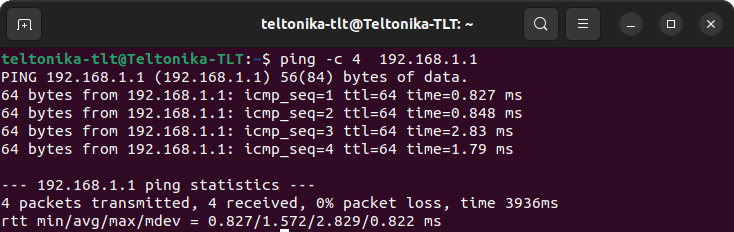Setting up WAN as LAN: Difference between revisions
No edit summary |
No edit summary Tags: Mobile edit Mobile web edit |
||
| (14 intermediate revisions by 8 users not shown) | |||
| Line 1: | Line 1: | ||
<p style="color:red">The information on this page is updated in accordance with the [https://wiki.teltonika-networks.com/view/FW_%26_SDK_Downloads'''00.07.13.3'''] firmware version .</p> | |||
==Introduction== | ==Introduction== | ||
This article provides a guide on how to configure WAN port as LAN. These configurations are specifically made for | This article provides a guide on how to configure WAN port as LAN. These configurations are specifically made for RUTOS devices. | ||
==Alternative 1== | |||
Navigate to '''Network → LAN → edit LAN''' the instance: | |||
[[File:Networking device configuration example lan edit interface v2.png|border|center|class=tlt-border]] | |||
Once there, '''enable the Use WAN port as LAN''': | |||
[[File:WAN_as_LANv1.png|border|center|class=tlt-border]] | |||
==Alternative 2== | |||
Navigate to '''Network → Interfaces → General''' and '''disable WAN and WAN6''' interfaces: | |||
[[File:Networking device configuration example wan disable wan v2.png|border|center|class=tlt-border]] | |||
Click on '''edit the WAN''' interface and once a new window pops-up '''go to''' '''Physical settings'''. There, under the '''Interface''' '''add -- No interface --''': | |||
[[File:Networking device configuration example wan wan interface v2.png|border|center|class=tlt-border]] | |||
Click on '''edit the WAN6''' interface and once a new window pops-up '''go to''' '''Physical settings'''. There, under the '''Interface''' '''add -- No interface --''': | |||
[[File:Networking device configuration example wan wan6 interface v2.png|border|center|class=tlt-border]] | |||
Click on '''edit the LAN''' interface and once a new window pops-up '''go to''' '''Physical settings'''. There, under the '''Interface''' '''add wan''': | |||
[[File:Networking device configuration example lan lan interface v2.png|border|center|class=tlt-border]] | |||
[[File:Networking | |||
==Test the configuration== | |||
At this point, WAN port should work as LAN. Go ahead and try to swap from your to current port to WAN, you should be able to ping the router. | At this point, WAN port should work as LAN. Go ahead and try to swap from your to current port to WAN, you should be able to ping the router. | ||
[[File:Pings useful.png|border|center|class=tlt-border|734x232px]] | |||
[[Category:LAN]] | |||
Latest revision as of 12:18, 1 April 2025
Main Page > General Information > Configuration Examples > LAN > Setting up WAN as LANThe information on this page is updated in accordance with the 00.07.13.3 firmware version .
Introduction
This article provides a guide on how to configure WAN port as LAN. These configurations are specifically made for RUTOS devices.
Alternative 1
Navigate to Network → LAN → edit LAN the instance:

Once there, enable the Use WAN port as LAN:

Alternative 2
Navigate to Network → Interfaces → General and disable WAN and WAN6 interfaces:

Click on edit the WAN interface and once a new window pops-up go to Physical settings. There, under the Interface add -- No interface --:
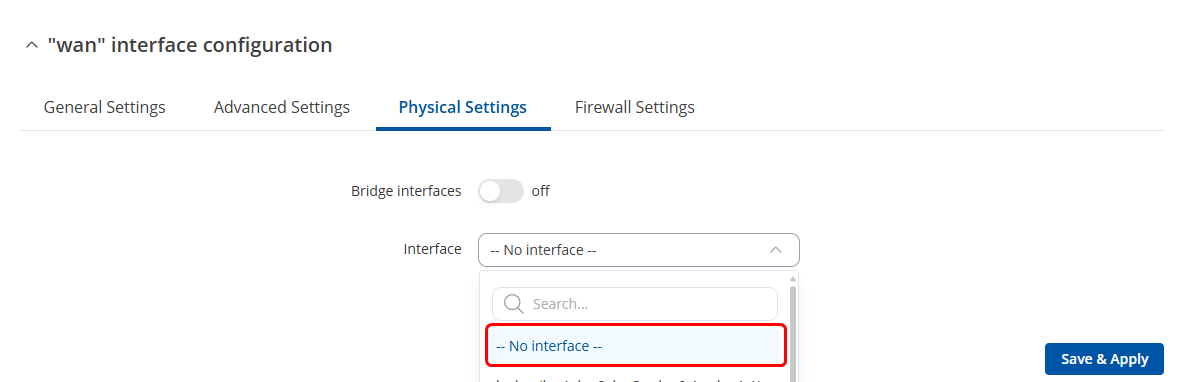
Click on edit the WAN6 interface and once a new window pops-up go to Physical settings. There, under the Interface add -- No interface --:

Click on edit the LAN interface and once a new window pops-up go to Physical settings. There, under the Interface add wan:
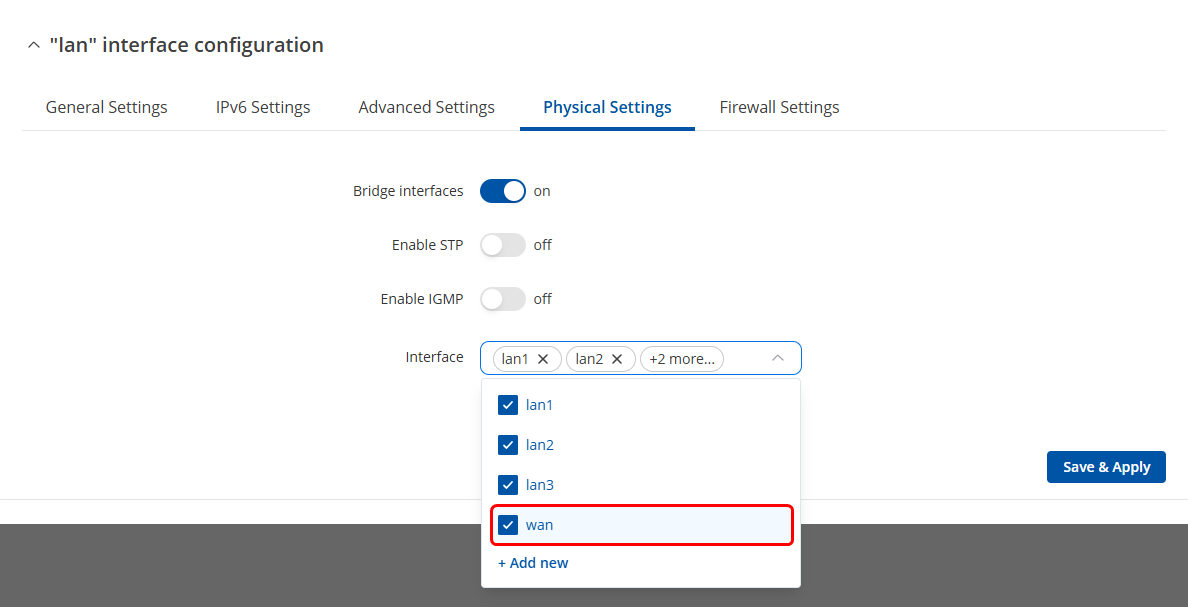
Test the configuration
At this point, WAN port should work as LAN. Go ahead and try to swap from your to current port to WAN, you should be able to ping the router.