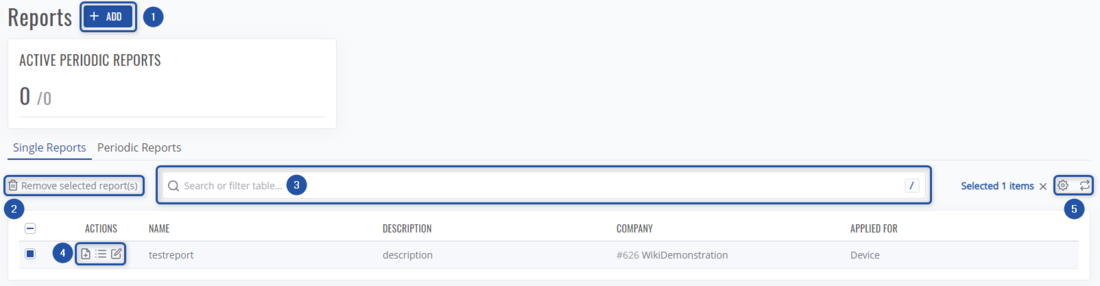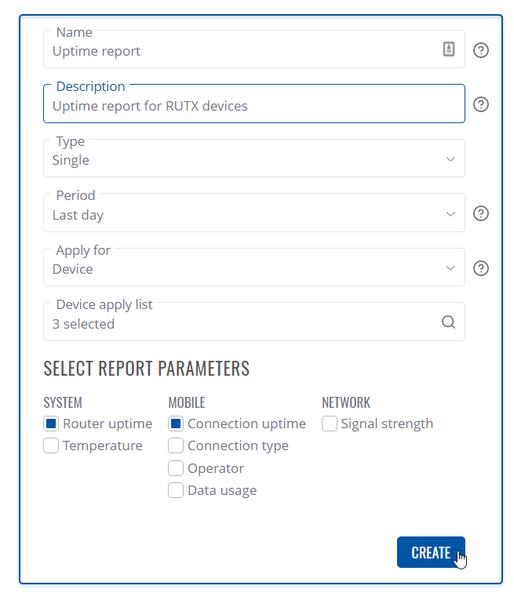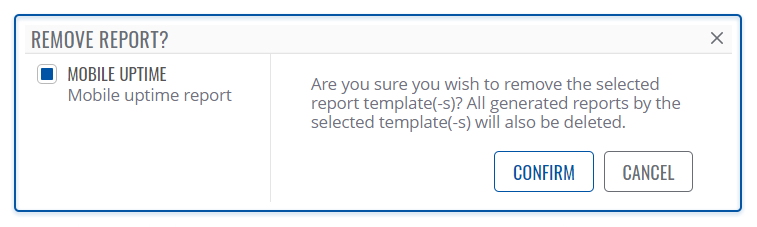RMS Reports: Difference between revisions
No edit summary |
|||
| Line 13: | Line 13: | ||
# Search through existing ones by name, description, filter by company. | # Search through existing ones by name, description, filter by company. | ||
# Do various actions such as: generate a report, view generated reports list, and edit the report. | # Do various actions such as: generate a report, view generated reports list, and edit the report. | ||
# Additionally you can change how the table is displayed. | |||
==Add new report== | ==Add new report== | ||
Revision as of 11:37, 4 January 2023
Main Page > IoT Platforms > RMS > RMS Manual > RMS Management > RMS ReportsSummary
The Reports section is located in the Management menu. And is used to generate and store generated reports. A report contains information on user-requested device parameters for the user-specified period. Reports can either be generated for one specific time period or set to be generated periodically. This section of the RMS user manual provides an overview on the Reports section.
You can generate two types of reports on RMS:
- Single reports
- Periodic reports
Overview
- Create a new report
- Remove selected reports
- Search through existing ones by name, description, filter by company.
- Do various actions such as: generate a report, view generated reports list, and edit the report.
- Additionally you can change how the table is displayed.
Add new report
You can create report templates that can be used to generate device reports for a selected time period. Reports can be set to be single, manually generated reports, or automatic periodically generated ones. Single reports can be set for any custom time period, while periodic reports can only be for the last day, week or month. You can also view all your generated reports from each report template. Any periodic report template can be disabled if you don't wish to keep automatically generating any specific periodic reports.
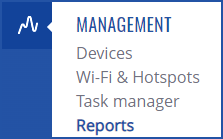
- To create a report go to the Administration, on the Left sidebar panel and click on Reports.
- Click on blue + ADD button right of the title Reports.
- In the new dialog window, enter the name and description for your report, choose type, period, and lastly select what this will apply for.
- Select all the parameters for your report and click the Create button.
Removing report
- To remove file(s) go to the Addministration, on the Left sidebar panel and click on Reports.
- Select reports you'd like to remove.
- A Remove selected reports button will appear left of the search bar, click it.
- In the new dialog window, you must confirm the file(s) removal by clicking on the Confirm button.