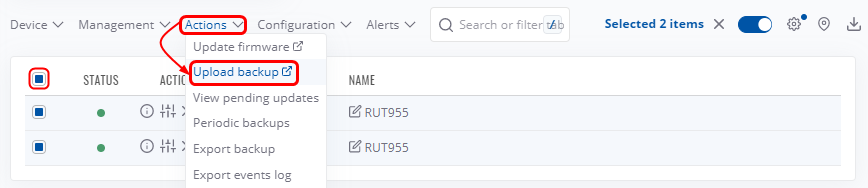Configuration Backup RutOS: Difference between revisions
No edit summary |
No edit summary |
||
| Line 53: | Line 53: | ||
<li>Go back to the RMS '''''Devices''''' page and select your device in the device table.</li> | <li>Go back to the RMS '''''Devices''''' page and select your device in the device table.</li> | ||
<li>Hover your mouse cursor over the <i>'''Actions'''</i> tab and click <i>'''Upload backup'''</i>.<br> | <li>Hover your mouse cursor over the <i>'''Actions'''</i> tab and click <i>'''Upload backup'''</i>.<br> | ||
[[File:RMS upload file configuration | [[File:RMS upload file configuration fixed.png|border|class=tlt-border]] | ||
</li> | </li> | ||
<li>Go back to the RMS home page and select your device in the device table.</li> | <li>Go back to the RMS home page and select your device in the device table.</li> | ||
Revision as of 14:38, 1 February 2023
Main Page > General Information > Configuration Examples > Router control and monitoring > Configuration Backup RutOSThe information in this page is updated in accordance with 00.07.03.1 firmware version .
Introduction
This page contains instructions on how to generate and utilize configuration backup files on Teltonika devices.
Generating a new configuration file
A configuration backup file contains a device's entire configuration information, including the admin password. After you create a new backup file, you can use it to restore the configuration of the current device or upload it to other identical devices effectively applying the configuration to them.
To generate a configuration backup file, follow the steps described below.
- Configure the device according to your needs.
- Go to the System → Backup → Backup configuration page and click the Download button.
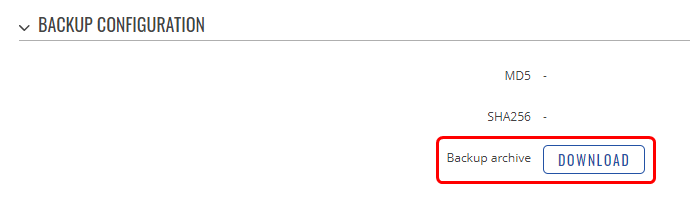
Uploading a configuration file to other devices
You can upload configuration backup files to your device if they were generated on an identical device using the same or an older firmware version (backup files created on devices with newer firmware cannot be uploaded to devices using an older firmware version).
Via the WebUI
To upload and apply a configuration backup file via the device's WebUI, follow the steps described below.
- Go to the System → Backup → Restore configuration page.
- Click the Browse button and find your backup file on your computer.

- Wait for the device to reboot.
Via RMS
To upload and apply a configuration backup file via RMS, follow the steps described below.
- Login to your RMS account and go to the Administration → Files page.
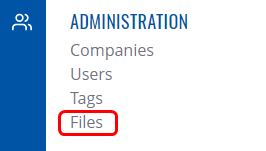
- Click on +ADD.

- Select File type: Configuration.
- Click the File field and find your backup file.
- Click the 'Upload' button.
File:RMS upload file configuration.png - Go back to the RMS Devices page and select your device in the device table.
- Hover your mouse cursor over the Actions tab and click Upload backup.
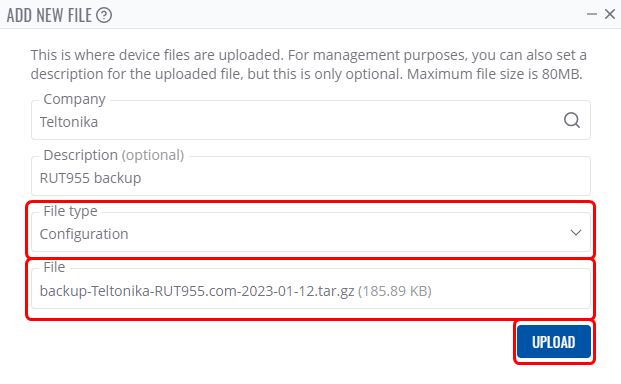
- Go back to the RMS home page and select your device in the device table.
- Hover your mouse cursor over the Actions tab and click Upload backup.
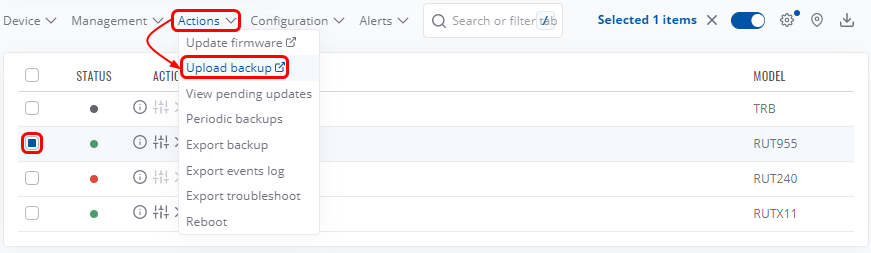
- Click the Configuration field and find your backup file..
- Click the Select button..
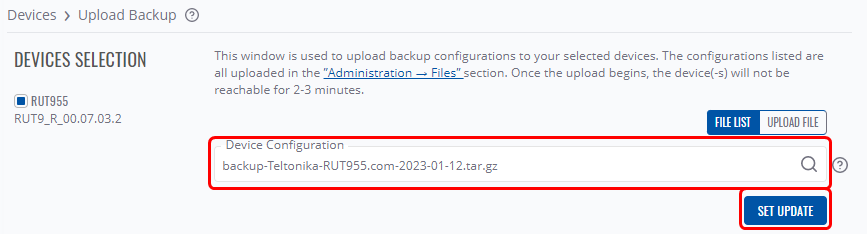
Upload to multiple devices
You can also upload the same configuration backup file to multiple devices at once using the same method. Simply select however many devices you wish to upload to and click Upload backup.