Search bar: Difference between revisions
m (Reverted edits by Vainius.l (talk) to last revision by Kristijonasb) Tag: Rollback |
No edit summary |
||
| Line 7: | Line 7: | ||
==Summary== | ==Summary== | ||
<b>Search</b> is used to look up various pages on a | <b>Search</b> is used to look up various pages on a device. It includes additional features such as recent search results, mouse as well as keyboard navigation and a button to clear input field. | ||
This manual page provides an overview of Search functionality in | This manual page provides an overview of Search functionality in devices and how to use it. | ||
==Functionality== | ==Functionality== | ||
| Line 15: | Line 15: | ||
Search contains basic search functionality and a few more additional features. | Search contains basic search functionality and a few more additional features. | ||
1. Ability to search for any Web page in | 1. Ability to search for any Web page in device by typing into the search input. Results are presented in drop down list. | ||
[[File:Networking rutos manual search search results 1.png|border|class=tlt-border|center]] | [[File:Networking rutos manual search search results 1.png|border|class=tlt-border|center]] | ||
| Line 42: | Line 42: | ||
[[File:Networking rutos manual search basic advanced popup.png|border|class=tlt-border|center]] | [[File:Networking rutos manual search basic advanced popup.png|border|class=tlt-border|center]] | ||
Revision as of 13:26, 23 October 2023
Template:Networking rutos manual fw disclosure
Summary
Search is used to look up various pages on a device. It includes additional features such as recent search results, mouse as well as keyboard navigation and a button to clear input field.
This manual page provides an overview of Search functionality in devices and how to use it.
Functionality
Search contains basic search functionality and a few more additional features.
1. Ability to search for any Web page in device by typing into the search input. Results are presented in drop down list.
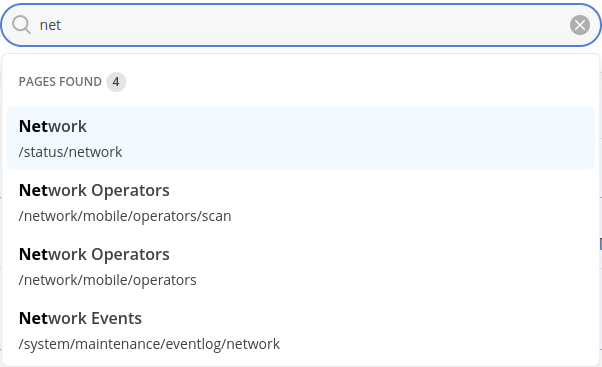
2. Recent search results. After navigating to a page using search, recent search list gets updated and can be used to navigate to a previous page. To access recent searches click on the search icon and previous searches will appear in drop down list below. The most recently visited pages will be displayed at the top.
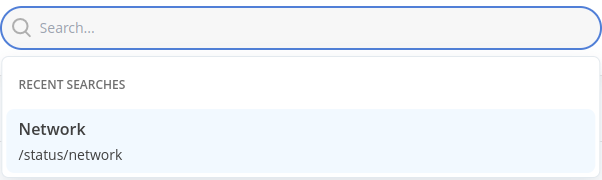
3. Keyboard navigation. Search can be accessed not only using a mouse click on Search icon but also using a keyboard. Pressing / symbol changes focus to search input. At this point you can start typing into the search bar. Once search results are displayed Up and Down arrow keys can be used to select a desired page and pressing Enter will perform redirection.
4. Clear the search input using mouse. User input can also be cleared using a mouse rather than a keyboard. Click X button on the right side of the search input field to delete all user input.

Using search
1. To access search, click on magnifying glass icon ![]() at the top right of the web page or press / symbol on your keyboard. At this point, search bar should be expanded and look similar to this:
at the top right of the web page or press / symbol on your keyboard. At this point, search bar should be expanded and look similar to this:

2. Start typing. You will see results displayed below. Clicking on any of the results will redirect to that page.
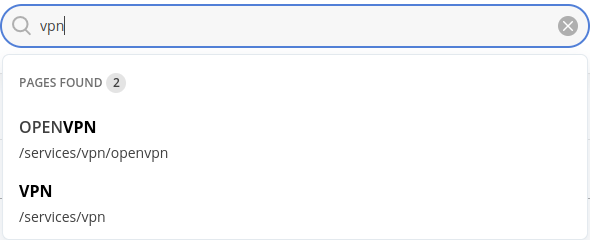
Note: Some pages might require switching to advanced web view in order to be displayed. In such scenario user will be presented with a popup message. Choose Switch to advanced to switch to advanced mode and proceed or Cancel to abort the action.

