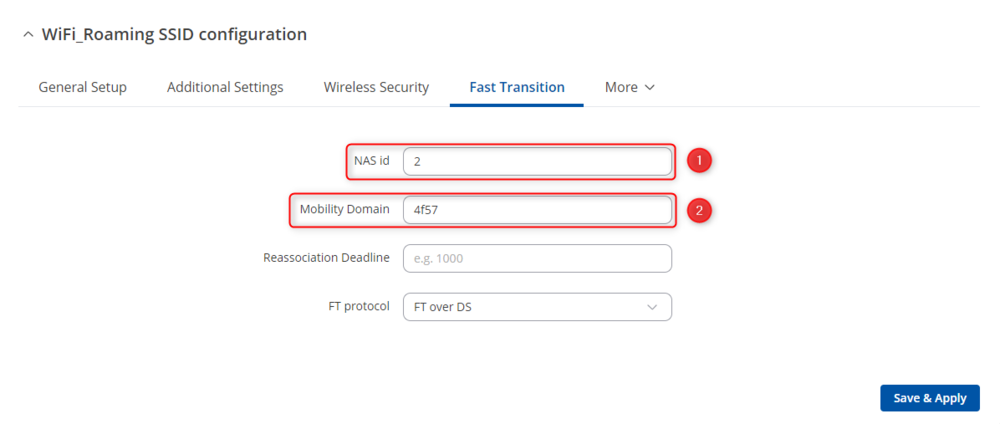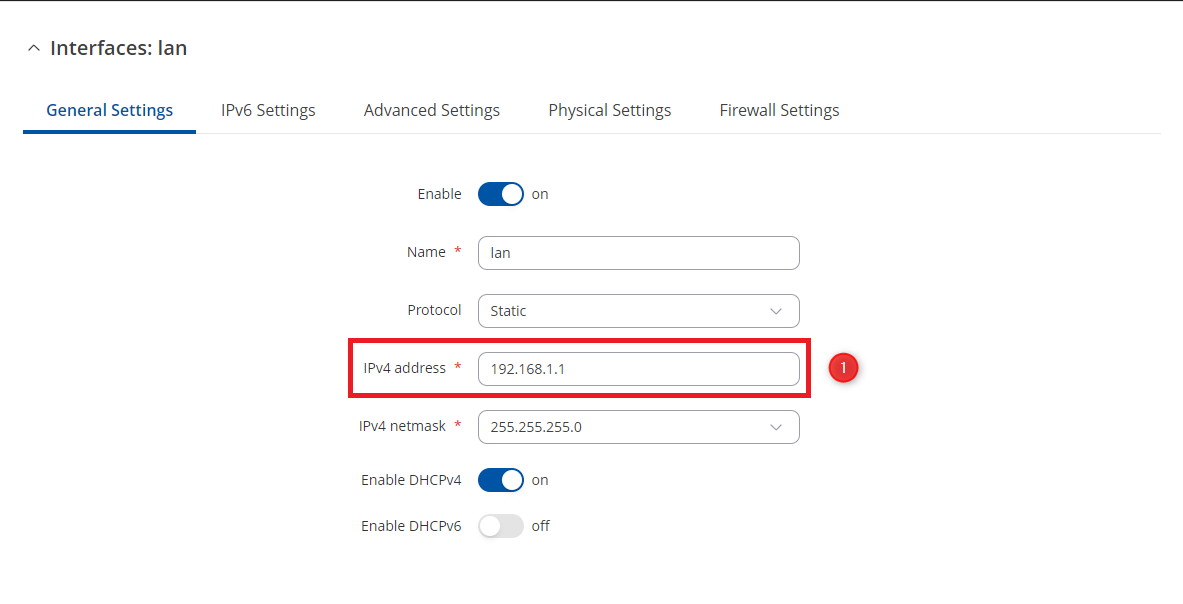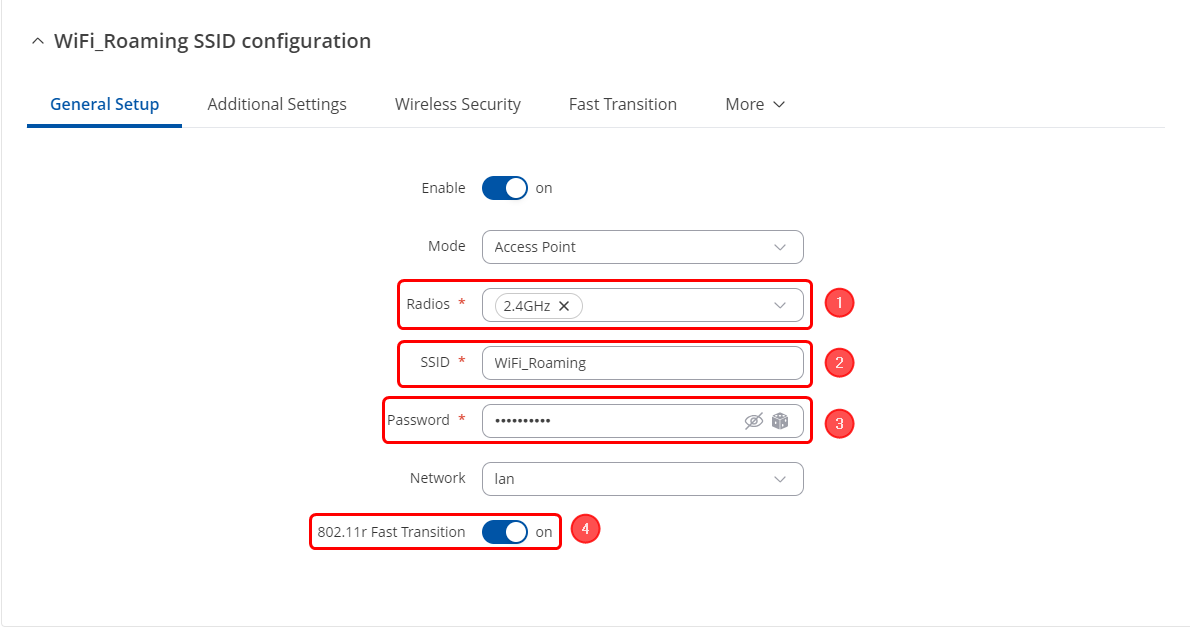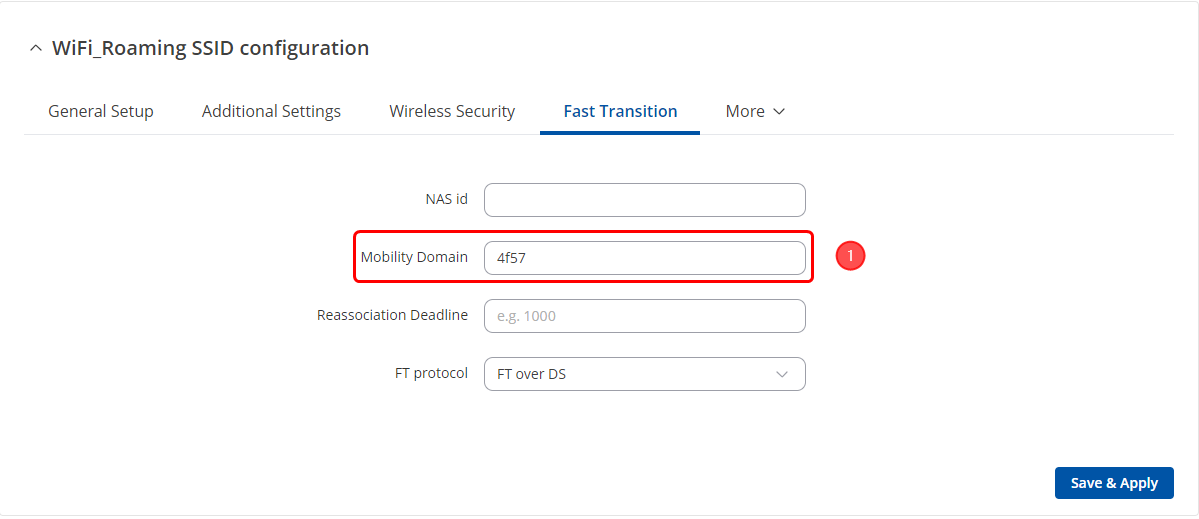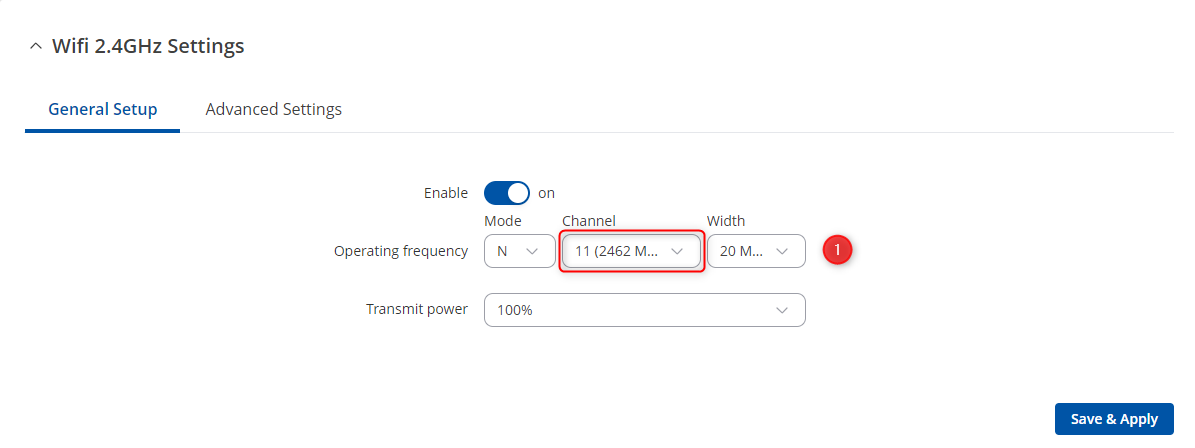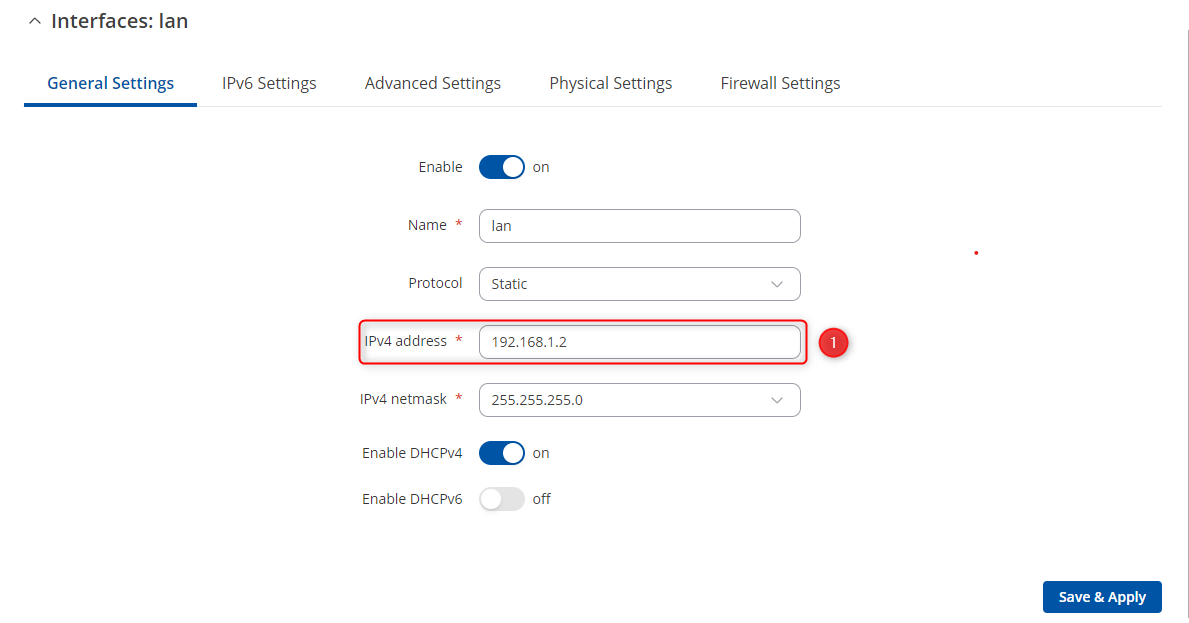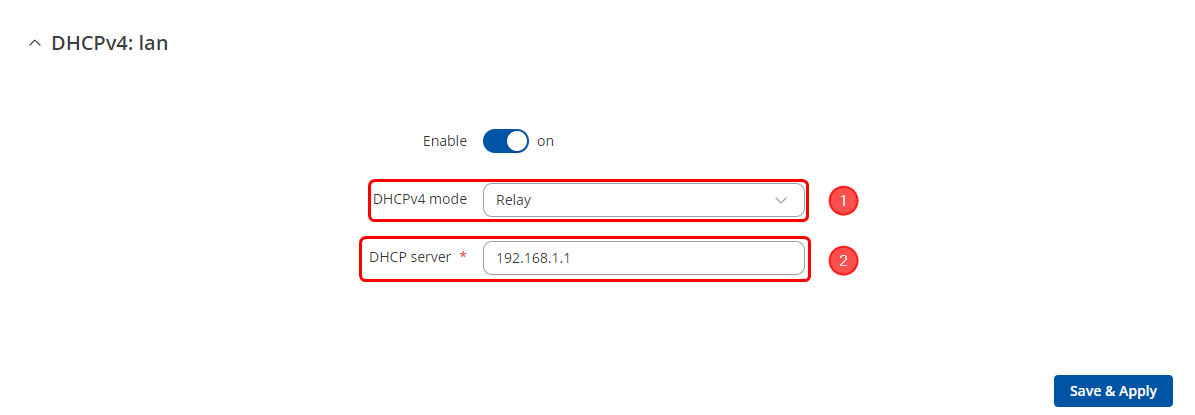802.11r WiFi roaming configuration example: Difference between revisions
No edit summary |
No edit summary |
||
| Line 37: | Line 37: | ||
<li>Enter '''Password'''</li> | <li>Enter '''Password'''</li> | ||
<li>Enable '''802.11r Fast Transition'''</li> | <li>Enable '''802.11r Fast Transition'''</li> | ||
</ol> | |||
[[File:Networking rutx50 webui wirless ssid configuration v1.png|border|class=tlt-border]] | [[File:Networking rutx50 webui wirless ssid configuration v1.png|border|class=tlt-border]] | ||
| Line 43: | Line 44: | ||
<li>Enter '''NASID''': 1 (Nas ID of each device must be unique)</li> | <li>Enter '''NASID''': 1 (Nas ID of each device must be unique)</li> | ||
<li>Enter '''Mobile Domain''': 4f57 ()</li> | <li>Enter '''Mobile Domain''': 4f57 ()</li> | ||
</ol> | |||
[[File:Networking rutx50 webui wireless ssid 802.11r FT configuration v1.png|border|class=tlt-border]] | [[File:Networking rutx50 webui wireless ssid 802.11r FT configuration v1.png|border|class=tlt-border]] | ||
| Line 48: | Line 50: | ||
Navigate to the '''Network → Wireless → Radio → Edit 2.4GHz'''. Configures as follows: | Navigate to the '''Network → Wireless → Radio → Edit 2.4GHz'''. Configures as follows: | ||
<ol> | <ol> | ||
<li>Select '''Channel''': 11<li> | <li>Select '''Channel''': 11</li> | ||
</ol> | |||
[[File:Networking rutx50 webui wireless radio channel configuration v1.png|border|class=tlt-border]] | [[File:Networking rutx50 webui wireless radio channel configuration v1.png|border|class=tlt-border]] | ||
===AP/WiFi Router=== | |||
Navigate to the '''Network → Interfaces → Edit LAN''', Configures as follows: | |||
<ol> | |||
<li>Enter '''IPv4 address''': 192.168.1.2 (On router 3, enter 192.168.1.3)</li> | |||
</ol> | |||
[[File:Networking rutx11 webui lan configuration v1.png|border|class=tlt-border]] | |||
Navigate to the '''Network → DHCP → Sever Setting''', configures as follows: | |||
<ol> | |||
<li>Select '''DHCPv4 Mode''' to Relay</li> | |||
<li>Enter '''DHCP Server''' 192.168.1.1 (Gateway router is also the DHCP server for all internal devices)</li> | |||
</ol> | |||
[[File:Networking rutx11 webui dhcp server setting relay configuration v1.png|border|class=tlt-border]] | |||
Navigate to the '''Network → Routing → Static routes''', add one default routing to gateway routing. Configures as follows: | |||
<ol> | |||
<li>Add 0.0.0.0/0 static route to gateway IP 192.168.1.1 with matrix 1, select '''Route Type''' to unicast</li> | |||
</ol> | |||
[[File:Networking rutx11 webui route default routes configuration v1.png|border|class=tlt-border]] | |||
Navigate to the '''Network → Wireless → SSIDs''', configures as follows: | |||
<ol> | |||
<li>Select '''radios''' to 2.4Ghz </li> | |||
<li>Enter '''SSID''': WiFi_Roaming (Same as gateway's SSID)</li> | |||
<li>Enter '''Password''' (Same as gateway's SSID password)</li> | |||
<li>Enable '''802.11r Fast Transition'''</li> | |||
[[File:Networking rutx11 webui wirless ssid configuration v1.png|border|class=tlt-border]] | |||
Navigate to the '''Fast Transition''' section | |||
<ol> | |||
<li>Enter '''NASID''': 2 (On router 3, enter 3)</li> | |||
<li>Enter '''Mobile Domain''': 4f57 (Keep same as gateway router's setting)</li> | |||
</ol> | |||
[[File:Networking rutx11 webui wireless ssid 802.11r FT configuration v1.png|1000px|thumb|left|alt text|border|class=tlt-border]] | |||
Revision as of 07:42, 26 September 2024
Introduction
This article provides a basic configuration example of 802.11r WiFi roaming.
Firmwware
The information in this page is updated in accordance with 00.07.09 firmware version. .
Prerequisites
- Main gateway with WAN access (Any RUTOS router. RUTX50 is used in this example)
- Access Points (Any WiFi-capable RUTOS device. RUTX11 (Router 1) and RUTX11 (Router 2) are used in this example)
Before you start configuring the router turn on "Advanced WebUI" mode. You can do that by clicking the "Basic" button under "Mode", which is located at the top-right corner of the WebUI.
Configuration
Gateway router
Login to the router's WebUI, navigate to the Network → Interfaces → Edit LAN page. Enter main gateway's IP address and save. We will leave it default (192.168.1.1) for this example. Enter IP address on the same subnet as main gateway. We will use 192.168.1.2 for Router 1 and 192.168.1.3 for Router 2 in this example.
- Connect your AP/WiFi router to the gateway router using LAN to LAN connection.
- Login to the router's WebUI, navigate to the Network → Interfaces → Edit LAN page. Configure as follows:
- Enter IPv4 address. We will use our gateway router's IP - 192.168.1.1.
Navigate to the Network → Wireless → SSIDs page. Configures as follows:
- Select radios to 2.4Ghz
- Enter SSID: WiFi_Roaming
- Enter Password
- Enable 802.11r Fast Transition
Navigate to the Fast Transition section
- Enter NASID: 1 (Nas ID of each device must be unique)
- Enter Mobile Domain: 4f57 ()
To reduce the posbility of interference between 2 AP/WiFi Router, Highly recommend that set radio channel manually. Navigate to the Network → Wireless → Radio → Edit 2.4GHz. Configures as follows:
- Select Channel: 11
AP/WiFi Router
Navigate to the Network → Interfaces → Edit LAN, Configures as follows:
- Enter IPv4 address: 192.168.1.2 (On router 3, enter 192.168.1.3)
Navigate to the Network → DHCP → Sever Setting, configures as follows:
- Select DHCPv4 Mode to Relay
- Enter DHCP Server 192.168.1.1 (Gateway router is also the DHCP server for all internal devices)
Navigate to the Network → Routing → Static routes, add one default routing to gateway routing. Configures as follows:
- Add 0.0.0.0/0 static route to gateway IP 192.168.1.1 with matrix 1, select Route Type to unicast
File:Networking rutx11 webui route default routes configuration v1.png
Navigate to the Network → Wireless → SSIDs, configures as follows:
- Select radios to 2.4Ghz
- Enter SSID: WiFi_Roaming (Same as gateway's SSID)
- Enter Password (Same as gateway's SSID password)
- Enable 802.11r Fast Transition
- Enter NASID: 2 (On router 3, enter 3)
- Enter Mobile Domain: 4f57 (Keep same as gateway router's setting)
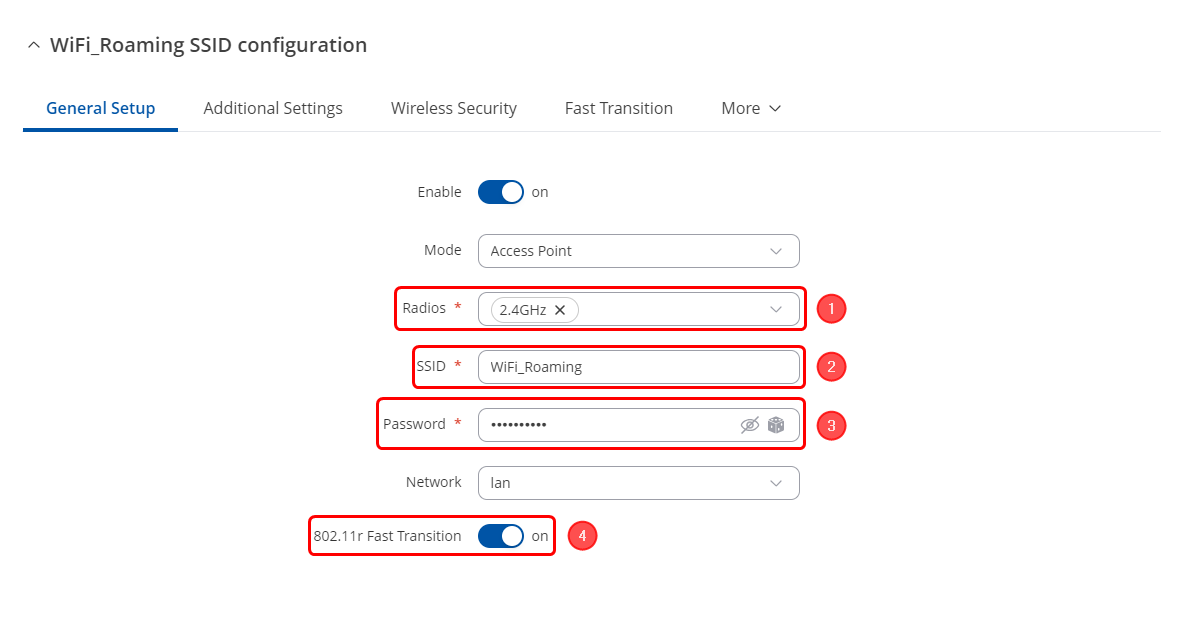 Navigate to the Fast Transition section
Navigate to the Fast Transition section