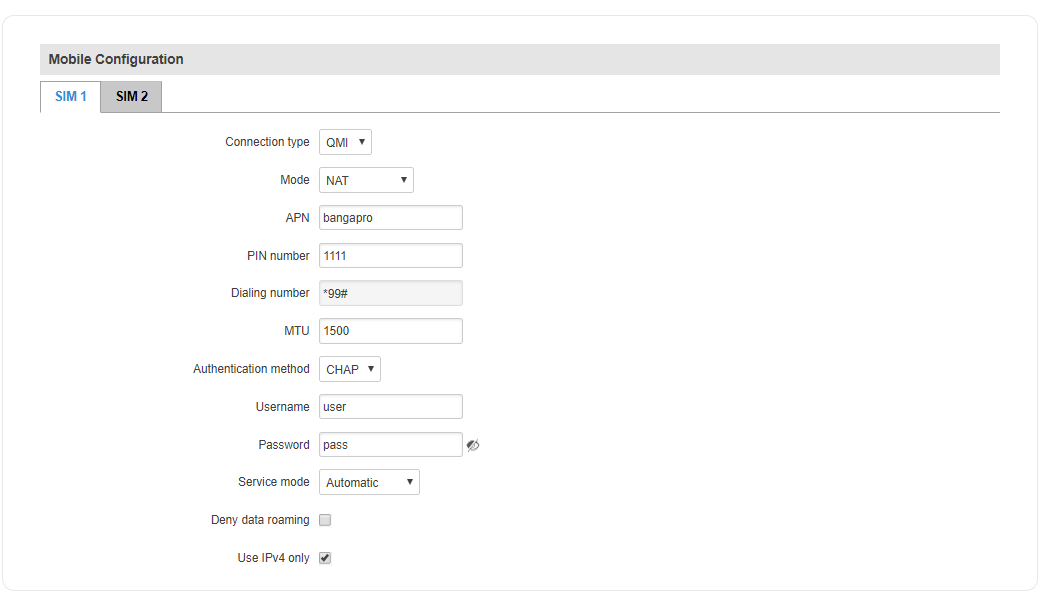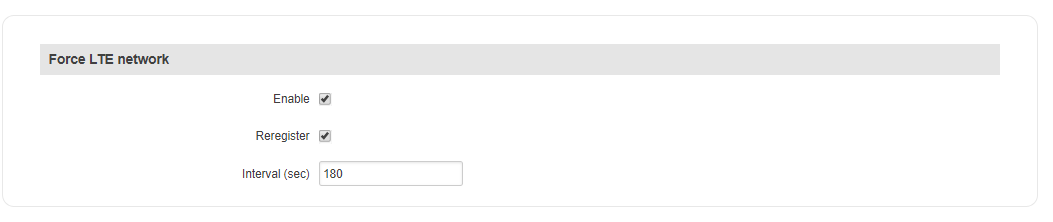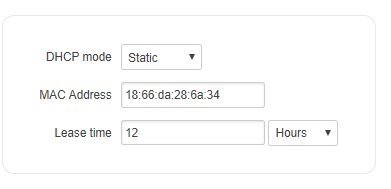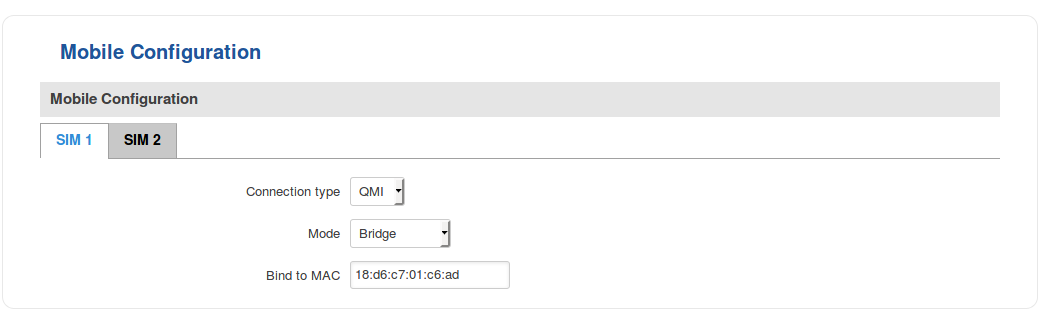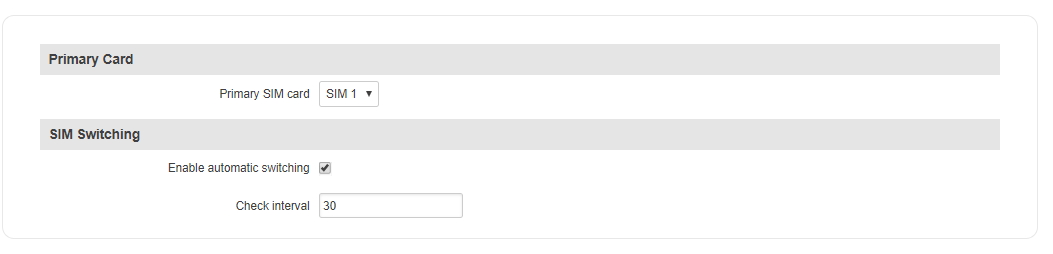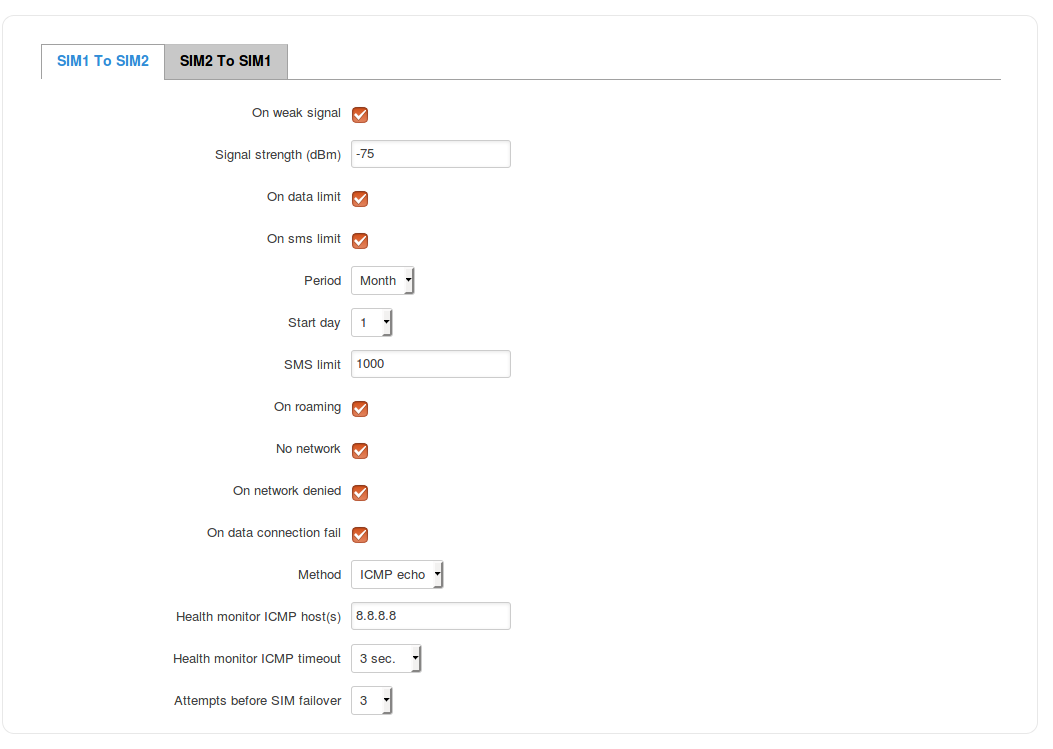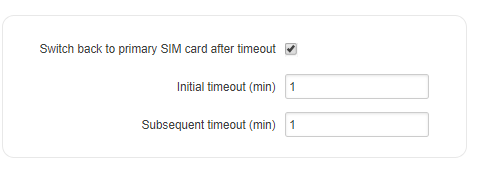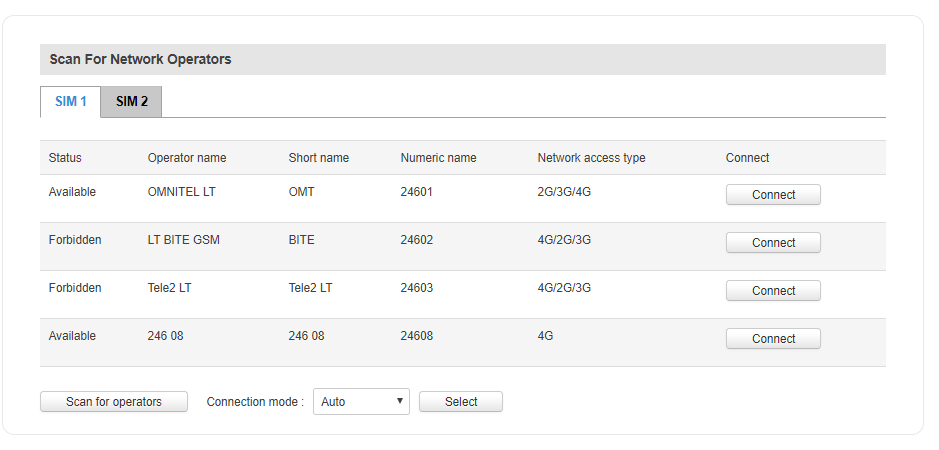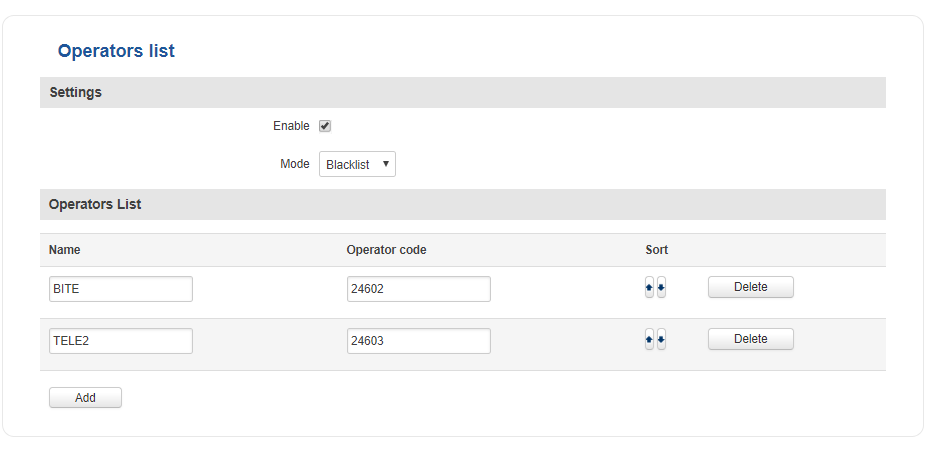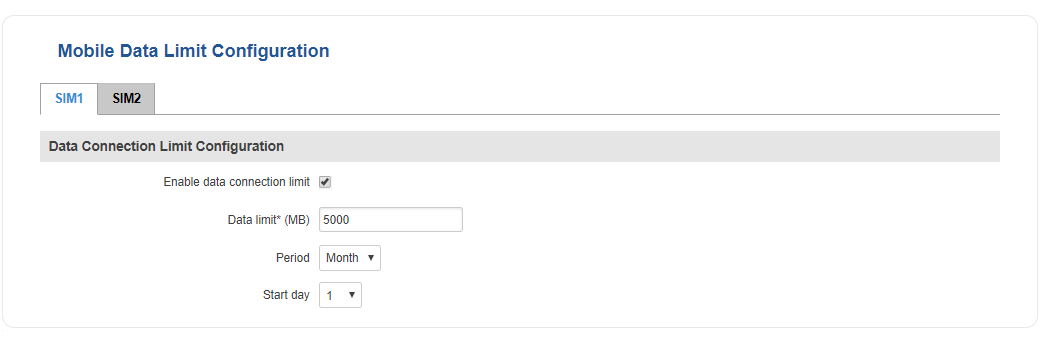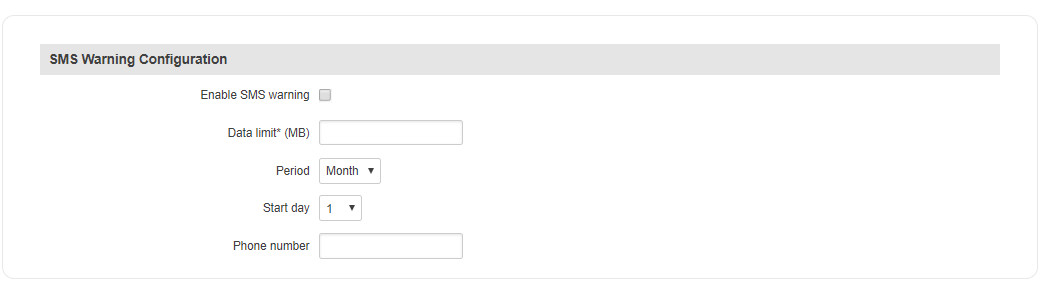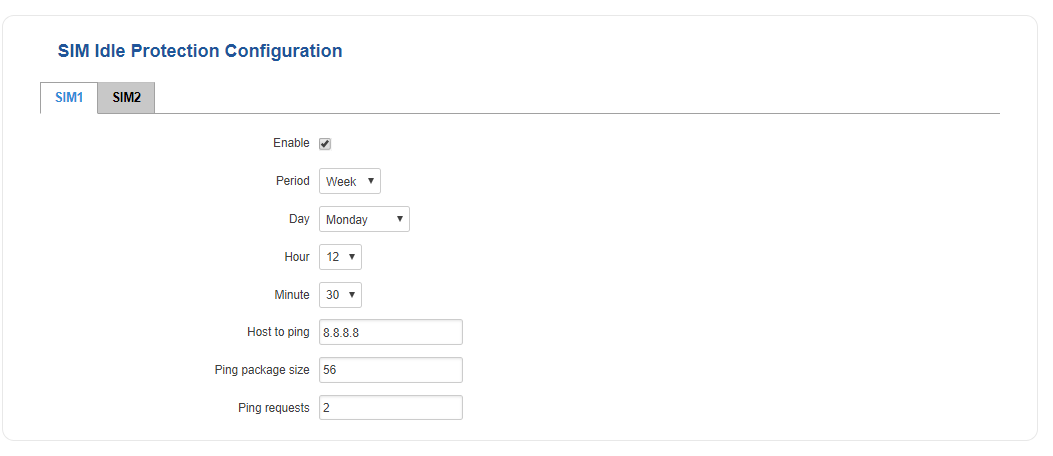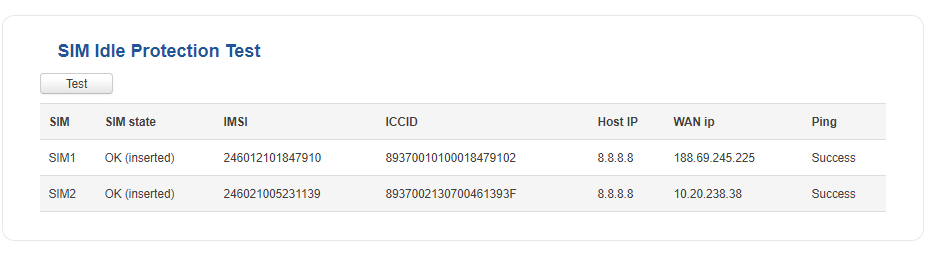RUT955 Mobile: Difference between revisions
| Line 248: | Line 248: | ||
[[File:Network mobile sim management rules v2.png]] | [[File:Network mobile sim management rules v2.png]] | ||
<table class="nd-mantable"> | |||
<tr> | |||
<th>field name</th> | |||
<th>value</th> | |||
<th>description</th> | |||
</tr> | |||
<tr> | |||
<td>On weak signal</td> | |||
<td>yes {{!}} no; Default: '''no'''</td> | |||
<td>Performs a SIM switch when signal strength falls below the specified threshold (next field)</td> | |||
</tr> | |||
<tr> | |||
<td>Signal strength (dBm)</td> | |||
<td>integer; Default: " "</td> | |||
<td>Specifies the signal strength threshold. If signal strength fall below this threshold, the router will perform a SIM switch</td> | |||
</tr> | |||
<tr> | |||
<td>On data limit</td> | |||
<td>yes {{!}} no; Default: '''no'''</td> | |||
<td>Performs a SIM switch when the SIM card reaches the specified data limit for the designated period. Mobile Data Limit can be configured in the '''[[Mobile#Mobile_Data_Limit|Services → Mobile → Mobile Data Limit]]''' section</td> | |||
</tr> | |||
<tr> | |||
<td>On SMS limit</td> | |||
<td>yes {{!}} no; Default: '''no'''</td> | |||
<td>Performs a SIM switch when the SIM card reaches the specified SMS limit for the designated period (next three fields)</td> | |||
</tr> | |||
<tr> | |||
<td>Period</td> | |||
<td>Month {{!}} Week {{!}} Day; Default: '''Month'''</td> | |||
<td>SMS limit period</td> | |||
</tr> | |||
<tr> | |||
<td>Start day {{!}} Start hour</td> | |||
<td>day [1..31] {{!}} day [Monday..Sunday] {{!}} hour [1..24]; Default: '''day 1'''</td> | |||
<td>SMS limit counting start time. For example, if the selected Period is Month and Start day is 5, every month on the fifth day the SMS limit counter will reset and start counting the SMS limit over again</td> | |||
</tr> | |||
<tr> | |||
<td>SMS limit'''*'''</td> | |||
<td>integer; Default: " "</td> | |||
<td>Specifies the SMS limit after which the router will perform a SIM switch </td> | |||
</tr> | |||
<tr> | |||
<td>On roaming</td> | |||
<td>yes {{!}} no; Default: '''no'''</td> | |||
<td>Performs a SIM switch when roaming is detected (when the SIM card connects to foreign operators)</td> | |||
</tr> | |||
<tr> | |||
<td>No network</td> | |||
<td>yes {{!}} no; Default: '''no'''</td> | |||
<td>Performs a SIM switch when no operator is detected</td> | |||
</tr> | |||
<tr> | |||
<td>On network denied</td> | |||
<td>yes {{!}} no; Default: '''no'''</td> | |||
<td>Performs a SIM switch when access to a network is denied (usually by an operator)</td> | |||
</tr> | |||
<tr> | |||
<td>On data connection fail</td> | |||
<td>yes {{!}} no; Default: '''no'''</td> | |||
<td>Performs a SIM switch when access to a network is denied (usually by an operator)</td> | |||
</tr> | |||
<tr> | |||
<td>Method</td> | |||
<td>LCP echo {{!}} ICMP echo; Default: '''LCP echo'''</td> | |||
<td>The method used to identify a connection failure </td> | |||
</tr> | |||
<tr> | |||
<td>Health monitor ICMP host(s)</td> | |||
<td>ip {{!}} hostname; Default: '''8.8.8.8'''</td> | |||
<td>A remote host to ping (send an ICMP (Internet Control Message Protocol) packet to) and determine when the connection goes down. Choose a host that is always reachable through WAN (Wide Area Network) and is rarely down, for example, Google's DNS (8.8.8.8)</td> | |||
</tr> | |||
<tr> | |||
<td>Health monitor ICMP timeout</td> | |||
<td>1 sec. {{!}} 2 sec. {{!}} 3 sec. {{!}} 4 sec. {{!}} 5 sec. {{!}} 10 sec.; Default: '''3 sec.'''</td> | |||
<td>The timeout value for ICMP packets, i.e., how frequently ICMP packets will be sent to the specified host</td> | |||
</tr> | |||
<tr> | |||
<td>Attempts before SIM failover</td> | |||
<td>1 {{!}} 3 {{!}} 5 {{!}} 10 {{!}} 15 {{!}} 20; Default: '''3'''</td> | |||
<td>Failed ping attempts' count before switching to the secondary SIM card. For example, if '''3''' is chosen, the router will perform a SIM switch after three unsuccessful ping attempts to the specified host</td> | |||
</tr> | |||
</table> | |||
'''*Your carrier's data and SMS usage accounting may differ. Teltonika is not liable should any accounting discrepancies occur''' | '''*Your carrier's data and SMS usage accounting may differ. Teltonika is not liable should any accounting discrepancies occur''' | ||
Revision as of 11:05, 18 December 2018
Main Page > EOL Products > RUT955 > RUT955 Manual > RUT955 WebUI > RUT955 Network section > RUT955 MobileSummary
Template:Webui network mobile summary
General
The General tab is used to configure mobile data connection parameters for SIM1 and SIM2, such as Service mode, Connection type, APN and more. All of the examples given below are concerning SIM1. SIM2 configuration is identical to SIM1. To configure SIM2 all you need to do is select the SIM2 tab. This is true for all cases in the Network → Mobile section of the router's WebUI (General, SIM Management, etc.)
Mobile Configuration
The Mobile Configuration section is used to configure main SIM card parameters.
| field name | value | description |
|---|---|---|
| Connection type | QMI | NCM | NDIS | PPP; Default: QMI | Defines how the router's modem will establish a connection to the ISP (Internet Service Provider)
PPP uses a dialling number to establish a data connection QMI does not use dialling or the PPP protocol to establish data connection and it is usually faster than PPP mode NOTE: PPP connection type exists on all RUT devices, but QMI does not. If you have a RUT device with a Telit modem, QMI will be replaced by NCM. If your RUT device has a Huawei modem, you will see NDIS instead of QMI. QMI connection type is available on RUT devices that use a Quectel modem (which is the standard modem for most RUT devices) |
| Mode | NAT | Passthrough* | Bridge**; Default: NAT | NAT mode enables network address translation on the router
Bridge mode bridges the LTE data connection with LAN. In this mode the router does not have an internet connection as the ISP provides an IP address directly to the end device (e.g., computer). Using Bridge mode will disable most of the router’s capabilities and you will only be able to access your router's settings with a static IP address. Passthrough mode works in a similar fashion to Bridge mode, except in passthrough mode the router will have an internet connection and be reachable from LAN, because the router's DHCP Server will not get disabled |
| APN | string; Default: " " | An Access Point Name (APN) is a gateway between a GSM, GPRS, 3G or 4G mobile network and another computer network. Depending on the contract, some operators may require to enter the APN just to complete the registration to a network. In other cases, APN is used to get special parameters from the operator (e.g., a public IP address) depending on the contract. NOTE: an APN Network Identifier cannot start with any of the following strings: "rac", "lac", "sgsn" or "rnc"; it cannot end in ".gprs" and it cannot take the value "*" |
| PIN number | string; Default: " " | A personal identification number (PIN) is a numeric password used to authenticate a user to a system (in this case, the user to the SIM card) |
| Dialing number | string; Default: " " | A Dialling number is used to establish a mobile PPP connection |
| MTU | integer [0..1500]; Default: 1500 | MTU (Maximum Transmission Unit) specifies the largest possible size of a data packet |
| Authentication method | CHAP | PAP | None; Default: None | The Authentication method that your GSM carrier uses to authenticate new connections on its network |
| Username | string; Default: " " | The username used to connect to your carrier’s network. This field becomes available when you select an Auth Mode (i.e., the selected Auth Mode is not “None”) |
| Password | string; Default: " " | The password used to connect to your carrier’s network |
| Service mode | 2G only | 3G only | 4G (LTE) only | Automatic; Default: Automatic | Your service mode preference. If your local mobile network supports 2G, 3G and 4G (LTE) you can specify to which type of network you wish to connect to, e.g., if you choose 2G only, the router will connect to a 2G network, so long as it is available, otherwise it will connect to a network that provides better connectivity. If you select Automatic, then the router will connect to the network that provides the best connectivity |
| Deny data roaming | yes | no; Default: no | When enabled this function prevents the device from establishing mobile data connection while not in your home network |
| Use IPv4 only | yes | no; Default: yes | When enabled this function makes the device use only IPv4 settings when connecting to an operator |
* More on Passthrough mode in the 2.4 subsection of this chapter
** More on Bridge mode in the 2.5 subsection of this chapter
Mobile Data On Demand
The Mobile Data On Demand function keeps the mobile data connection ON only when it is in use. When the router detects that there is no traffic, it shuts down the mobile data connection and turns it back ON only when there is a "Demand" (a user trying to reach a website, for example).
| field name | value | description |
|---|---|---|
| Enable | yes | no; Default: no | Toggles Mobile Data On Demand ON or OFF |
| No data timeout (sec) | integer [10..3600]; Default: 10 | Mobile data connection will be terminated if no data is transferred during the timeout period specified in this field |
Force LTE network
The Force LTE network function makes the router forcefully connect to an LTE network at a specified period of time.
| field name | value | description |
|---|---|---|
| Enable | yes | no; Default: no | Toggles Force LTE network ON or OF |
| Reregister | yes | no; Default: no | When enabled the modem will reregister before trying to connect to an LTE network |
| Timeout (sec) | integer [180..3600]; Default: 300 | Time in seconds between attempts to connect to an LTE network |
Passthrough mode
In Passthrough mode the router assigns its WAN IP address to another device. It is used instead of Network Address Translation (NAT) in order to make the router "transparent" in the communication process. It is very similar to Bridge mode, except in Passthrough mode other devices can still connect to the router and get a LAN IP address and Internet access, while Bridge mode also disables the router's DHCP Server.
| field name | value | description |
|---|---|---|
| DHCP mode | Static | Dynamic | No DHCP; Default: Static | Specifies DHCP mode used with Passthrough mode
Static mode requires that you enter your computer’s MAC address (xx:xx:xx:xx:xx:xx) and select a lease time (expiration time for the leased address). The device will get an IP address from your GSM operator. Other devices that are connected to the router will get IP addresses from the router’s DHCP server, but they will not have internet access. In Dynamic mode the GSM operator will connect to the router first and give out an IP address to one of your connected devices. The device will be selected at random, therefore, you should usually use Dynamic mode when you have only one device (e.g., computer) connected to the router. When using Passthrough in Dynamic mode, the router‘s LAN DHCP server will be disabled, but it will enabled again automatically when you switch to a different mode. In No DHCP mode the IP address, subnet mask, default gateway and DNS from the GSM operator will have to be entered on your computer manually. When using Passthrough in No DHCP mode, the router‘s LAN DHCP server will be disabled, but it will become enabled automatically when you switch to a different mode |
| MAC address | mac; Default: " " | MAC address of the device (e.g., computer) |
| Lease time | time; Default: 12h | The duration of an IP lease. Leased out addresses will expire after the amount of time specified in this field and the device that was using the lease will have to send a new DHCP request to the router's DHCP server. However, if the device stays connected, its lease will be renewed after half of the specified amount of time passes, e.g., if the lease time is 12 hours, then every 6 hours the device will send a request to the router asking to renew its lease. Lease time can be set in hours or minutes. The minimal amount of time that can be specified is 2min |
Note: Using Passthrough mode will disable most of the router’s capabilities.
Bridge mode
In Bridge mode the router assigns its WAN IP address to another device. It is used instead of Network Address Translation (NAT) in order to make the router "transparent" in the communication process. The main difference between Passthrough and Bridge is that in Passthrough, the router's DHCP Server still works and the regular LAN interface is still up, therefore, allowing clients to connect to the router's local network as usual, while Bridge mode disables all of these features and simply gives the a single specified device its WAN IP address. Since Bridge uses less of the router's features, it is a bit faster than Passthrough.
| field name | value | description |
|---|---|---|
| Bind to MAC | mac; Default: " " | Specifies the MAC address of the device that will work with the router in Bridge mode, i.e., the device whose MAC is specified in this field will be assigned the router's Mobile WAN IP address. |
NOTE: using Bridge Mode will disable most of the router's capabilities and you can access your router's settings only through its Static IP address.
If you have configured Bridge mode and can no longer reach your router, you'll need to set up a Static IP address on your PC in order to do so. If you don't know how to set up a Static IP, you can check out our how to guide on this subject:
- For Windows users: Setting up a Static IP address on a Windows 10 PC
- Fox Linux users: Setting up a Static IP address on a Ubuntu 16.04 PC
SIM Management
The SIM Management window provides you with the possibility to specify the primary SIM card and setup SIM switching rules. SIM switching is used as precautionary measure when the user has two working SIM cards. For example, if the user has two SIM cards with limited data, you can setup a rule that switches the SIM card in use to the secondary SIM card when the data limit is reached. You can setup similar rules for SMS limit, signal strength and more.
SIM Switching
The SIM Switching section is used to enable SIM switching and set the SIM switching check interval. Above it is a small section that provides you with possibility to change router's primary SIM card.
| field name | value | description |
|---|---|---|
| Primary SIM card | SIM1 | SIM2; Default: SIM1 | Specifies which SIM card is the primary one. The primary SIM card is the one the router uses by default, which means that after a reboot or a modem restart, the router will start using the primary SIM card even if secondary SIM cad was in use before |
| Enable automatic switching* | yes | no; Default: no | Enables SIM Switching rules |
| Check interval | integer; Default: 30 | A time interval after which the router checks for condition changes corresponding to SIM switch rules. If such condition exist, the router will perform a SIM switch, if not - it will check for the same conditions again after the amount of time specified in this field |
*Remember to check this field in order for your SIM Switching rules to work
SIM switching scenarios
This section is used to configure SIM switching scenarios, i.e., setting up circumstances under which the router will perform a switch from using one SIM card to the other.
| field name | value | description |
|---|---|---|
| On weak signal | yes | no; Default: no | Performs a SIM switch when signal strength falls below the specified threshold (next field) |
| Signal strength (dBm) | integer; Default: " " | Specifies the signal strength threshold. If signal strength fall below this threshold, the router will perform a SIM switch |
| On data limit | yes | no; Default: no | Performs a SIM switch when the SIM card reaches the specified data limit for the designated period. Mobile Data Limit can be configured in the Services → Mobile → Mobile Data Limit section |
| On SMS limit | yes | no; Default: no | Performs a SIM switch when the SIM card reaches the specified SMS limit for the designated period (next three fields) |
| Period | Month | Week | Day; Default: Month | SMS limit period |
| Start day | Start hour | day [1..31] | day [Monday..Sunday] | hour [1..24]; Default: day 1 | SMS limit counting start time. For example, if the selected Period is Month and Start day is 5, every month on the fifth day the SMS limit counter will reset and start counting the SMS limit over again |
| SMS limit* | integer; Default: " " | Specifies the SMS limit after which the router will perform a SIM switch |
| On roaming | yes | no; Default: no | Performs a SIM switch when roaming is detected (when the SIM card connects to foreign operators) |
| No network | yes | no; Default: no | Performs a SIM switch when no operator is detected |
| On network denied | yes | no; Default: no | Performs a SIM switch when access to a network is denied (usually by an operator) |
| On data connection fail | yes | no; Default: no | Performs a SIM switch when access to a network is denied (usually by an operator) |
| Method | LCP echo | ICMP echo; Default: LCP echo | The method used to identify a connection failure |
| Health monitor ICMP host(s) | ip | hostname; Default: 8.8.8.8 | A remote host to ping (send an ICMP (Internet Control Message Protocol) packet to) and determine when the connection goes down. Choose a host that is always reachable through WAN (Wide Area Network) and is rarely down, for example, Google's DNS (8.8.8.8) |
| Health monitor ICMP timeout | 1 sec. | 2 sec. | 3 sec. | 4 sec. | 5 sec. | 10 sec.; Default: 3 sec. | The timeout value for ICMP packets, i.e., how frequently ICMP packets will be sent to the specified host |
| Attempts before SIM failover | 1 | 3 | 5 | 10 | 15 | 20; Default: 3 | Failed ping attempts' count before switching to the secondary SIM card. For example, if 3 is chosen, the router will perform a SIM switch after three unsuccessful ping attempts to the specified host |
*Your carrier's data and SMS usage accounting may differ. Teltonika is not liable should any accounting discrepancies occur
Switch back to primary SIM
Switch back to primary SIM card after timeout is a SIM switching rule that can only be configured on the secondary SIM card. It's purpose is to switch the router back to using the primary SIM after a SIM switch rule is triggered for the primary SIM card.
| FIELD NAME | VALUE | DESCRIPTION |
|---|---|---|
| Switch back to primary SIM card after timeout | yes | no; Default: no | Performs a SIM switch back to the primary SIM card after a specified amount of time |
| Initial timeout (min) | integer; Default: 1 | The amount of time after which the router will attempt to switch back to using the primary SIM card |
| Subsequent timeout (min) | integer; Default: 0 | A subsequent timeout value added to Initial timeout if the previous attempt to switch back to primary SIM failed. This value is increased every time an unsuccessful switch-back is made:
new_timeout = old_timeout + subsequent_timeout Example: Let's say you've configured a rule that dictates the router to switch to Secondary SIM if signal strength falls below -90 dBm and a rule that will switch back to Primary SIM with both the initial and subsequent timeouts of 1 minute (i.e., Initial timeout = Subsequent timeout = 1). If signal strength does indeed fall below this threshold, the router will switch to Secondary SIM card, wait 1 minute (Initial timeout), switch back to Primary SIM card, check the signal strength value and, if signal strength value is still below -90 dBm, switch back again to Secondary SIM card. This time the router will try to switch back to Primary SIM card after 2 minutes, i.e., new_timeout = old_timeout + subsequent_timeout = 1 minute + 1 minute = 2 minutes. The third time the router will 3 minutes, the fourth time - 4 minutes, and so on until the signal strength of the Primary SIM card rises above -90 dBm. |
Network Operators
The Network Operators window provides you with the ability to scan, select and enter manual Network Operator codes. This function is a great utility when the router is used in roaming conditions. Operator selection is only available for the primary SIM card. In order to specify an operator for the other SIM card it must first be selected as the primary SIM in the Sim Management section.
Scan For Network Operators
Scan For Network Operators is a function that initiates a scan for available network operators in your area. To initiate a scan, press the "Scan for operators button". After you do so you will be prompted with a pop-up asking you if you're really sure, since while the scan is in progress you will lose your data connection for approximately 2 minutes. To proceed click Ok.
After the scan is complete you will be provided with a list of operators similar to the one in the example above (except with the available operators from your area). The list provides such information as operator's name, code and network access type. You can also choose to which operator you would like to connect provided that the operator's status is not Forbidden.
Below the list is the scan button if you should choose to repeat the scan and the Connection mode box containing options on how you want the router to connect to network operators. The box contains three choices: Auto (default), Manual-Auto and Manual.
When set to Auto the router automatically connects to the network operator with the best connectivity.
The Manual choice prompts you to enter an operator's code that the router will then always try to connect to (even if previous attempts have been unsuccessful).
Manual-auto also prompts you to enter an operator's code but if the router can't complete the connection, it will automatically connect to the next available operator.
Most network operators' codes can be found online or you can initiate a scan for operators - if the operator you're looking for can be reached from your current area, the list of available network operators will contain the desired operator's code.
Operators List
The Operators List tab is used for creating a Blacklist or Whitelist for undesired or desired operators.
| FIELD NAME | VALUE | DESCRIPTION |
|---|---|---|
| Enable | yes | no; Default: no | Toggles Operators List ON or OFF |
| Mode | Blacklist | White list; Default: Blacklist | The type of list
Blacklist - operators residing in the blacklist will considered forbidden and your router will not attempt to connect to them even if they are available White list - operators residing in the white list will be the only operators that the router will be trying to connect to. Other operators, that are not in the white list, will be considered forbidden |
| Name | string; Default: " " | Operator's code. You can find network operator codes online or use the router's Scan for operators function described here |
| Operator code | integer; Default: " " | Operator's code. You can find network operator codes online or use the router's Scan for operators function described here |
Be mindful when using the Operators List function as it very easy to block yourself from the right operators!
Mobile Data Limit
The Mobile Data Limit window provides you with the possibility to set data limits for your SIM cards and data limit warnings via SMS message in order to protect yourself from unwanted data charges.
Data Connection Limit Configuration
The Data Connection Limit Configuration section is used to configure custom mobile data limits for your SIM cards.
| FIELD NAME | VALUE | DESCRIPTION |
|---|---|---|
| Enable data connection limit | yes | no; Default: no | Toggles data limit ON or OFF |
| Data limit* (MB) | integer; Default: " " | The received data limit. After reaching the specified data limit, the router will kill your current mobile data connection
NOTE: After the router has reached the specified data limit it will not switch to the secondary SIM card, it will only kill the current connection. Directions on how to configure a SIM switch based on data limit can be found in the SIM Switching rules section of this chapter |
| Period | Month | Week | Day; Default: Month | Period for which the data limit applies to |
| Start day | Start hour | day [1..31] | day [Monday..Sunday] | hour [1..24]; Default: day 1 | Data limit counting start time. For example, if the selected Period is Month and Start day is 5, every month on the fifth day the data limit counter will reset and start counting the data limit over again |
*Your carrier's data usage accounting may differ. Teltonika is not liable should any accounting discrepancies occur
SMS Warning Configuration
In the SMS Warning Configuration section you can configure a rule that sends you an SMS message after the router reaches a specified amount of data.
| FIELD NAME | VALUE | DESCRIPTION |
|---|---|---|
| Enable SMS warning | yes | no; Default: no | Toggles SMS warning On or OFF |
| Data limit* (MB) | integer; Default: " " | The received data limit. After reaching the specified data limit, the router will send out an SMS warning message to the specified phone number |
| Period | Month | Week | Day; Default: Month | Period for which the data limit applies to |
| Start day | Start hour | day [1..31] | day [Monday..Sunday] | hour [1..24]; Default: day 1 | Data limit counting start time. For example, if the selected Period is Month and Start day is 5, every month on the fifth day the data limit counter will reset and start counting the data limit over again |
| Phone number | phone number; Default: " " | Recipient's phone number |
Clear Data Limit
The Clear Data Limit section contains only one button - the Clear data limit button, which resets the counter for the configured data limit (i.e., the router begins counting the data from 0 after this button is clicked).
Remember that the Clear data limit button doesn't clear the actual used data statistics for the SIM card, only the received data counters of the limit guard data counter!
SIM Idle Protection
Some operators block user SIM cards after a period of inactivity. The SIM Idle Protection window provides you with the possibility to configure the router to periodically switch to the secondary SIM card and establish a data connection with a mobile network operator in order to break the idleness and prevent the SIM card from being blocked.
Settings
The Settings tab is used to configure the parameters used by the SIM Idle Protection function.
| FIELD NAME | VALUE | DESCRIPTION |
|---|---|---|
| Enable | yes | no; Default: no | Toggless SIM Idle Protection ON or OFF |
| Period | Month | Week; Default: Month | Period after which a SIM switch will occur |
| Day | day [1..31] | day [Monday..Sunday]; Default: day 1 | Day of the month or week when the SIM switch will occur |
| Hour | hour [1..24]; Default: 1 | Hour of the day when the SIM switch will occur |
| Minute | minute [0..59]; Default: 1 | Minute of the hour when the SIM switch will occur |
| Host to ping | ip; Default: 127.0.0.1 | When the SIM switch occurs, the router will ping a host specified in this field |
| Ping package size | ip; Default: 127.0.0.1 | When the SIM switch occurs, the router will ping a host specified in this field |
| Ping requests | integer [1..30]; Default: 2 | How many ping packets will be sent |
Test
Once you have configured your SIM Idle Protection settings, the Test tab will provide you with possibility to test these settings to make sure everything works correctly. Once you click the Test* button, the test will initiate. The test is designed to simulate SIM Idle Protection according to your current SIM Idle Protection settings.
The test takes about 2 minutes, so make sure the router isn't doing anything important before you start the test because during it you will lose connectivity. Once you have started the test you will see this warning appear:
It is very important to heed this advice since if you commit any action during test phase (apply new configurations, reboot the router, etc.) you may cause the router to crash, which could require a Factory Reset to fix
Above is an example of a successful Test. The test results display both SIM cards' IMSI (International Mobile Subscriber Identity), ICCID (Integrated Circuit Card Identifier), host to ping, WAN IP and whether the ping was successful or not.