Template:Rms manual management device submenu add device: Difference between revisions
Appearance
No edit summary |
No edit summary |
||
| Line 1: | Line 1: | ||
<ul> | <ul> | ||
<li>To add a new device(s) to RMS, hover your mouse pointer over the Device submenu (<b>Management → Device</b>) and click | <li>To add a new device(s) to RMS, hover your mouse pointer over the Device submenu (<b>Management → Device</b>) and click <b>Add device</b>:<br>[[File:Networking rms manual management device add device part 1 v2.png]] | ||
</li> | </li> | ||
---- | ---- | ||
<li>In the pop-up box select your company, choose the device's type (RUT or TRB), enter the device's serial number<span class="asterisk">*</span>, LAN MAC Address<span class="asterisk">*</span> (IMEI<span class="asterisk">*</span> for TRB) and a custom name. Click the plus ([[File:Rms plus symbol.png]]) symbol to add more than one device. Click | <li>In the pop-up box select your company, choose the device's type (RUT or TRB), enter the device's serial number<span class="asterisk">*</span>, LAN MAC Address<span class="asterisk">*</span> (IMEI<span class="asterisk">*</span> for TRB) and a custom name. Click the plus ([[File:Rms plus symbol.png]]) symbol to add more than one device. Click <b>Add</b>:<br>[[File:Networking rms manual management device add device part 2 v1.png]]<br><span class="asterisk">*</span> You can find the serial number, LAN MAC address and IMEI on the device's package or in the WebUI, in the <b>System → Administration → RMS</b> page | ||
</li> | </li> | ||
---- | ---- | ||
Revision as of 09:09, 4 February 2019
- To add a new device(s) to RMS, hover your mouse pointer over the Device submenu (Management → Device) and click Add device:
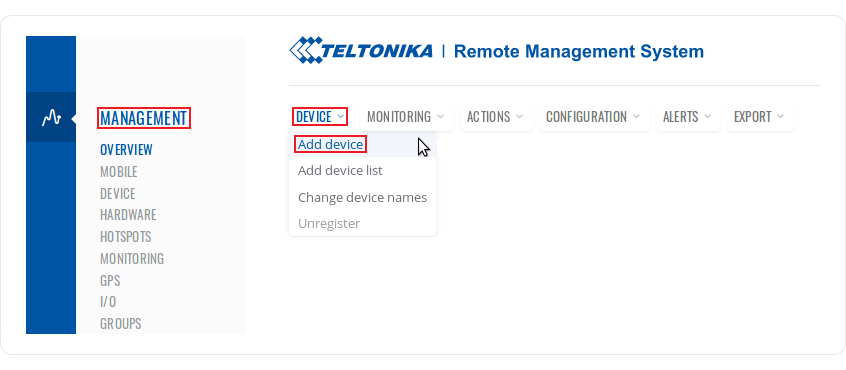
- In the pop-up box select your company, choose the device's type (RUT or TRB), enter the device's serial number*, LAN MAC Address* (IMEI* for TRB) and a custom name. Click the plus (
 ) symbol to add more than one device. Click Add:
) symbol to add more than one device. Click Add: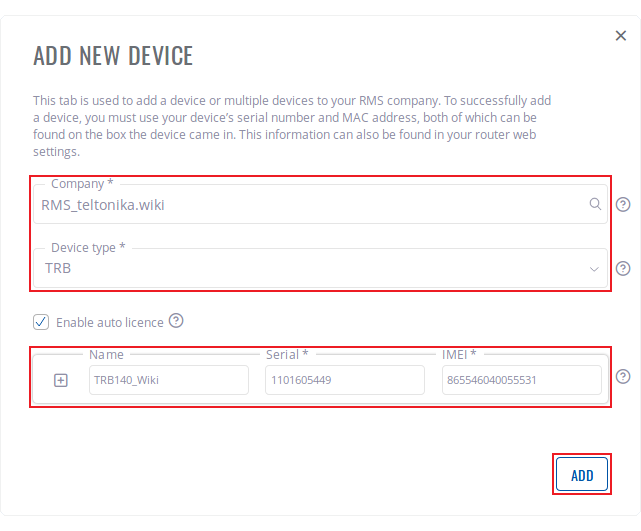
* You can find the serial number, LAN MAC address and IMEI on the device's package or in the WebUI, in the System → Administration → RMS page - Don't forget to set the Connection type field the Enabled on the device(s) that you are trying to add. You can do that from the System → Administration → RMS:
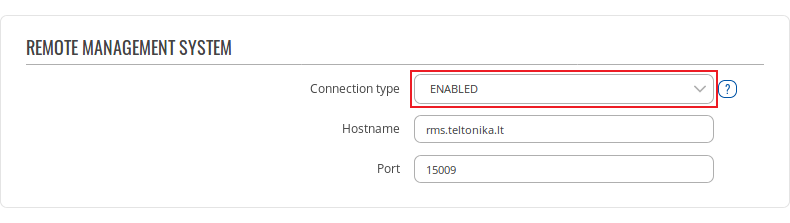
- Wait for about a minute for the system to finish adding the device(s). You will know the process is done when the word "Done" appears under the Status field:
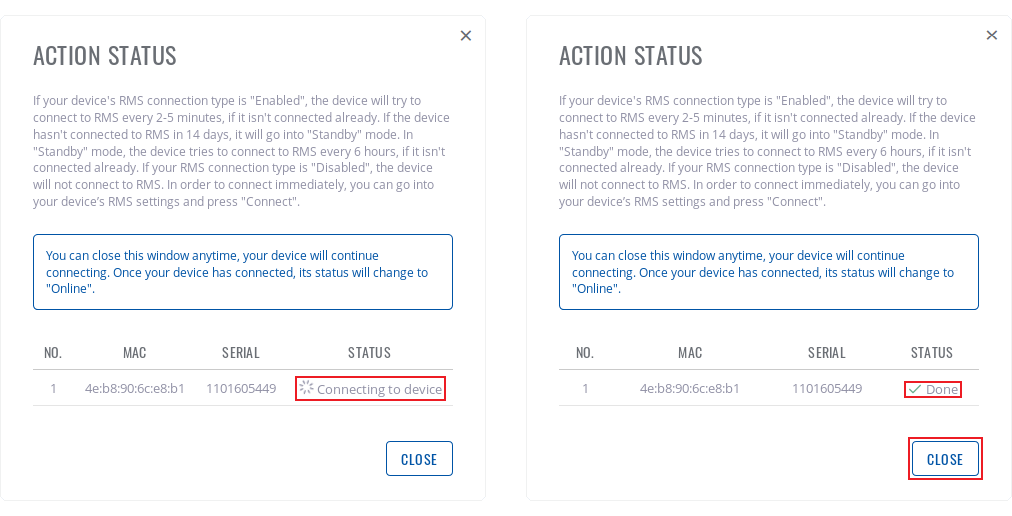
- You can close the box earlier if you wish. You should be able to see the newly added device(s) in the device table. When status circle turns green, the system will have finished adding the device to RMS:

