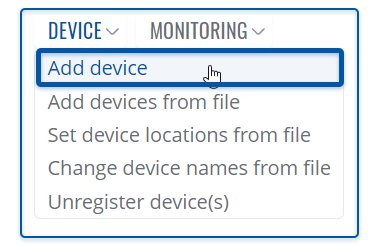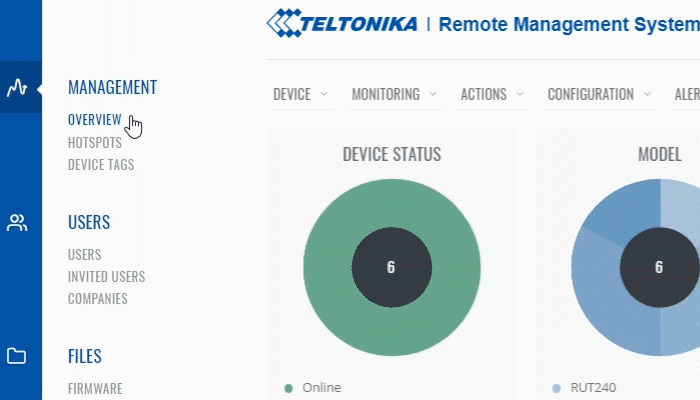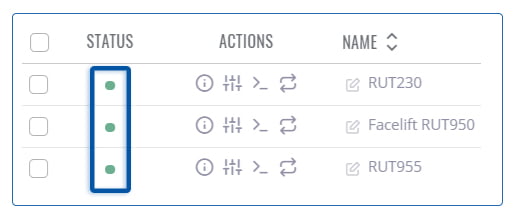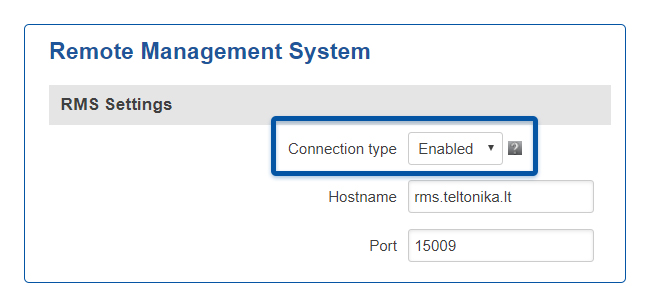Template:Rms manual management device submenu add device: Difference between revisions
No edit summary |
|||
| Line 38: | Line 38: | ||
---- | ---- | ||
Don't forget to set the <b>Connection type</b> field the <b>Enabled</b> on the device(s) that you are trying to add. You can do that from the <b>System → Administration → RMS</b>:<br>[[File:Networking rms manual management device add device part 4 v3.png]] | Don't forget to set the <b>Connection type</b> field the <b>Enabled</b> on the device(s) that you are trying to add. You can do that from the <b>System → Administration → RMS</b>:<br>[[File:Networking rms manual management device add device part 4 v3.png]] | ||
* Place a check mark next to the '''Enable remote monitoring''' field and don't forget to save the changes: | |||
[[File:RMS-connection-settings-for-webui.jpg]] | |||
Revision as of 13:32, 25 June 2019
To add a new device(s) to RMS, go to the RMS web page, Left sidebar panel, (Management → Overview) and click on Overview submenu.
Scroll your mouse pointer to the Top control Devices menu (Devices → Add device).
Watch the instructional GIF below to learn how to add new device(s) to RMS. You also can watch a Youtube tutorial: Adding a new device to RMS
Step by step instructions
Alternatively read these step by step instructions to learn how to add new device(s).
- Leave the Enable auto license checkmark checked.
- In the pop-up box select your company.
- Choose the device's type (RUT or TRB).
- Type a custome name for your device
- Enter the device's serial number*, LAN MAC Address* (IMEI* for TRB).
- Click Add button to add new device(s).
- Wait for about a minute for the system to finish adding the device(s). You will know the process is finished when the word "Done" appears under the Status field.
- After closing pop-up window you will see the newly added device(s) a the top of device table.
Important!
- Click the plus (
 ) symbol to add more than one device.
) symbol to add more than one device. - Enable auto license checkmark - if checked, a license will automatically be assigned to the added device (if there are any available).
- You can close the pop-up window earlier if you wish.
- When the status circle turns green, the system will have finished adding the device to RMS.
Locating serial, MAC, IMEI
You can find the serial number, LAN MAC address and IMEI on the device's package or in the WebUI, in the System → Administration → RMS page
Don't forget to set the Connection type field the Enabled on the device(s) that you are trying to add. You can do that from the System → Administration → RMS: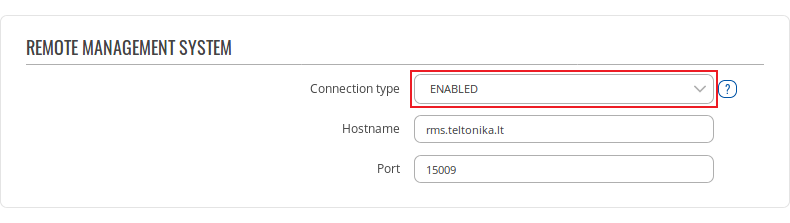
- Place a check mark next to the Enable remote monitoring field and don't forget to save the changes: