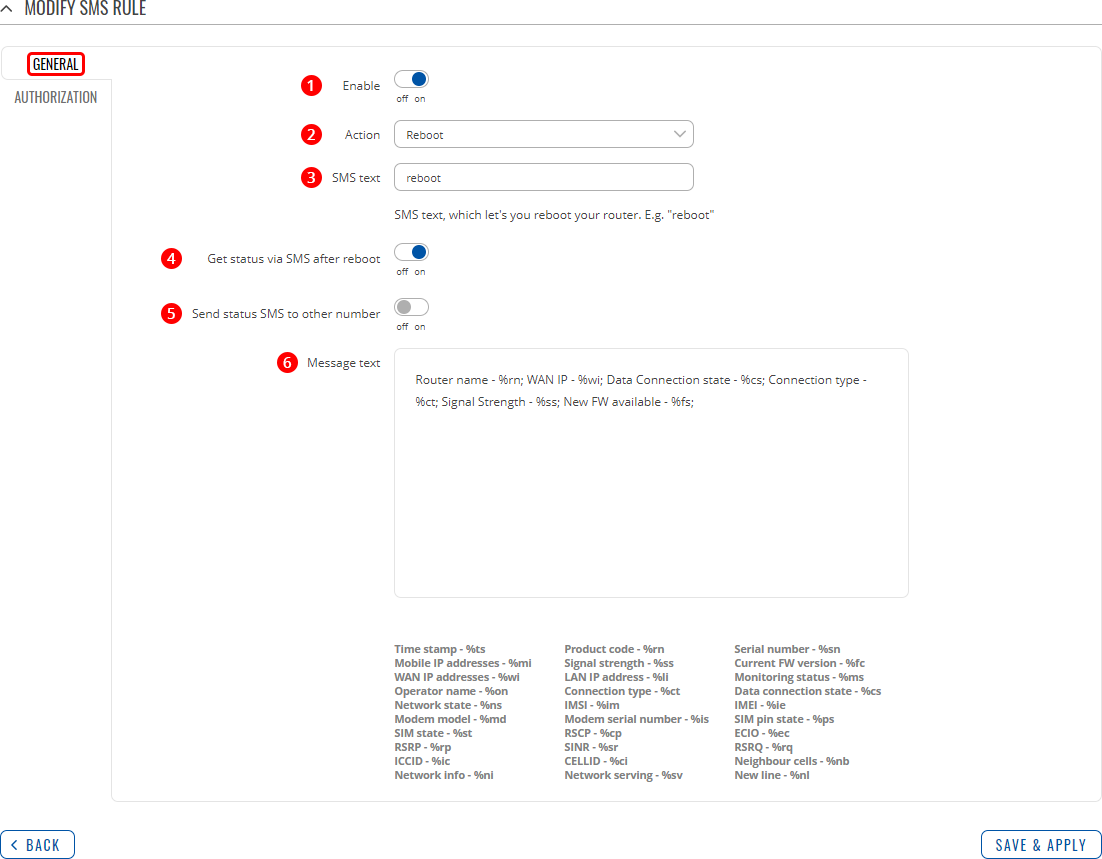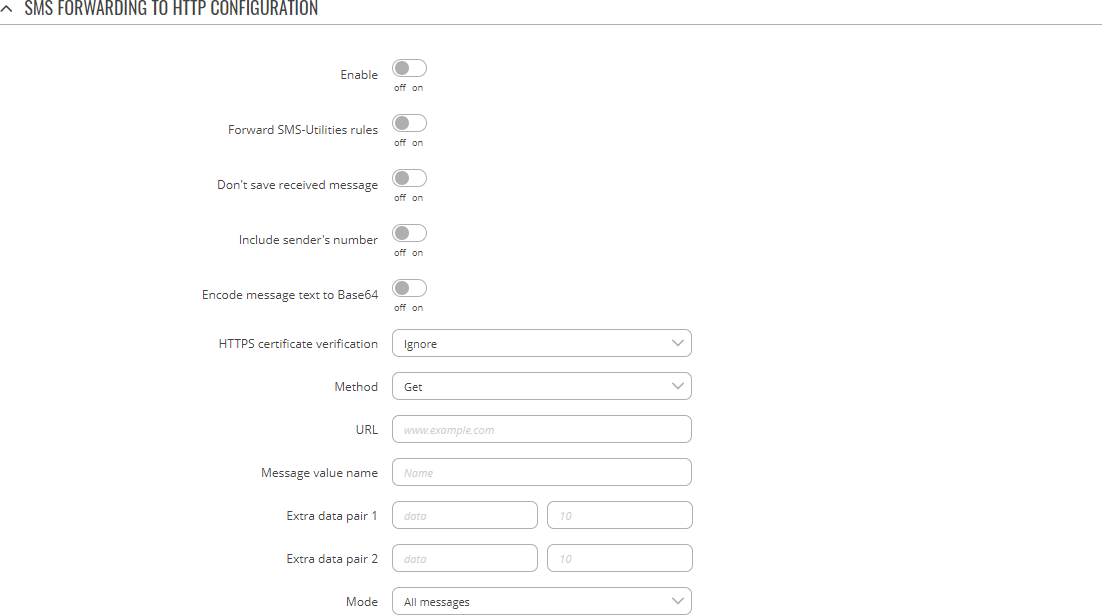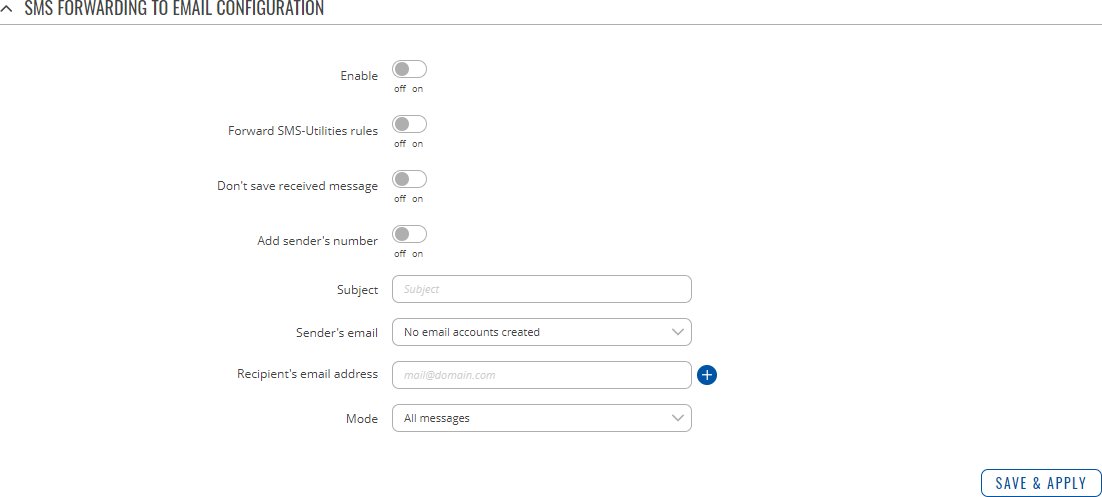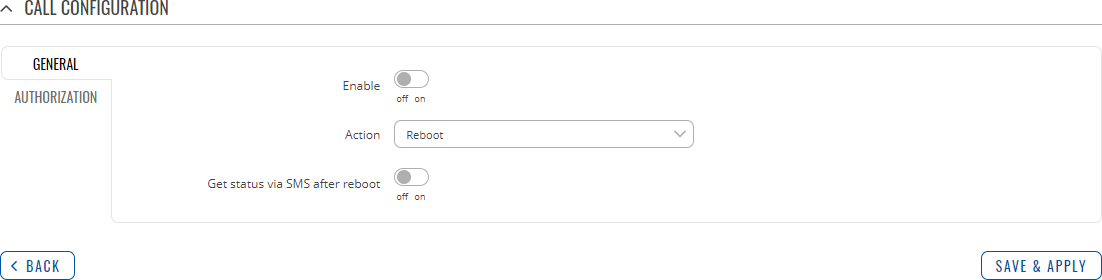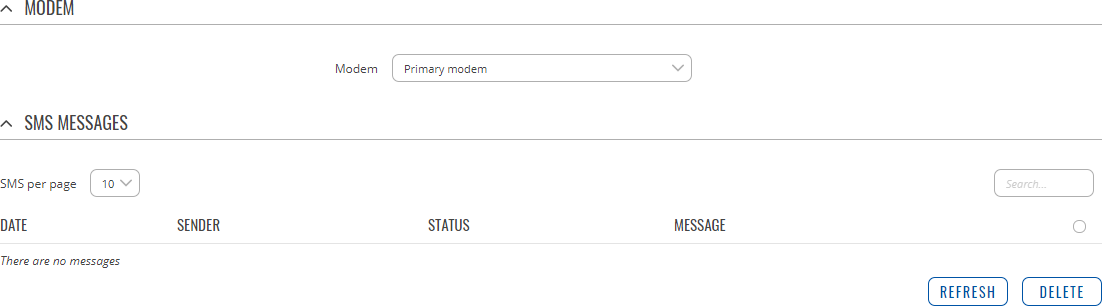Template:Networking rutos manual mobile utilities: Difference between revisions
| Line 1,457: | Line 1,457: | ||
<ul> | <ul> | ||
<li>curl -X GET "http://192.168.1.1/cgi-bin/sms_list?username=user1&password=user_pass"</li> | <li>curl -X GET "<nowiki>http://192.168.1.1/cgi-bin/sms_list?username=user1&password=user_pass</nowiki>"</li> | ||
<li>curl -X GET "http://192.168.1.1/cgi-bin/sms_send?username=user1&password=pass&number=0037068163951&text=testmessage"</li> | <li>curl -X GET "<nowiki>http://192.168.1.1/cgi-bin/sms_send?username=user1&password=pass&number=0037068163951&text=testmessage</nowiki>"</li> | ||
</ul> | </ul> | ||
Revision as of 12:43, 2 September 2020
Template:Networking rutos manual fw disclosure
Summary
{{{name}}} routers have an extensive amount of various SMS control utilities. SMS Utilities can be used to set/get configurations, monitor and issue commands to the router.
SMS Utilities
Default Rules
The SMS Utilities section contains a list of rules that perform certain actions when they are activated by SMS messages.
The entire list contains more than 20 rules but you are also be provided with the possibility to configure custom ones or edit the existing rules.
All default configuration options are listed below:
Execution
To execute a rule, just send an SMS message to the router‘s SIM card number with the rule's SMS Text, e.g., if you send a message with the text “reboot”, the router will reboot if the selected Authorization method is “No authorization”. However, if there is an Authorization method present you will need to include the “Authorization key” in the text message. This “Authorization key” depends on the chosen Authorization method, i.e., if the method is “By serial”, the “Authorization key” is the router’s serial number, if the method is “By router admin password”, the “Authorization key” is the router’s admin password.
The "Authorization key” must precede the activation text and they must be separated by a space symbol. For example, if the chosen Authorization method is “By router admin password” and the password is “admin01”, the entire message should look like this: “admin01 reboot”. The same applies to “By serial” authorization. By default authorization for SMS utilities are set "By router admin password".
Rule Overview and editing
Every default SMS rule can be edited to your liking. If none of the rules suit your purposes, just click the Edit button next to any SMS Utilities rules. This guide will contain information on editing every single SMS Utilities rule.
SMS rule General settings
SMS rule Authorization settings
Above is an example of what SMS Configuration General and Authorization settings windows looks like, specifically, SMS Configuration for the Reboot rule. Below is a table with detailed explanations on how to configure the rule and what each of the fields mean. To avoid redundancy, screenshots for the other rules will not be provided, since the structures, syntax and the overall look of the configuration windows for each rule are very similar. Instead, only tables containing information on how to edit each rule will be provided.
Reboot
| FIELD NAME | DESCRIPTION | EXPLANATION, NOTES |
|---|---|---|
| Enable | This will enable or disable SMS reboot function | Allows router to restart via SMS |
| Action | The action to be performed when this rule is met | Reboots the router |
| SMS text | SMS text that will trigger the rule | SMS text can contain letters, numbers, spaces and special symbols. Capital letters also matter |
| Get status via SMS after reboot | Check this to receive connection status via SMS after the reboot | If enabled, the router will send a status message once it has rebooted and is operational again. This is both a separate SMS Rule and an option under the SMS Reboot rule |
| Modem | Select which modem you want to use | Which modem is configured |
| Gateway modem | Select which modem you want to use | Which modem is configured |
| Message text | Which status information should be included in SMS. Default message includes: Device name, Wan IP, Data Connection state, Connection type, Signal strength, New FW available | You can select which status elements to display |
| Authorization method | What kind of authorization to use | Possible values: No authorization | By serial | By router admin password; default: By router admin password |
| Allowed users | White list of allowed users | Possible values: From all numbers | From group | From single number; default: From all numbers |
Send status
| FIELD NAME | DESCRIPTION | EXPLANATION, NOTES |
|---|---|---|
| Enable | This will enable or disable SMS status function | Allows you to get the router‘s status via SMS. This is both a separate SMS Rule and an option under the SMS Reboot rule |
| Action | The action to be performed when this rule is met | Returns an SMS message containing information about the status of the router. The type of information contained within the message can be specified in the Message text field |
| SMS text | SMS text that will trigger the rule | SMS text can contain letters, numbers, spaces and special symbols. Capital letters also matter |
| Modem | Select which modem you want to use | Which modem is configured |
| Gateway modem | Select which modem you want to use | Which modem is configured |
| Message text | Which status information should be included in SMS. Default message includes: Device name, Wan IP, Data Connection state, Connection type, Signal strength, New FW available | You can select which status elements to display |
| Authorization method | What kind of authorization to use for SIM management | Possible values: No authorization | By serial | By router admin password; default: By router admin password |
| Allowed users | White list of allowed users | Possible values: From all numbers | From group | From single number; default: From all numbers |
Switch mobile data ON/OFF
| FIELD NAME | DESCRIPTION | EXPLANATION, NOTES |
|---|---|---|
| Enable | This will enable or disable the Switch mobile data function | Allows mobile control via SMS |
| Action | The action to be performed when this rule is met | Turn mobile data ON or OFF |
| State | The state to which mobile data will be set when this rule is met. | If you set it as ON it will turn on mobile data if OFF it will turn it off. |
| SMS text | SMS text that will trigger the rule | SMS text can contain letters, numbers, spaces and special symbols. Capital letters also matter |
| Modem | Select which modem you want to use | Which modem is configured |
| Authorization method | What kind of authorization to use for SIM management | Possible values: No authorization | By serial | By router admin password; default: By router admin password |
| Allowed users | White list of allowed users | Possible values: From all numbers | From group | From single number; default: From all numbers |
SSH access control
| FIELD NAME | DESCRIPTION | EXPLANATION, NOTES |
|---|---|---|
| Enable | This will enable or disable the SSH access control function | Allows SSH access control via SMS |
| Action | The action to be performed when this rule is met | Turns SSH access ON or OFF |
| SMS text | SMS text that will trigger the rule | SMS text can contain letters, numbers, spaces and special symbols. Capital letters also matter |
| Enable SSH access | Enables or Disables SSH access from LAN | If this is ON, SMS will enable SSH access from LAN, if not, SMS will disable SSH access from LAN |
| Enable remote SSH access | Enables or Disables SSH access from WAN | If this is ON, SMS will enable SSH access from WAN, if not, SMS will disable SSH access from WAN |
| Authorization method | What kind of authorization to use for SIM management | Possible values: No authorization | By serial | By router admin password; default: By router admin password |
| Allowed users | White list of allowed users | Possible values: From all numbers | From group | From single number; default: From all numbers |
Web access Control
| FIELD NAME | DESCRIPTION | EXPLANATION, NOTES |
|---|---|---|
| Enable | This will enable or disable the Web access control function | Allows Web access control via SMS |
| Action | The action to be performed when this rule is met | Turns access to WebUI ON or OFF |
| SMS text | SMS text that will trigger the rule | SMS text can contain letters, numbers, spaces and special symbols. Capital letters also matter |
| Enable HTTP access | Enables or Disables HTTP access from LAN | If this is ON, SMS will enable HTTP access from LAN, if not, SMS will disable HTTP access from LAN |
| Enable HTTPS access | Enables or Disables HTTPS access from LAN | If this is ON, SMS will enable HTTPS access from LAN, if not, SMS will disable HTTPS access from LAN |
| Enable remote HTTP access | Enables or Disables HTTP access from WAN | If this is ON, SMS will enable HTTP access from WAN, if not, SMS will disable HTTP access from WAN |
| Enable remote HTTPS access | Enables or Disables HTTPs access from WAN | If this is ON, SMS will enable HTTPS access from WAN, if not, SMS will disable HTTPS access from WAN |
| Authorization method | What kind of authorization to use for SIM management | Possible values: No authorization | By serial | By router admin password; default: By router admin password |
| Allowed users | White list of allowed users | Possible values: From all numbers | From group | From single number; default: From all numbers |
Restore to default
| FIELD NAME | DESCRIPTION | EXPLANATION, NOTES |
|---|---|---|
| Enable | This will enable or disable the Restore to default function | Allows you to restore the router to it's default settings via SMS |
| Action | The action to be performed when this rule is met | Executes a router reset, which means the router will reboot after this rule is executed and all custom configurations will be deleted and restored to default |
| SMS text | SMS text that will trigger the rule | SMS text can contain letters, numbers, spaces and special symbols. Capital letters also matter |
| Authorization method | What kind of authorization to use for SIM management | Possible values: No authorization | By serial | By router admin password; default: By router admin password |
| Allowed users | White list of allowed users | Possible values: From all numbers | From group | From single number; default: From all numbers |
FW upgrade from server
| FIELD NAME | DESCRIPTION | EXPLANATION, NOTES |
|---|---|---|
| Enable | This will enable or disable the FW upgrade from server function | Allows you to upgrade the router‘s FW via SMS |
| Action | The action to be performed when this rule is met | Upgrades your router's current Firmware to the one uploaded and assigned to your router in FOTA. The router will reboot and be unreachable for a couple of minutes after this rule is executed |
| SMS text | SMS text that will trigger the rule | SMS text can contain letters, numbers, spaces and special symbols. Capital letters also matter |
| Authorization method | What kind of authorization to use for SIM management | Possible values: No authorization | By serial | By router admin password; default: By router admin password |
| Allowed users | White list of allowed users | Possible values: From all numbers | From group | From single number; default: From all numbers |
Force SIM switch
| FIELD NAME | DESCRIPTION | EXPLANATION, NOTES |
|---|---|---|
| Enable | This will enable or disable the Force SIM switch function | Allows SIM switch via SMS |
| Action | The action to be performed when this rule is met | Forces the router to switch to the other SIM card (the one that is not in use at the moment of receiving the message) |
| SMS text | SMS text that will trigger the rule | SMS text can contain letters, numbers, spaces and special symbols. Capital letters also matter |
| Modem | Select which modem you want to use | Which modem is configured |
| Authorization method | What kind of authorization to use for SIM management | Possible values: No authorization | By serial | By router admin password; default: '''By router admin password''' |
| Allowed users | White list of allowed users | Possible values: From all numbers | From group | From single number; default: '''From all numbers''' |
Monitoring control
| FIELD NAME | DESCRIPTION | EXPLANATION, NOTES |
|---|---|---|
| Enable | This will enable or disable the Monitoring control function | Allows you to control RMS monitoring status via SMS |
| Action | The action to be performed when this rule is met | Turns RMS monitoring ON or OFF |
| State | The state to which RMS monitoring will be set when this rule is met | If you set is as ON it will turn on RMS monitoring if OFF it will turn it off |
| SMS text | SMS text that will trigger the rule | SMS text can contain letters, numbers, spaces and special symbols. Capital letters also matter |
| Authorization method | What kind of authorization to use for SIM management | Possible values: No authorization | By serial | By router admin password; default: By router admin password |
| Allowed users | White list of allowed users | Possible values: From all numbers | From group | From single number; default: From all numbers |
Wake on LAN
| FIELD NAME | DESCRIPTION | EXPLANATION, NOTES |
|---|---|---|
| Enable | This will enable or disable the Wake on LAN function | Provides the possibility to wake computers from sleep mode |
| Action | The action to be performed when this rule is met | Wakes the specified computer from sleep mode |
| SMS text | SMS text that will trigger the rule | SMS text can contain letters, numbers, spaces and special symbols. Capital letters also matter |
| MAC address | Computer's MAC Address | A MAC address of a device you want to wake up |
| Authorization method | What kind of authorization to use for SIM management | Possible values: No authorization | By serial | By router admin password; default: By router admin password |
| Allowed users | White list of allowed users | Possible values: From all numbers | From group | From single number; default: From all numbers |
Mobile data limit status
| FIELD NAME | DESCRIPTION | EXPLANATION, NOTES |
|---|---|---|
| Enable | This will enable or disable the mobile data limit status function | Allows you to get mobile data limit status via SMS |
| Action | The action to be performed when this rule is met | Sends you mobile data limit status |
| SMS text | SMS text that will trigger the rule | SMS text can contain letters, numbers, spaces and special symbols. Capital letters also matter |
| Modem | Select which modem you want to use | Which modem is configured |
| Authorization method | What kind of authorization to use for SIM management | Possible values: No authorization | By serial | By router admin password; default: By router admin password |
| Allowed users | White list of allowed users | Possible values: From all numbers | From group | From single number; default: From all numbers |
Change I/O state
| FIELD NAME | DESCRIPTION | EXPLANATION, NOTES |
|---|---|---|
| Enable | This will enable or disable the possibility to change output state | Allows you to change output state via SMS |
| Action | The action to be performed when this rule is met | Changes output state |
| I/O | Type of output which will be activated | Select which output you want to use |
| State | The state to which output will be set when this rule is met | If you set it as High it will turn on output if Low it will turn it off |
| SMS text | SMS text that will trigger the rule | SMS text can contain letters, numbers, spaces and special symbols. Capital letters also matter; Default text: ioset |
| Authorization method | What kind of authorization to use for SIM management | Possible values: No authorization | By serial | By router admin password; default: By router admin password |
| Allowed users | White list of allowed users | Possible values: From all numbers | From group | From single number; default: From all numbers |
I/O status
| FIELD NAME | DESCRIPTION | EXPLANATION, NOTES |
|---|---|---|
| Enable | This check box will enable or disable SMS I/O status function | Allows you to get the router‘s I/O status via SMS |
| Action | The action to be performed when this rule is met | Returns an SMS message containing information about the Input/Output status of the router |
| SMS text | SMS text that will trigger the rule | SMS text can contain letters, numbers, spaces and special symbols. Capital letters also matter; Default text: iostatus |
| Authorization method | What kind of authorization to use for SIM management | Possible values: No authorization | By serial | By router admin password; default: By router admin password |
| Allowed users | White list of allowed users | Possible values: From all numbers | From group | From single number; default: From all numbers |
Monitoring status
| FIELD NAME | DESCRIPTION | EXPLANATION, NOTES |
|---|---|---|
| Enable | This check box will enable or disable the Monitoring status function | Allows you to get monitoring status via SMS |
| Action | The action to be performed when this rule is met | Returns a text message containing information about remote monitoring status |
| SMS text | SMS text that will trigger the rule | SMS text can contain letters, numbers, spaces and special symbols. Capital letters also matter Default text: monitoring_status |
| Authorization method | What kind of authorization to use for SIM management | Possible values: No authorization | By serial | By router admin password; default: By router admin password |
| Allowed users | White list of allowed users | Possible values: From all numbers | From group | From single number; default: From all numbers |
RMS status
| FIELD NAME | DESCRIPTION | EXPLANATION, NOTES |
|---|---|---|
| Enable | This check box will enable or disable the RMS status function | Allows you to get RMS status via SMS |
| Action | The action to be performed when this rule is met/td> | Returns a text message containing information about remote monitoring status |
| SMS text | SMS text that will trigger the rule | SMS text can contain letters, numbers, spaces and special symbols. Capital letters also matter Default text: RMS_status |
| Authorization method | What kind of authorization to use for SIM management | Possible values: No authorization | By serial | By router admin password; default: By router admin password |
| Allowed users | White list of allowed users | Possible values: From all numbers | From group | From single number; default: From all numbers |
RMS action
| FIELD NAME | DESCRIPTION | EXPLANATION, NOTES |
|---|---|---|
| Enable | This check box will enable or disable the RMS action function | Allows you to manage RMS functionality via SMS |
| Action | The action to be performed when this rule is met/td> | |
| State | The state to which RMS will be set when this rule is met. | If you set it as ON it will turn on RMS functionality if OFF it will turn it off. |
| SMS text | SMS text that will trigger the rule | SMS text can contain letters, numbers, spaces and special symbols. Capital letters also matter Default text: rms_on |
| Authorization method | What kind of authorization to use for SIM management | Possible values: No authorization | By serial | By router admin password; default: By router admin password |
| Allowed users | White list of allowed users | Possible values: From all numbers | From group | From single number; default: From all numbers |
RMS status
| FIELD NAME | DESCRIPTION | EXPLANATION, NOTES |
|---|---|---|
| Enable | This check box will enable or disable the RMS action function | Allows you to manage RMS functionality via SMS |
| Action | The action to be performed when this rule is met/td> | |
| SMS text | SMS text that will trigger the rule | SMS text can contain letters, numbers, spaces and special symbols. Capital letters also matter Default text: rms_on |
| Authorization method | What kind of authorization to use for SIM management | Possible values: No authorization | By serial | By router admin password; default: By router admin password |
| Allowed users | White list of allowed users | Possible values: From all numbers | From group | From single number; default: From all numbers |
Get OpenVPN status
| FIELD NAME | DESCRIPTION | EXPLANATION, NOTES |
|---|---|---|
| Enable | This check box will enable or disable the OpenVPN status function | Allows to get the router‘s OpenVPN status via SMS |
| Action | The action to be performed when this rule is met/td> | Returns an SMS message containing information about an OpenVPN instance's status |
| SMS text | SMS text that will trigger the rule | SMS text can contain letters, numbers, spaces and special symbols. Capital letters also matter; Default text: vpnstatus |
| Authorization method | What kind of authorization to use for SIM management | Possible values: No authorization | By serial | By router admin password; default: By router admin password |
| Allowed users | White list of allowed users | Possible values: From all numbers | From group | From single number; default: From all numbers |
Manage OpenVPN
| FIELD NAME | DESCRIPTION | EXPLANATION, NOTES |
|---|---|---|
| Enable | This check box will enable or disable the Manage OpenVPN function | Allows OpenVPN control via SMS |
| Action | The action to be performed when this rule is met/td> | Turns an OpenVPN instance ON or OFF |
| SMS text | SMS text that will trigger the rule | SMS text can contain letters, numbers, spaces and special symbols. Capital letters also matter
default: vpnon to turn OpenVPN ON; vpnoff to turn OpenVPN OFF After the SMS text you have to write OpenVPN instance‘s name, e.g., "vpnon client_Client1" |
| Authorization method | What kind of authorization to use for SIM management | Possible values: No authorization | By serial | By router admin password; default: By router admin password |
| Allowed users | White list of allowed users | Possible values: From all numbers | From group | From single number; default: From all numbers |
Get list of profiles
| FIELD NAME | DESCRIPTION | EXPLANATION, NOTES |
|---|---|---|
| Enable | This check box will enable or disable the Get list of profiles function | Allows you to get the list of profiles via SMS |
| Action | The action to be performed when this rule is met/td> | Sends you the list of existing profiles |
| SMS text | SMS text that will trigger the rule | SMS text can contain letters, numbers, spaces and special symbols. Capital letters also matter Default text: profdisp |
| Authorization method | What kind of authorization to use for SIM management | Possible values: No authorization | By serial | By router admin password; default: By router admin password |
| Allowed users | White list of allowed users | Possible values: From all numbers | From group | From single number; default: From all numbers |
Change profile
| FIELD NAME | DESCRIPTION | EXPLANATION, NOTES |
|---|---|---|
| Enable | This check box will enable or disable the Change profile function | Allows changing profiles via SMS |
| Action | The action to be performed when this rule is met. | Changes the current profile to the one specified in the message |
| SMS text | SMS text that will trigger the rule | SMS text can contain letters, numbers, spaces and special symbols. Capital letters also matter. Default text pr. After the SMS text you have to write the Profile's name, e.g., "pr John" |
| Authorization method | What kind of authorization to use for SIM management | Possible values:
|
| Allowed users | White list of allowed users | Possible values:
|
More
| FIELD NAME | DESCRIPTION | EXPLANATION, NOTES |
|---|---|---|
| Enable | This check box will enable or disable the MORE rule | Provides the possibility to see the next part of the message |
| Action | The action to be performed when this rule is met/td> | Returns a text message containing the next part of the message |
| SMS text | SMS text that will trigger the rule | SMS text can contain letters, numbers, spaces and special symbols. Capital letters also matter Default text: more |
| Authorization method | What kind of authorization to use for SIM management | Possible values: No authorization | By serial | By router admin password; default: By router admin password |
| Allowed users | White list of allowed users | Possible values: From all numbers | From group | From single number; default: From all numbers |
Change mobile data settings (cellular) rule
The Change mobile data settings rule is exceptional to most of the other rules as it does not perform a single action like turning specific services On/Off or getting status updates. It designed to change mobile data settings and it's SMS text can't be described by a single string because the message depends on what configurations you want to change. For example, you can send a message that will change your APN only, you can send a message that will change APN and mobile service mode, or even a message that will change every single mobile setting.
| FIELD NAME | DESCRIPTION | EXPLANATION, NOTES |
| Enable | This check box will enable or disable the Change mobile data settings function | Allows you to change mobile settings via SMS |
| Action | The action to be performed when this rule is met. | Changes the specified mobile settings |
| SMS text | SMS text that will trigger the rule | SMS text can contain letters, numbers, spaces and special symbols. Capital letters also matter. default: cellular. Detailed explanations on how to use this function are presented in the table below |
| Authorization method | What kind of authorization to use for SIM management | Possible values:
|
| Allowed users | White list of allowed users | Possible values:
|
The default SMS text for the Change mobile data settings rule is cellular but it is only an indication text and does not include any specific parameters to be changed. The list of parameters that can be changed and explanations on how to incorporate them into the "cellular" message is presented in the table below.
| PARAMETER | VALUE | DESCRIPTION | DEFAULT MESSAGE EXAMPLE |
| apn= | e.g., internet | Sets APN | cellular apn=internet |
| dialnumber= | e.g., *99***1# | Sets Dialing number | cellular dialnumber=*99***1# |
| auth_mode= |
|
Sets Authentication method | cellular auth_method=pap |
| service= |
|
Sets the mobile Service mode | cellular service=auto |
| username= | e.g., user | Sets the user name for PAP or CHAP authentication | cellular username=user |
| password= | e.g., pass | Sets the password for PAP or CHAP authentication | cellular password=pass |
| roaming= | 0 for OFF; 1 for ON | Turn Mobile data roaming ON or OFF | cellular roaming=0 |
Each of the above examples contain a single parameter but you can send out multiple parameters in one message. For example, "cellular apn=internet service=3gonly". This message would set your APN to "internet" and your Service mode to 3G Only. You can also send a message that would include all of the parameters above: "cellular apn=internet dialnumber=*99***1# auth_mode=pap service=3gonly username=user password=pass"
UCI API rule
The UCI rule lets you set or get any parameter from the router's configuration files.
| FIELD NAME | DESCRIPTION | EXPLANATION, NOTES |
|---|---|---|
| Enable | This will enable or disable the UCI API function | Allows you to set or get any configurations from the router |
| Action | The action to be performed when this rule is met. | Sets or sends you any specified configurations of the router |
| SMS text | SMS text that will trigger the rule | SMS text can contain letters, numbers, spaces and special symbols. Capital letters also matterDetailed explanations on how to use this function are presented in the table below |
| Modem | Select which modem you want to use | Which modem is configured |
| Authorization method | What kind of authorization to use for SIM management | Possible values: No authorization | By serial | By router admin password; default: By router admin password |
| Allowed users | White list of allowed users | Possible values: From all numbers | From group | From single number; default: From all numbers |
The following are syntax examples for the UCI API rule:
| FIELD NAME | DESCRIPTION | EXPLANATION, NOTES |
|---|---|---|
| uci get config.section.option" | Returns config option value | uci get network.wan.ipaddr - returns the router's WAN IP address |
| uci set config.section.option="value" | Sets config option | "uci set network.mobile.apn=example" - Changes mobile APN to example |
| uci show config | Returns the contents of a config file | uci show openvpn - returns the contents of the openvpn config file |
| uci show config.section | Returns the exact part of a config file (either section or the exact option value) | uci show network.ppp - returns the contents of the ppp interface section from the network config file |
As you can see, the UCI rule requires that you know the names of the configuration files and the names of the
sections and parameters that they hold. You can find the config file list and some examples of UCI usage in general in our UCI command usage article.
Custom Rules
If default rules do not suit your purposes, you can also configure custom SMS rules. To do so, go to the bottom of the SMS Utilities page, where you will find the Add Rule tab. Write SMS text, select an Action and press the Add button located next to it.
Configuring a new rule is very similar to editing default rules: you are provided with a list of Actions, other fields are generated in accordance with which Action you choose.
SMS Gateway
This section is a summary of the SMS Gateway function in {{{name}}} routers.
Post/Get
Post/Get allows you to perform action requests by writing them in the URL after your device’s IP address.
[[File:Networking_rutos_manual_mobile_utilities_sms_gateway_post_get_dualmodem_{{{dualmodem}}}.png]]
| Field | Value | Description |
|---|---|---|
| Enable | off | on; default: off | Enable SMS management functionality through POST/GET |
| User name | default: user1 | User name used for authorization (5 characters minimum). Allowed characters (a-zA-Z0-9!@#$%&*+-/=?^_`{|}~. ) |
| Password | default: user_pass | Password used for authorization (5 characters minimum). Allowed characters (a-zA-Z0-9!@#$%&*+-/=?^_`{|}~. ) |
Use a web browser or any other compatible software to send HTTP post/get strings to the router. The router must be connected to a GSM network when using the Send SMS feature. Below you will find a table with possible actions and examples on how to use them:
| Action | Post/get URL examples |
|---|---|
| View mobile messages list | http://192.168.1.1/cgi-bin/sms_list?username=user1&password=user_pass |
| Read mobile message | http://192.168.1.1/cgi-bin/sms_read?username=user1&password=user_pass&number=1 |
| Send mobile message | http://192.168.1.1/cgi-bin/sms_send?username=user1&password=user_pass&number=0037060000001&text=testmessage |
| View mobile messages total | http://192.168.1.1/cgi-bin/sms_total?username=user1&password=user_pass |
| Delete mobile message | http://192.168.1.1/cgi-bin/sms_delete?username=user1&password=user_pass&number=1 |
- 192.168.1.1 - router's IP address. (Replace it with your [[{{{name}}}_LAN#General_Setup|LAN IP]] or [[{{{name}}}_WAN#Operation_Modes|WAN IP]] (when connecting remotely))
- SMS related post/get commands. Possible values are:
- sms_list - view all SMS messages in storage
- sms_read - read a single SMS message by specified SMS index (number)
- sms_send - send an SMS message to specified recipient
- sms_total - display SMS storage statistics
- sms_delete - delete a single SMS message by specified SMS index (number)
- & - separation symbol. After specifying the SMS command, other parameters must be separated by an ampersand (&) symbol
- username - SMS post/get configuration user name
- password - SMS post/get configuration password
- number - SMS message index or (depending on context) recipient's phone number. SMS message indexes can be
viewed with the sms_list command.
Correct phone number format is:- 00 - number must be preceded by two zeros
- <country_code> - the next following element is the number holder's country code
- <receivers_number> - phone number of the recipient
For example, a valid number would be 0037012345678 (370 is country code and 12345678 is the receiver's phone number, all preceded by 00) - text - SMS message text
To use Post/Get via SSH instead of a browser, you may want to use the curl -X command. Simply add the same URL command in between quotes and specify the HTTP method.
Examples:
- curl -X GET "http://192.168.1.1/cgi-bin/sms_list?username=user1&password=user_pass"
- curl -X GET "http://192.168.1.1/cgi-bin/sms_send?username=user1&password=pass&number=0037068163951&text=testmessage"
Auto Reply
Auto reply allows you to configure automatic replying to SMS messages that the router receives.
[[File:Networking_rutos_manual_mobile_utilities_sms_gateway_auto_reply_dualmodem_{{{dualmodem}}}.png]]
| Field | Value | Description |
|---|---|---|
| Enable | off | on; default: off | Toggles Auto Reply ON or OFF |
| Reply SMS-Utilities rules | off | on; default: off | It will reply to sms rules, from SMS-Utilities |
| Don't save received messages | off | on; default: off | If enabled, the router will delete received SMS messages |
| Mode | default: Everyone | Specifies whether to auto reply to every phone number or just just specified phone numbers. Available options:
|
| Message text | default: none | The message that will be sent in reply |
SMS Forwarding
This section is a summary of the SMS Forwarding function in {{{name}}} routers.
SMS Forwarding To HTTP
The SMS Forwarding To HTTP functionality forwards SMS messages to HTTP, using either POST or GET methods.
| Field | Value | Description |
|---|---|---|
| Enable | off | on; default: off | Enable/disable SMS forwarding to HTTP |
| Forward SMS-Utilities rules | off | on; default: off | Enable/disable sms-utilities rules forwarding |
| Don't save received message | off | on; default: off | Select whether you want to save forwarded messages or not |
| Include sender's number | off | on; default: off | Enable/disable adding original message sender phone number at the end of message text |
| HTTPS certificate verification | default: Ignore | Select whether to ignore or verify server certificate. Available options: |
| Method | default: Get | Choose witch HTTP request method will be used. Available options: |
| URL | default: none | URL to which message is going to be forwarded |
| Number value name | default: none | Sender phone number code name for query string name/value pair |
| Message value name | default: none | Message code name for query string name/value pair |
| Extra data pair 1 | default: none | Extra html query name/value pair. Enter name to the left field and value to right |
| Extra data pair 2 | default: none | Extra html query name/value pair. Enter name to the left field and value to right |
| Mode | default: All messages | Choose which messages are going to be forwarded. Available options: |
SMS Forwarding To SMS
The SMS Forwarding To SMS function forwards SMS messages to one or several recipients.
[[File:Networking_rutos_manual_mobile_utilities_sms_gateway_sms_forwarding_to_sms_dualmodem_{{{dualmodem}}}.png|border|class=tlt-border]]
| Field | Value | Description |
|---|---|---|
| Enable | off | on; default: off | Enables/disables SMS forwarding to SMS |
| Forward SMS-Utilities rules | off | on; default: off | Enable/disable sms-utilities rules forwarding |
| Don't save received message | off | on; default: off | Select whether you want to save forwarded messages or not |
| Add sender's number | off | on; default: off | Enable/disable adding original message sender phone number at the end of message text. Only added if total message length is up to 480 characters |
| Mode | default: All messages | Choose which messages are going to be forwarded. Available options: |
| Recipients phone numbers | default: none | Number(s) to which received messages will be forwarded to |
SMS Forwarding To Email
The SMS Forwarding To Email function forwards SMS messages to email.
| Field | Value | Description |
|---|---|---|
| Enable | off | on; default: off | Enables/disables SMS forwarding to Email |
| Forward SMS-Utilities rules | off | on; default: off | Enables/disables sms-utilities rules forwarding |
| Don't save received message | off | on; default: off | Select whether you want to save forwarded messages or not |
| Add sender's number | off | on; default: off | Enable/disable adding sender phone number at the end of email text body |
| Subject | default: none | Subject of an email. Allowed characters (a-zA-Z0-9!@#$%&*+-/=?^_`{|}~. ) |
| Email group | default: none | Sender's email configuration |
| Recipient's email address | default: none | For whom you want to send an email to. Allowed characters (a-zA-Z0-9._%+-) |
| Mode | default: All messages | Choose which messages are going to be forwarded. Available options: |
Email To SMS Forwarding
Email to SMS Forwarding is a function that connects to your email account and checks its inbox at the specified frequency. If it finds any new received emails with a specific subject (phone number in email subject), it sends the body of the email as an SMS message(s) to the recipient specified in the email subject field.
Important note: all POP3 server email messages from inbox will be deleted when using this service.
[[File:Networking_rutos_manual_mobile_utilities_sms_gateway_email_to_sms_forwarding_dualmodem_{{{dualmodem}}}.png|border|class=tlt-border]]
| Field name | Value | Description |
|---|---|---|
| Enable | off | on; default: off | Turns Email to SMS Forwarding ON or OFF |
| POP3 server | host | ip; default: none | Email service provider's POP3 server address (can be looked up online) |
| Server port | integer [0..65535]; default: none | Email service provider's POP3 server port (can be looked up online) |
| User name | string; default: none | Email account user name. This is information is used by router in order to atuhenticate itself when connecting to the email client |
| Password | string; default: none | Email account password. This is information is used by router in order to atuhenticate itself when connecting to the email client |
| Secure connection (SSL) | yes | no; default: no | SSL is a protocol for transmitting private documents via the Internet. SSL uses a cryptographic system that uses two keys to encrypt data − a public key known to everyone and a private or secret key known only to the recipient of the message |
| SMS limit | integer; default: 5 | Limit of SMS count that can be contained in the email body of text, SMS length is limited to 160 seven-bit characters. Emails that contain more symbols than it is specified in this field will not be sent as SMS messages |
| Check email every | time; default: 1 minute | Email inbox check interval |
| Interval | Minutes | Hours| Days; default: Minutes | Email inbox check interval |
Additional note: you may have noticed that there is no option where you can specify the recipient's phone number. As mentioned earlier, Email to SMS doesn't forward all emails, only the ones that are meant to be forwarded. Only emails with the recipient's phone number in the subject will be forwarded to SMS
Correct phone number format is:
- 00 - number must be preceded by two zeros
- <country_code> - the next following element is the number holder's country code
- <receivers_number> - phone number of the recipient
For example, a valid number would be 0037012345678 (370 is country code and 12345678 is the receiver's phone number, all preceded by 00) {{#ifeq:{{{name}}}| TRB255| |
Call Utilities
Just like SMS Utilities, Call Utilities provide you with the possibility to issue certain commands to the router from your mobile phone. The list of possible rules is of course shorter because you can only make one type of call. Keep that in mind when creating Call Utilities rules because one call will trigger all of the enabled rules at once.
Call Rules
To create a new rule, select an 'Action' and click the 'Add' button. The new rule will appear in the 'Call Rules' list. Click the 'Edit' button next to it to configure the rule.
Then you should be redirected to that rule's configuration page. The Call Configuration window is similar to SMS Configuration but less complex.
Call Configuration also has similar Authorization settings.
Messages
With the help of the Messages window you can read and send SMS messages.
Read SMS
In the Read SMS tab you can read and delete received/stored SMS messages. The layout is simple, there is a list of received SMS messages and you can choose how many entries of that list should be visible at one time with SMS per page drop box in the top left corner of the page and there is a Search field to help you navigate more efficiently through the list of messages in the top right corner of the page.
Send Messages
The Send Messages tab let's you send SMS messages from the router‘s SIM card.
[[File:Networking_rutos_manual_mobile_utilities_messages_send_messages_dualmodem_{{{dualmodem}}}.png|border|class=tlt-border]]
All you have to do is enter the recipient’s phone number, type in your message and hit the Send button.
Storage
In the Storage tab you can find settings associated with message storage.
[[File:Networking_rutos_manual_mobile_utilities_messages_storage_dualmodem_{{{dualmodem}}}.png|border|class=tlt-border]]
| Field | Value | Description |
|---|---|---|
| Save messages on SIM | off | on; default: on | If this is enabled, messages from SIM card will not be removed after they have been read |
| Delete forwarded messages | off | on; default: off | If enabled, all forwarded messages will be automatically deleted |
| SIM card memory | - | Information about used/available SIM card memory |
| Leave free space | default: 5 | How much memory (number of messages) should be left free |
[[Category:{{{name}}} Services section]]