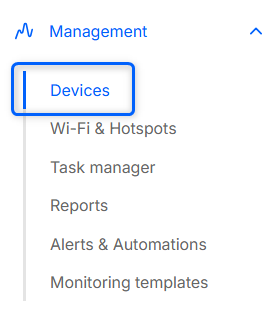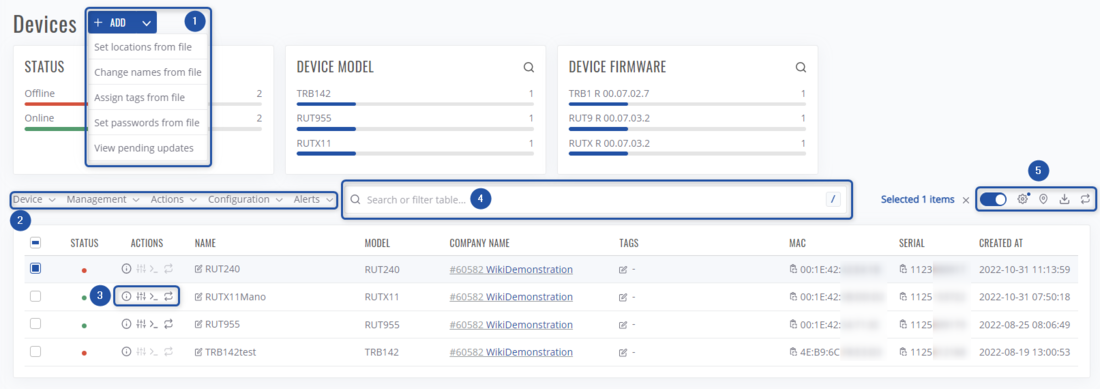RMS Devices: Difference between revisions
Appearance
No edit summary |
|||
| Line 12: | Line 12: | ||
#Access the device, or view its details/information using device actions menu. | #Access the device, or view its details/information using device actions menu. | ||
#Search through devices by their name, model, description, etc. or filter the table by various parameters such as: company, tags, mobile state and so on. | #Search through devices by their name, model, description, etc. or filter the table by various parameters such as: company, tags, mobile state and so on. | ||
#In this action menu you can | #In this action menu you can: | ||
##Enable automatic 30s refresh | |||
##Change table settings, presets | |||
##Open devices map | |||
##Download the current table in CSV format. | |||
#Lastly, you can enable/disable various charts. | #Lastly, you can enable/disable various charts. | ||
==Top Control Menu== | ==Top Control Menu== | ||
Revision as of 13:58, 30 November 2022
Main Page > IoT Platforms > RMS > RMS Manual > RMS Management > RMS DevicesSummary
The Management section's primary function is to control, monitor, and configure all your Teltonika Networks devices. First tab under this section is the Device tab.
Overview
- Add devices to RMS, or change their parameters such as: location, names, tags.
- Configure or do various actions via top control menu.
- Access the device, or view its details/information using device actions menu.
- Search through devices by their name, model, description, etc. or filter the table by various parameters such as: company, tags, mobile state and so on.
- In this action menu you can:
- Enable automatic 30s refresh
- Change table settings, presets
- Open devices map
- Download the current table in CSV format.
- Lastly, you can enable/disable various charts.
Top Control Menu
All Management section features and functionalities are accessible using the Top Control Menu. Select any device, and the menu will appear left of the search bar. Below you will find in-depth information about each different menu.