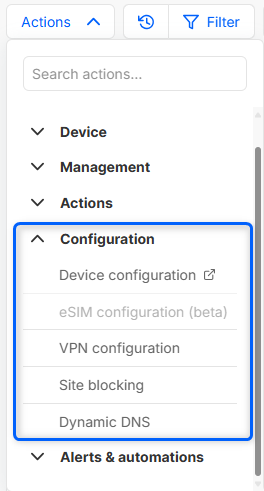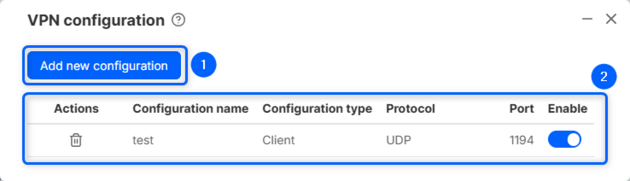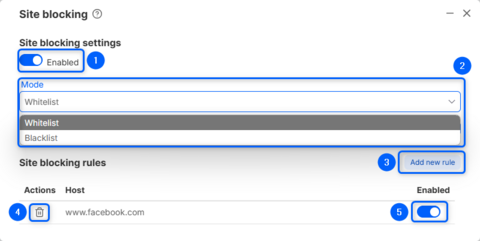RMS Configuration menu
Summary
Configuration menu can be used to:
- Access the Device configuration window
- Configure eSIM on the device (not available for now)
- Configure VPN on the device
- Configure Site blocking rule on the device
- Configure the Dynamic DNS on the device
You can find the menu by navigating to Management → Devices and clicking on the ![]() button
button
Device configuration
NOTE: This feature is only available on devices with firmware 7.03 and up.
Clicking on the Device configuration in the menu will redirect you to the Device configuration page, where you can configure multiple different device models at the same time. Deploying your desired configuration has never been easier.
eSIM configuration
The eSIM configuration allows you to set up an eSIM profile. To configure your devices, navigate to the RMS web page, open the left sidebar panel, go to (Management → Devices) and select the device.
Move your mouse pointer to the Top control Actions menu and after expanding Configuration select eSIM configuration (Actions → Configuration → eSIM configuration).
A pop-up window will appear, and there you'll be able to configure eSIM profile. There are two ways to configure it:
- Manual
- From file
VPN Configuration
The VPN Configuration gives you an option set up a VPN. To configure your devices go to the RMS web page, Left sidebar panel, (Management → Devices) and select desired devices.
Move your mouse pointer to the Top control Actions menu and after expanding Configuration select VPN configuration (Actions → Configuration → VPN Configuration).
A pop-up window will appear, and there you'll be able to see existing VPN configurations or create new ones.
The VPN Configuration function is used to set up the VPN configuration of devices selected from your device table. You will get different configuration options depending on the device.
Step by step instructions
- Select the device(s) that you wish to configure.
- Move your mouse pointer to the Actions menu, and after expanding Configuration click VPN Configuration.
- You will get a pop-up; if it's the first time you perform a VPN configuration, you will click the Add new configuration button.
- In the next window, you will be able to set VPN settings.
- For additional information on how to configure, look at configuration examples for RUTX11 and [[1]] routers.
- Finally, click the Save button when ready.
- The next window will display configuration progress.
- Click the Close button and close the VPN configuration window.
Site blocking
The "Site blocking" allows you to configure device's web filter from RMS. To configure your devices go to the RMS web page, Left sidebar panel, (Management → Devices) and select desired devices.
Move your mouse pointer to the Top control Actions menu and after expanding Configuration select Site blocking (Actions → Configuration → Site Blocking).
A pop-up window will appear, here you'll be able to:
- Enable/disable site blocking.
- Choose site blocking mode:
- Whitelist (To only allow selected domains)
- Blacklist (To only block selected domains).
- Add a new domain rule to allow/block.
- Remove existing rule.
- Enable/disable a specific rule.
Dynamic DNS
The "Dynamic DNS" lets you configure DDNS service on your selected RMS devices. To do so, go to the RMS web page, Left sidebar panel, (Management → Devices) and select desired devices.
Move your mouse pointer to the Top control Configuration menu and select Dynamic DNS (Configuration → Dynamic DNS).
A pop-up window will appear:
Here you'll see a list of existing DDNS rules. Additionally, you can:
- Add a new rule.
- Edit or remove an existing one.
- Enable/disable a specific rule.
By clicking Add new rule a window of DDNS configuration will appear same as in WebUI:
Provide the necessary information and click Save to add a new DDNS rule.