RMS Device configuration
Device configuration
Summary
This tool will help you to configure multiple devices from the same device series.
To use it, in Management -> Devices , select the devices you'd like to configure, then, under the Configuration submenu click Device configuration
Devices you're trying to configure must be Online (⬤), otherwise, the Device configuration option will be grayed out.
Disclaimer
- This tool is only available to use on devices with Firmware 07.03 and up.
- Devices must be from the same device series.
- Also, devices you're going to configure must be on the same version of the firmware: e.g. RUTX_R_00.07.03.2 and RUTX_R_00.07.03.2 can be while RUTX_R_00.07.03 RUTX_R_00.07.03.2 can not be configured simultaneously.
Overview
1. Here, you have 2 functions:
 will list all existing configuration templates
will list all existing configuration templates will save your just configured endpoints into a template for future use.
will save your just configured endpoints into a template for future use.
2. Will save any made changes into the selected devices.
Update
Here, you'll have an option to parse current configuration of the desired section and then update the configuration based on your needs.
Example: We are going to get our current Wi-Fi general configuration:
- Firstly, we navigate to it in section list - Network -> Wireless -> Devices. Then find general setup.
- Most endpoints are collapsed, therefore press an arrow on the right side to expand the section:
- Now when you've expanded all endpoints, press Get Devices Configuration From Device
- This will parse all information of this specific configuration in the device and fill in the form below.
![]() If you've selected more than one device, you will get to choose which device's configuration to parse:
If you've selected more than one device, you will get to choose which device's configuration to parse:
- After pressing the button you should get this message that the action was successful:
- Additionally, this action you've just made will also reflect in the changes list:
There can also be situations where you'd need to specify which section's configuration to parse exactly, as there may be more than one configuration on specific section.
Example: You'd like to parse and change the configurations of multiple Network Interfaces.
After pressing + ADD button, you will get more Update forms:
Create
Here, you'll have the option to create an entirely new configuration in a selected section.
- Let's find Create section on our wireless devices.
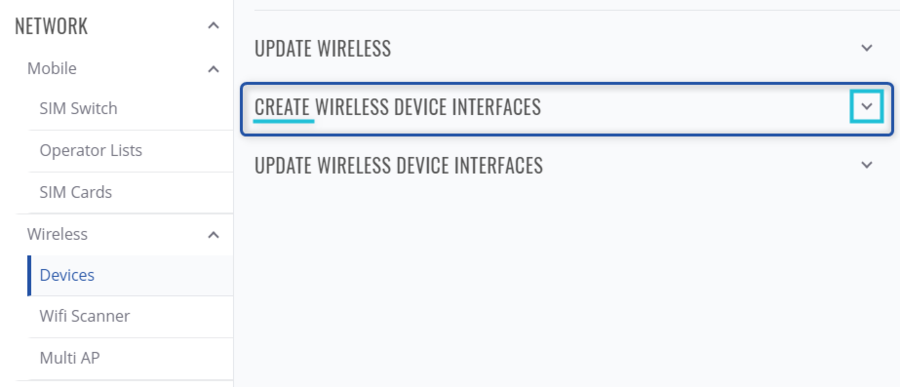
- Now we need to fill out all fields that we would like for our new AP to have.
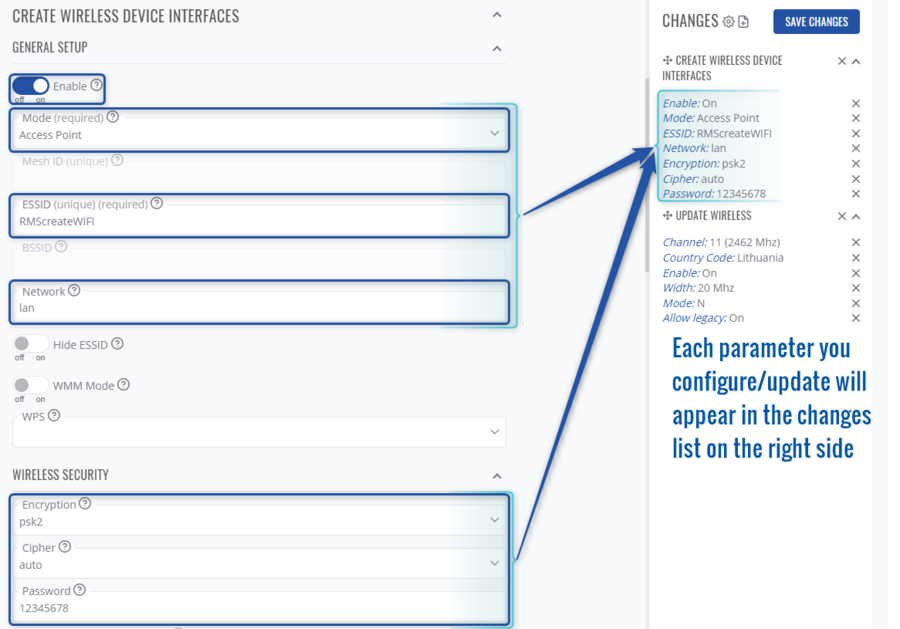
- Here we're creating new Wi-Fi AP on RUT240 and RUT955 and as their Wi-Fi functionality is the same, pushing new configuration onto devices is successful.
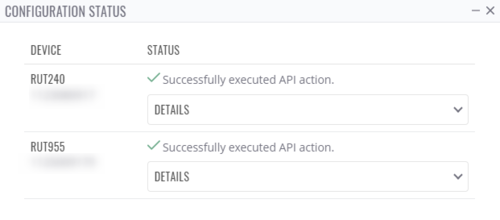
- Note: if you're configuring some functionality that the selected device does not have, and save it onto device, you'll get this message instead:
Manage configurations
You can not only save your configuration onto the devices but in the RMS too.
