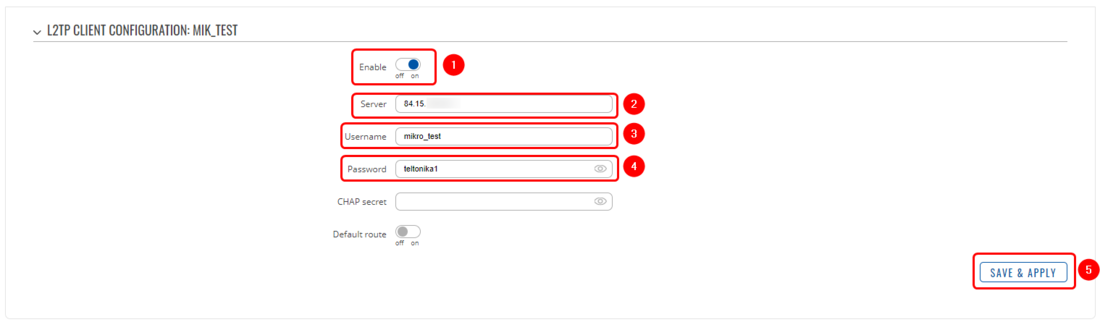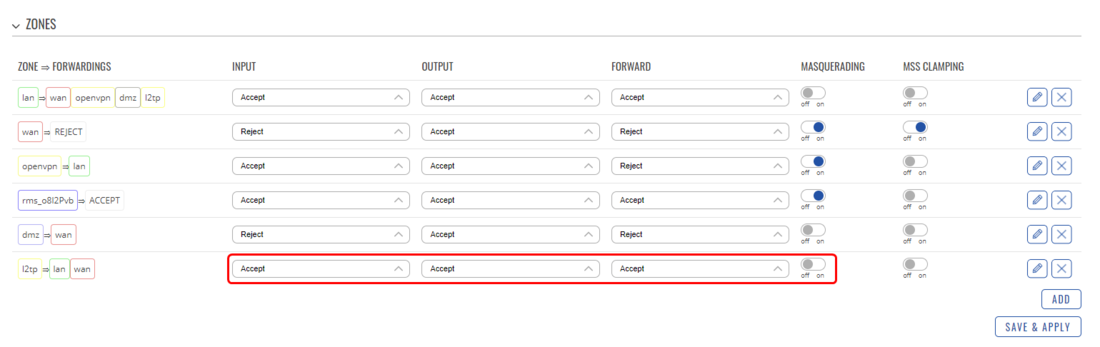L2 LAN bridging over internet using L2TPv2+EoIP: Difference between revisions
No edit summary |
|||
| Line 24: | Line 24: | ||
We will start by configuring the L2TP client. Open your device's WebUI and navigate to '''Services → VPN → L2TP''', add a new '''L2TP client''', once the configuration window opens, configure the client accordingly: | We will start by configuring the L2TP client. Open your device's WebUI and navigate to '''Services → VPN → L2TP''', add a new '''L2TP client''', once the configuration window opens, configure the client accordingly: | ||
[[File:Networking rutxxx configuration examples l2tp rut configuration v1.png | [[File:Networking rutxxx configuration examples l2tp rut configuration v1.png|border|class=tlt-border|1100px]] | ||
# '''Enable''' the configuration | # '''Enable''' the configuration | ||
| Line 31: | Line 31: | ||
# '''Password''' - password configurated on MikroTik server 5. | # '''Password''' - password configurated on MikroTik server 5. | ||
# '''Save''' the configuration | # '''Save''' the configuration | ||
===Firewall configuration=== | |||
In order for our configuration to work, we will need to update the Firewall. Navigate to the '''Network → Firewall → General Settings''' in the Zones section and change the '''L2TP''' zone settings to '''INPUT: Accept; OUTPUT: Accept; FORWARD: Accept;''' and disable the '''Masquerading'''. Upon changing these settings the configuration window should look like: | |||
[[File:Networking rutxxx configuration examples l2tp rut firewall v1.png|border|class=tlt-border|1100px]] | |||
Revision as of 13:13, 18 April 2023
Main Page > General Information > Configuration Examples > VPN > L2 LAN bridging over internet using L2TPv2+EoIPThe information on this page is updated in accordance with 00.07.03 firmware version.
Introduction
In this configuration example we will use L2TP with Ethernet over IP (EoIP) to bridge LAN interfaces between MikroTik and Teltonika devices. EoIP is a MikroTik RouterOS protocol based on GRE RFC 1701 that creates an Ethernet tunnel between two routers on top of an IP connection. The EoIP tunnel may run over the IPIP tunnel, PPTP tunnel, or any other connection capable of transporting IP.
Topology
Placeholder
Prerequisites
- MikroTik device(with L2TP and EoIP support) with Public IP (in this example we use hAP lite TC)
- Teltonika router or Gateway with Public IP (in this example we use RUTX11)
- Firmware with EoIP for Teltonika device
- A computer for testing and configuring the setup
Configuration of the Teltonika Device
From the Teltonika router, we will configure L2TP Client, EoIP, and firewall rules in order to achieve a working setup.
L2TP configuration
We will start by configuring the L2TP client. Open your device's WebUI and navigate to Services → VPN → L2TP, add a new L2TP client, once the configuration window opens, configure the client accordingly:
- Enable the configuration
- Server - input the MikroTik Public IP here
- Username - username configurated on MikroTik server
- Password - password configurated on MikroTik server 5.
- Save the configuration
Firewall configuration
In order for our configuration to work, we will need to update the Firewall. Navigate to the Network → Firewall → General Settings in the Zones section and change the L2TP zone settings to INPUT: Accept; OUTPUT: Accept; FORWARD: Accept; and disable the Masquerading. Upon changing these settings the configuration window should look like: