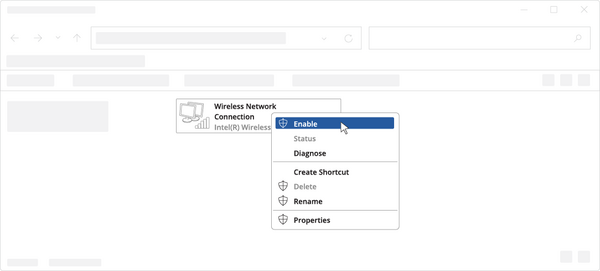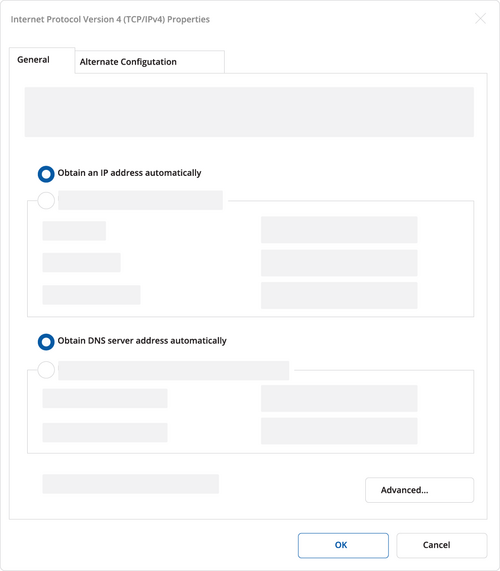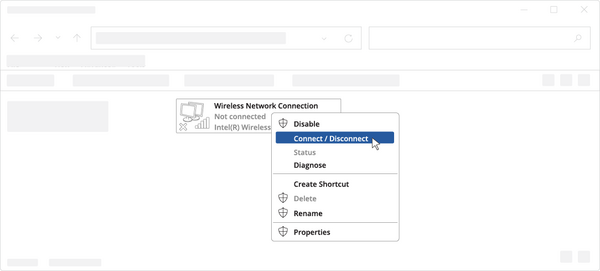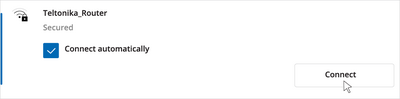Template:Configure your computer WiFi Windows: Difference between revisions
Appearance
Created page with "== Configure your computer Wi-Fi (Windows) == <br> <table> <tr> <td style="border-bottom: 1px solid #e8e8e8; vertical-align: top; margin: 10px; padding-bottom: 25..." |
No edit summary |
||
| Line 17: | Line 17: | ||
</tr> | </tr> | ||
<tr style="border: 1px solid #E8E8E8;"> | <tr style="border: 1px solid #E8E8E8;"> | ||
<td style="border-bottom: 1px solid #e8e8e8; vertical-align: top; padding-top: 25px;">5. Choose the wireless network | <td style="border-bottom: 1px solid #e8e8e8; vertical-align: top; padding-top: 25px;">5. Choose the wireless network {{{name}}} **** from the list and click Connect. Enter the Wi-Fi password located on the device's label.</td> | ||
<td style="border-bottom: 1px solid #e8e8e8; vertical-align: top; padding-bottom: 25px; ; padding-top: 25px;">[[File:Configure_your_computer_step_4.png|right|400 px]]</td> | <td style="border-bottom: 1px solid #e8e8e8; vertical-align: top; padding-bottom: 25px; ; padding-top: 25px;">[[File:Configure_your_computer_step_4.png|right|400 px]]</td> | ||
</tr> | </tr> | ||
</table> | </table> | ||
Latest revision as of 09:57, 9 October 2023
Configure your computer Wi-Fi (Windows)