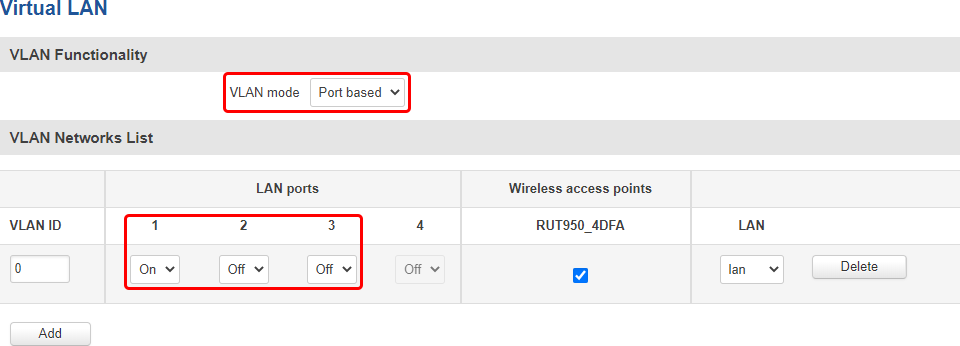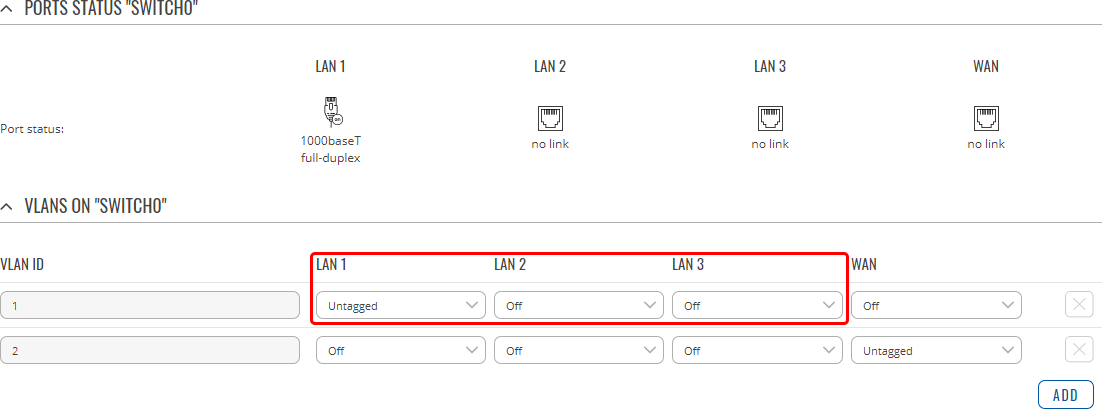Disable LAN Ports: Difference between revisions
No edit summary |
Tag: Rollback |
||
| Line 1: | Line 1: | ||
You can disable specific LAN ports by using the VLAN feature. | |||
Login to your device's WebUI and navigate to the <b>Network -> VLAN</b> page. From there, you can select which LAN ports should be active and which should not. | |||
---- | ---- | ||
<b>RUT Routers</b> | <b>RUT Routers</b> | ||
[[File:Networking_rut_faq_disable_lan_ports_v1.png|border|class=tlt-border]] | |||
[[File: | |||
---- | ---- | ||
<b>RUTX Routers</b> | <b>RUTX Routers</b> | ||
[[File:Networking_rutx_faq_disable_lan_ports_v1.png|border|class=tlt-border]] | |||
[[File: | |||
---- | ---- | ||
Revision as of 16:21, 6 February 2024
Main Page > FAQ > Control & Configuration > Disable LAN PortsYou can disable specific LAN ports by using the VLAN feature.
Login to your device's WebUI and navigate to the Network -> VLAN page. From there, you can select which LAN ports should be active and which should not.
RUT Routers
RUTX Routers
Important note: if you disable all LAN ports on the router, you will lose access to the router via Ethernet. To regain access to the router you can:
- login to the router's wireless access point (AP) (provided that you assigned a wireless access point to the VLAN configuration)
- login remotely via RMS
- login remotely via the router's public IP address (provided remote access was configured prior to VLAN)
- login remotely via VPN (provided the VPN was configured prior to VLAN)
- reset the router's configuration to its default state