Disable LAN Ports
The information in this page is updated in accordance with 00.07.06.3 firmware version.
Disabling LAN ports may vary depending on the device. On some, you can disable ports through LAN interface settings, while on others, you need to use Port-based VLAN. Additionally, some devices may require disabling through Port settings.
Disabling ports using LAN interface settings
Navigate to "Network" -> "LAN" and click on "Edit" for the existing LAN interface.

In the new popup window, go to "Physical Settings" and remove all interfaces from the "Interface" section.
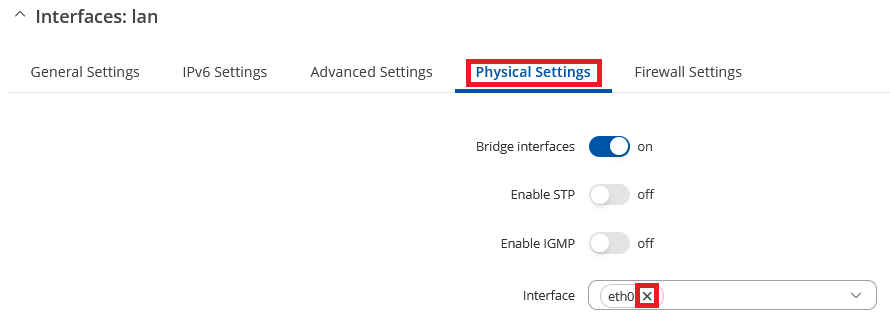
These instructions are for the following devices:
Disabling ports using Port-based VLANs
Go to Network -> VLAN -> Port based. Choose the desired ports and select the "Off" option. Press "Save & Apply".
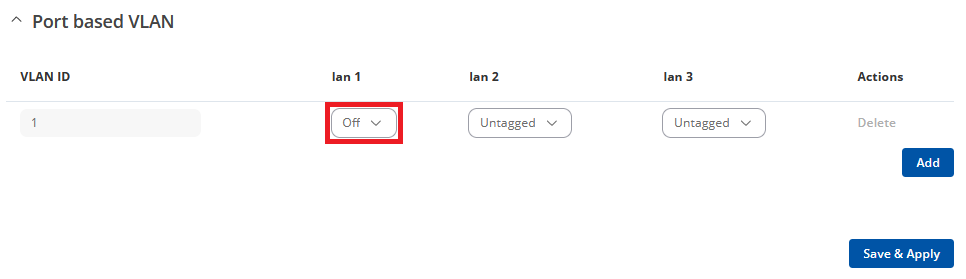
These instructions are for the following devices:
Disabling ports using Ports settings
Navigate to Network -> Ports -> Ports Settings. Select the desired ports and click on "Edit ports."
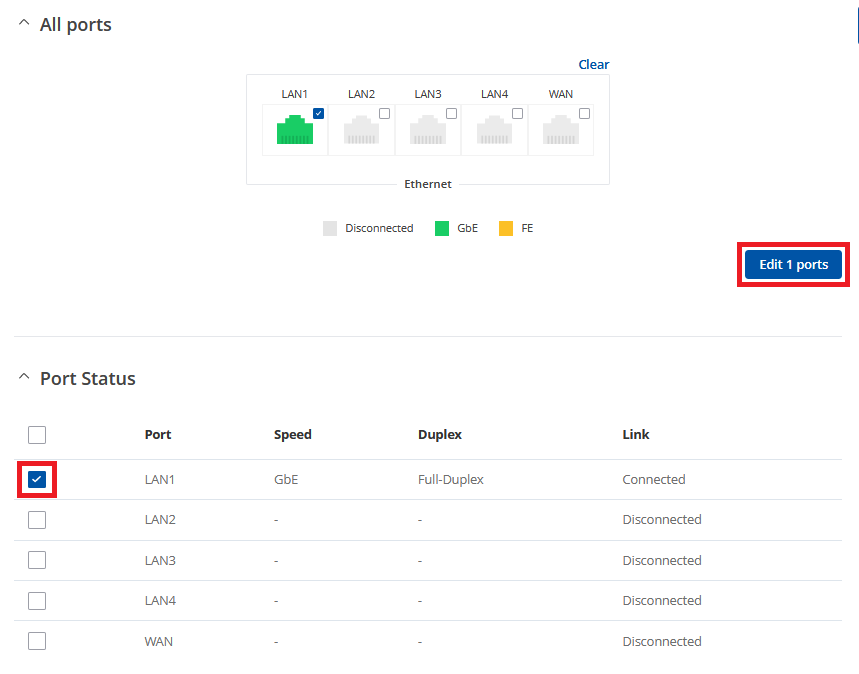
In the new window, disable the ports by turning the "Enable" slider off. Finally, press "Save & Apply".
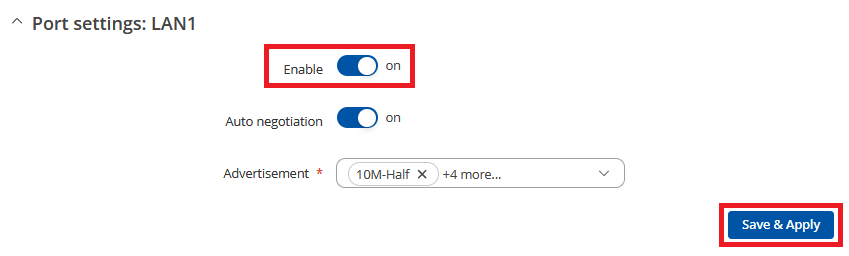
These instructions are for the following devices:
- RUT200
- RUT241
- RUT901
- RUT906
- RUT951
- RUT956
- TRB140
- TRB143
- TRB500
- RUTX08
- RUTX09
- RUTX10
- RUTX11
- RUTX12
- RUTX14
- RUTX50
- RUTXR1
- RUTM50
Important note: if you disable all LAN ports on the router, you will lose access to the router via Ethernet. To regain access to the router you can:
- login to the router's wireless access point (AP) (provided that you assigned a wireless access point to the VLAN configuration)
- login remotely via RMS
- login remotely via the router's public IP address (provided remote access was configured prior to VLAN)
- login remotely via VPN (provided the VPN was configured prior to VLAN)
- reset the router's configuration to its default state
