SMS Forwarding Configuration Example: Difference between revisions
No edit summary |
No edit summary |
||
| Line 52: | Line 52: | ||
<tr> | <tr> | ||
<th width=300; style="border-bottom: 1px solid white;></th> | <th width=300; style="border-bottom: 1px solid white;></th> | ||
<th width=700; style="border-bottom: 1px solid white"; rowspan=2>[[File: | <th width=700; style="border-bottom: 1px solid white"; rowspan=2>[[File:|border|class=tlt-border|right]]</th> | ||
</tr> | </tr> | ||
<tr> | <tr> | ||
| Line 81: | Line 81: | ||
<table class="nd-othertables_2"> | <table class="nd-othertables_2"> | ||
<tr> | <tr> | ||
<th width= | <th width=500; style="border-bottom: 1px solid white;></th> | ||
<th width= | <th width=400; style="border-bottom: 1px solid white"; rowspan=2>[[File:SMSToSMSForward.png|border|class=tlt-border|right]]</th> | ||
</tr> | </tr> | ||
<tr> | <tr> | ||
<td style="border-bottom: 4px solid white> | <td style="border-bottom: 4px solid white> | ||
To test the configuration, send a SMS to the device. The recipient’s number should receive forwarded message. | To test the configuration, send a SMS to the device. The recipient’s number should receive forwarded message. | ||
</td> | |||
</tr> | |||
</table> | |||
==SMS Forwarding To Email configuration== | |||
===Email account configuration=== | |||
---- | |||
In order to achieve SMS forwarding to email first we need to create email account from which emails will be sent. | |||
For this configuration we will use [https://support.google.com/a/answer/176600?hl=en Gmail SMTP]. | |||
Navigate to '''System'''→'''Administration'''→'''Recipients''', press '''Email Users'''. In here enter the desired name for new instance and press | |||
[[File:Add Button.png|60x90px]]. | |||
<table class="nd-othertables_2"> | |||
<tr> | |||
<th width=270; style="border-bottom: 1px solid white;></th> | |||
<th width=800; style="border-bottom: 1px solid white"; rowspan=2>[[File:Email Configuration.png|border|class=tlt-border|right]]</th> | |||
</tr> | |||
<tr> | |||
<td style="border-bottom: 4px solid white> | |||
</td> | |||
</tr> | |||
</table> | |||
===Configuring the device=== | |||
---- | |||
<table class="nd-othertables_2"> | |||
<tr> | |||
<th width=270; style="border-bottom: 1px solid white;></th> | |||
<th width=800; style="border-bottom: 1px solid white"; rowspan=2>[[File:SMStoEMAIL.png|border|class=tlt-border|right]]</th> | |||
</tr> | |||
<tr> | |||
<td style="border-bottom: 4px solid white> | |||
# '''Check''' Enable | |||
# '''Enable''' "Forward SMS-Utilities rules" if you want to forward SMS utilities rules. | |||
# '''Enable''' "Don't save received message" if you do not want the SMS to be stored. | |||
# '''Enable''' "Include sender's number" if the sender's phone number needs to be included in the forwarded email. | |||
# '''Set''' the "Mode" to select which SMS messages will be forwarded. | |||
# '''Enter''' the "Subject" for the forwarded email. | |||
# '''Select''' the "Sender's email account" that will send the forwarded message. | |||
# '''Enter''' the "Recipient's email address" where the forwarded SMS should be sent. | |||
</td> | </td> | ||
</tr> | </tr> | ||
</table> | </table> | ||
Revision as of 14:34, 20 September 2024
The information in this page is updated in accordance with 00.07.09.2 firmware version.
Introduction
This page contains instructions how to configure SMS forwarding. SMS forwarding can be utilized if there is a need to monitor received messages via HTTP, SMS or email.
Prerequisites
- Beeceptor account and created Mock server;
- Pre-configured email user;
SMS Forwarding To HTTP Configuration
Creating server In order to test the functionality, you will need to set up a server. There are many ways how you can create a server to which SMS forwarding will forward SMS. In this example we are going to be using a Beeceptor's Mock server. If you don't have a Beeceptor account yet – create it or login via Google account.
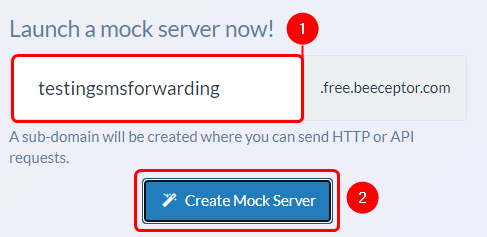 |
|
|---|---|
|
Configuring device
Open router’s WebUI, navigate to Services → Mobile Utilities → SMS Gateway and press SMS forwarding tab.
|
Testing configuration
| [[File:|border|class=tlt-border|right]] | |
|---|---|
|
To test the configuration, send a SMS to the device and check beeceptor Mock server. |
SMS Forwarding To SMS configuration
|
Testing configuration
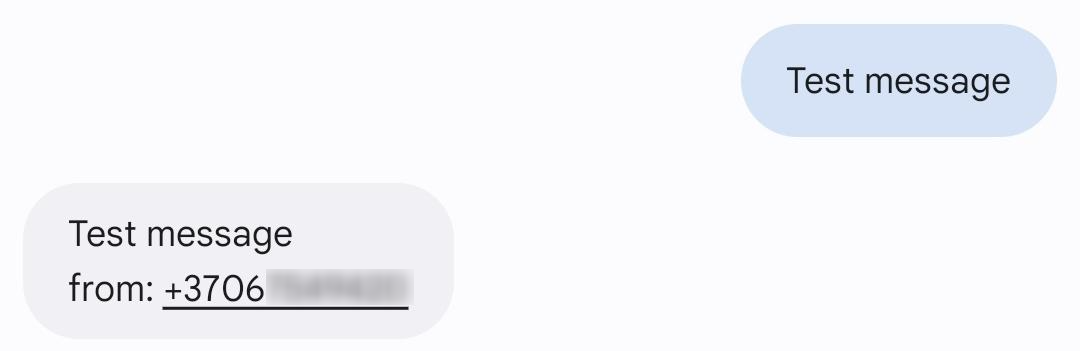 |
|
|---|---|
|
To test the configuration, send a SMS to the device. The recipient’s number should receive forwarded message. |
SMS Forwarding To Email configuration
Email account configuration
In order to achieve SMS forwarding to email first we need to create email account from which emails will be sent.
For this configuration we will use Gmail SMTP.
Navigate to System→Administration→Recipients, press Email Users. In here enter the desired name for new instance and press
![]() .
.
Configuring the device
|
