SMS Forwarding Configuration Example: Difference between revisions
No edit summary |
No edit summary |
||
| Line 29: | Line 29: | ||
<tr> | <tr> | ||
<th width=290; style="border-bottom: 1px solid white;></th> | <th width=290; style="border-bottom: 1px solid white;></th> | ||
<th width=800; style="border-bottom: 1px solid white"; rowspan=2>[[File: | <th width=800; style="border-bottom: 1px solid white"; rowspan=2>[[File:SMSHTTPForward.png|border|class=tlt-border|right]]</th> | ||
</tr> | </tr> | ||
<tr> | <tr> | ||
<td style="border-bottom: 4px solid white> | <td style="border-bottom: 4px solid white> | ||
# | # '''Check''' Enable | ||
# '''Enter''' the URL where the SMS should be forwarded. (For this configuration we are using beeceptor) | # '''Enter''' the URL where the SMS should be forwarded. (For this configuration we are using beeceptor) | ||
# '''Define''' the "Message value name" to represent the message text. | # '''Define''' the "Message value name" to represent the message text. | ||
</td> | </td> | ||
</tr> | </tr> | ||
</table> | </table> | ||
'''Configure''' the rest of the settings to achieve desired configuration. After that press '''Save & Apply''' | |||
===Testing configuration=== | ===Testing configuration=== | ||
---- | ---- | ||
| Line 54: | Line 45: | ||
<tr> | <tr> | ||
<th width=300; style="border-bottom: 1px solid white;></th> | <th width=300; style="border-bottom: 1px solid white;></th> | ||
<th width=700; style="border-bottom: 1px solid white"; rowspan=2>[[File: | <th width=700; style="border-bottom: 1px solid white"; rowspan=2>[[File:SMStoHTTPTested.png|border|class=tlt-border|right]]</th> | ||
</tr> | </tr> | ||
<tr> | <tr> | ||
| Line 66: | Line 57: | ||
<tr> | <tr> | ||
<th width=300; style="border-bottom: 1px solid white;></th> | <th width=300; style="border-bottom: 1px solid white;></th> | ||
<th width=700; style="border-bottom: 1px solid white"; rowspan=2>[[File: | <th width=700; style="border-bottom: 1px solid white"; rowspan=2>[[File:SMSToSMS.png|border|class=tlt-border|right]]</th> | ||
</tr> | </tr> | ||
<tr> | <tr> | ||
<td style="border-bottom: 4px solid white> | <td style="border-bottom: 4px solid white> | ||
# Check '''Enable''' | # Check '''Enable''' | ||
# '''Enter''' the recipients phone number. If needed press the [[File:Plus_Button.png|Plus_Button.png]] to add more numbers. | # '''Enter''' the recipients phone number. If needed press the [[File:Plus_Button.png|Plus_Button.png]] to add more numbers. | ||
</td> | </td> | ||
</tr> | </tr> | ||
</table> | </table> | ||
'''Enable''' additional settings to achieve desired configuration. After that press '''Save & Apply''' | |||
===Testing configuration=== | ===Testing configuration=== | ||
---- | ---- | ||
Revision as of 12:15, 23 September 2024
The information in this page is updated in accordance with 00.07.09.2 firmware version.
Introduction
This page contains instructions how to configure SMS forwarding. SMS forwarding can be utilized if there is a need to monitor received messages via HTTP, SMS or email.
Prerequisites
- Device with SIM card;
- End device for configuration
- Beeceptor account and created Mock server;
- Pre-configured email user;
SMS Forwarding To HTTP Configuration
Creating server In order to test the functionality, you will need to set up a server. There are many ways how you can create a server to which SMS forwarding will forward SMS. In this example we are going to be using a Beeceptor's Mock server. If you don't have a Beeceptor account yet – create it or login via Google account.
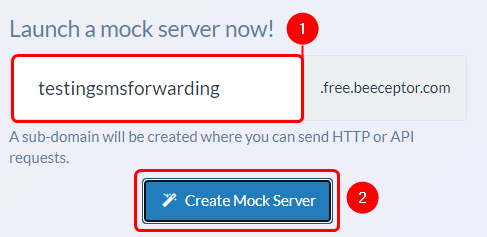 |
|
|---|---|
|
Configuring device
Open router’s WebUI, navigate to Services → Mobile Utilities → SMS Gateway and press SMS forwarding tab.
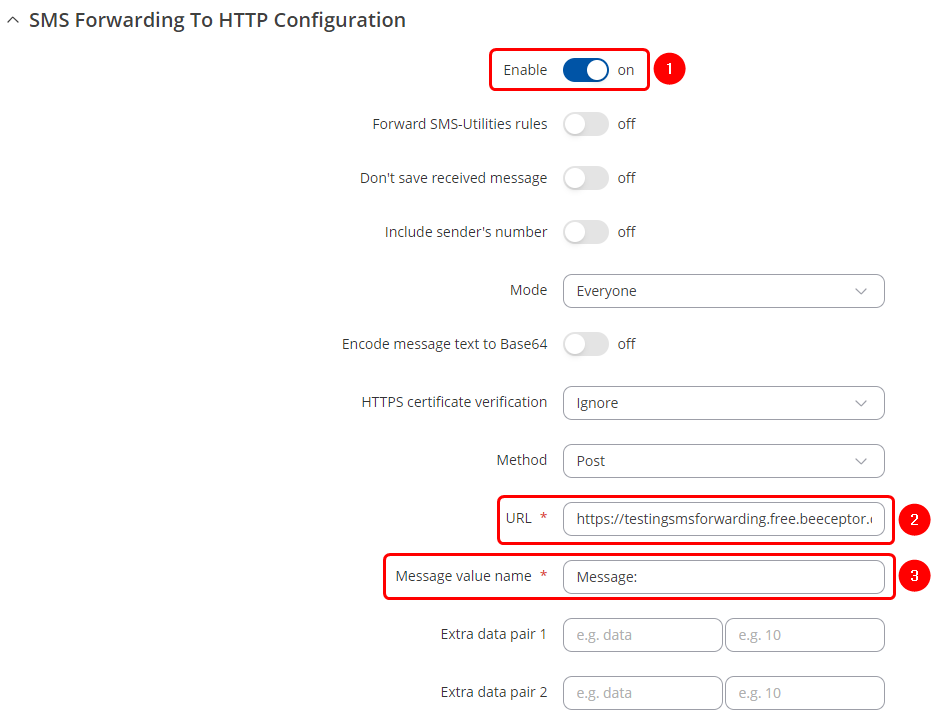 |
|
|---|---|
|
Configure the rest of the settings to achieve desired configuration. After that press Save & Apply
Testing configuration
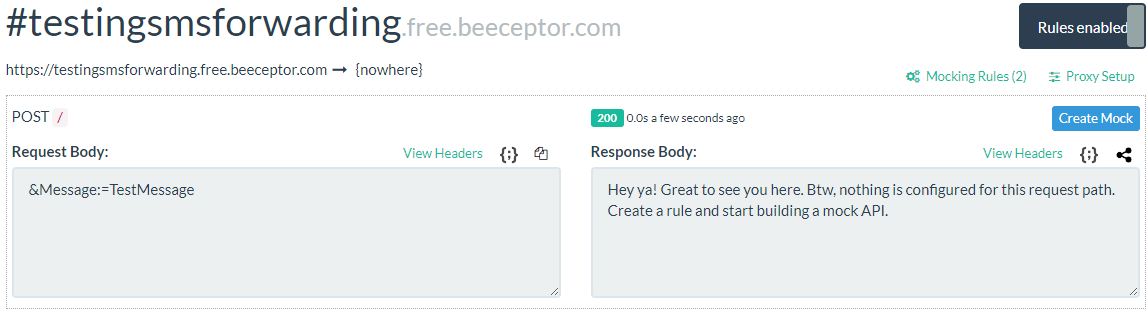 |
|
|---|---|
|
To test the configuration, send a SMS to the device and check beeceptor Mock server. |
SMS Forwarding To SMS configuration
Enable additional settings to achieve desired configuration. After that press Save & Apply
Testing configuration
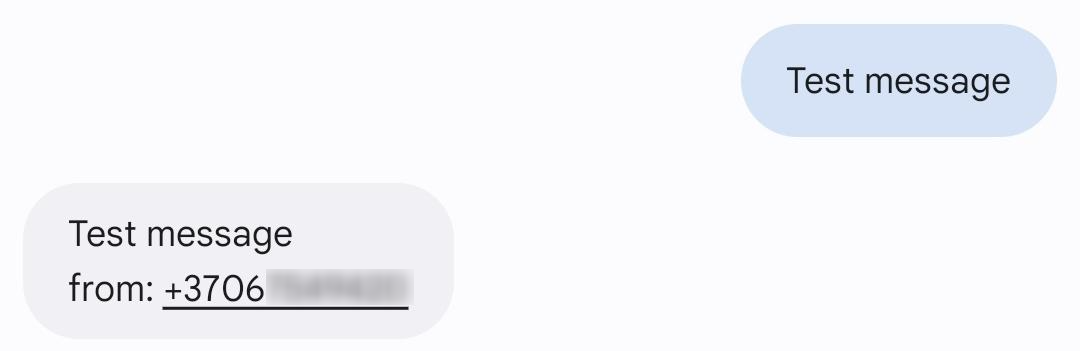 |
|
|---|---|
|
To test the configuration, send a SMS to the device. The recipient’s number should receive forwarded message. |
SMS Forwarding To Email configuration
Email account configuration
In order to achieve SMS forwarding to email first we need to create email account from which emails will be sent.
For this configuration we will use Gmail SMTP.
Navigate to System→Administration→Recipients, press Email Users. In here enter the desired name for new instance and press
![]() .
.
Configuring the device
|
