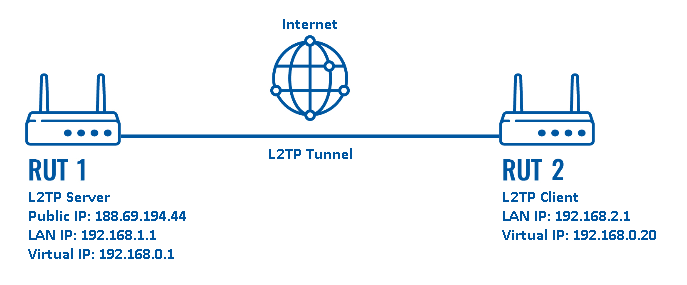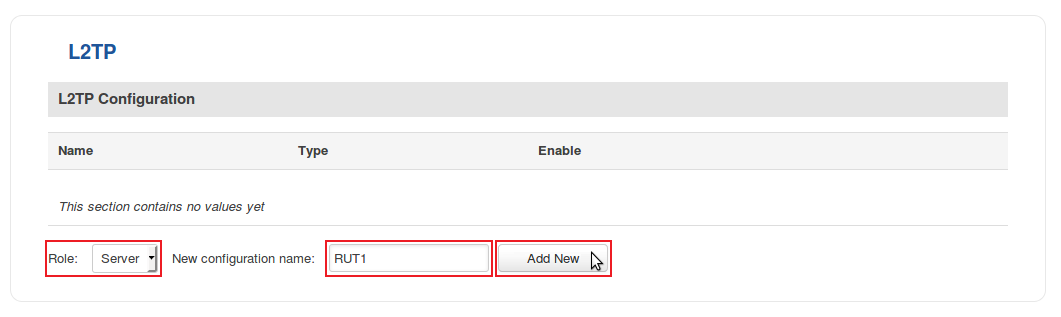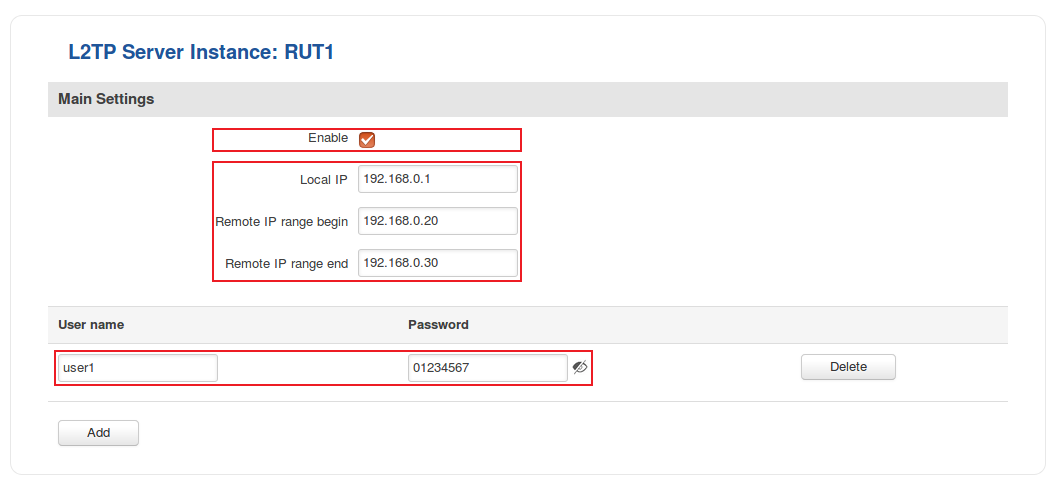L2TP configuration examples: Difference between revisions
No edit summary |
No edit summary |
||
| Line 33: | Line 33: | ||
[[File:Creating an l2tp server part 1 v1.png]] | [[File:Creating an l2tp server part 1 v1.png]] | ||
---- | ---- | ||
* | * Click the "Edit" button located to the right of the newly created L2TP Server to enter the instance's settings window. The configuration is fairly simple, just remember to '''Enable''' the instance: | ||
[[File:Creating an l2tp server part 2 v1.png]] | [[File:Creating an l2tp server part 2 v1.png]] | ||
---- | |||
* The rest of the parameters are user preferential so you should set them as you see fit. A short explanation on these parameters is provided below: | |||
** '''Local IP''' defines the server's virtual IP address | |||
** '''Remote IP range''' parameters define the range of virtual IP addresses that will be assigned to connecting clients | |||
** '''User name''' and '''Password''' parameters define a client's authentication info | |||
Once you're done setting these parameters don't forget to click the '''Save''' button. | |||
==See also== | ==See also== | ||
* [[PPTP configuration examples]] | * [[PPTP configuration examples]] | ||
* [[OpenVPN configuration examples]] | * [[OpenVPN configuration examples]] | ||
Revision as of 09:53, 31 May 2018
Introduction
Layer 2 Tunneling Protocol (L2TP) is a tunneling protocol used to support virtual private networks (VPNs) or as part of the delivery of services by ISPs. It does not provide any encryption or confidentiality by itself. Rather, it relies on an encryption protocol that it passes within the tunnel to provide privacy.
This article provides an extensive configuration example with details on how to create a connection between an L2TP Server and Client, both of which configured on RUTxxx routers.
Configuration overview and prerequisites
Before we begin, let's overview the configuration that we are attempting to achieve and the prerequisites that make it possible.
Prerequisites:
- Two RUTxxx routers of any type (excluding RUT850)
- A SIM card with a Public Static or Public Dynamic IP address for the L2TP Server
- An end device (PC, Laptop, Tablet, Smartphone) to configure the routers
Configuration scheme:
As indicated by the figure above, the configuration we are trying to achieve here is very basic: it concerns two RUTxxx routers - RUT1 and RUT2. One functions as an L2TP Server, the other - an L2TP Client. They are connected into a virtual network via an L2TP Tunnel.
Router configuration
If you have familiarized yourself with the configuration scheme and have all of the devices in order, we can start configuring the routers using instructions provided in this section.
L2TP Server (RUT1)
As mentioned in the prerequisites section, the router that acts as the server must have a Public Static or Public Dynamic IP address (more information on the subject can be found here). If that is in order, we should start configuring the server.
- Login to the router's WebUI and go to Services → VPN → L2TP. Select Role: Server, enter a name for the new instance and click the "Add" button:
- Click the "Edit" button located to the right of the newly created L2TP Server to enter the instance's settings window. The configuration is fairly simple, just remember to Enable the instance:
- The rest of the parameters are user preferential so you should set them as you see fit. A short explanation on these parameters is provided below:
- Local IP defines the server's virtual IP address
- Remote IP range parameters define the range of virtual IP addresses that will be assigned to connecting clients
- User name and Password parameters define a client's authentication info
Once you're done setting these parameters don't forget to click the Save button.