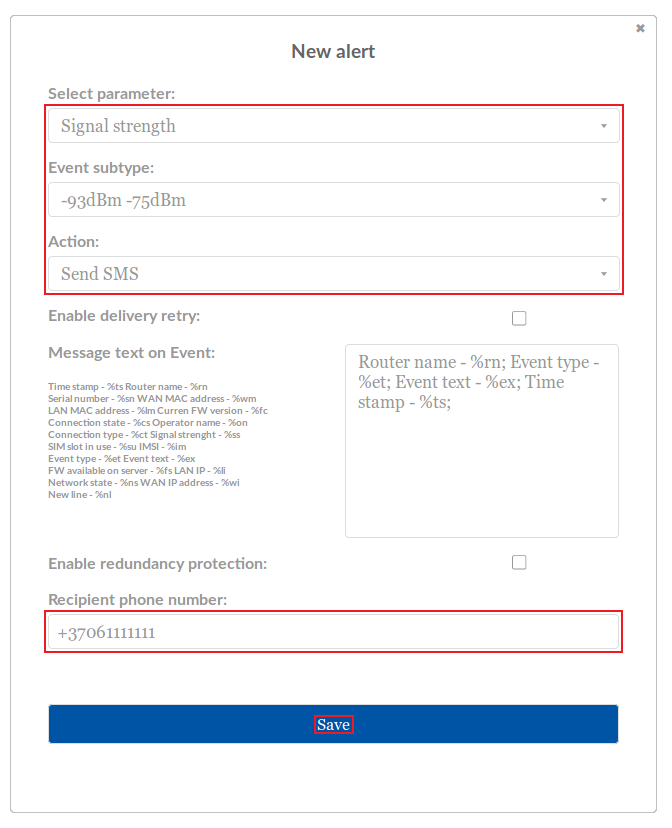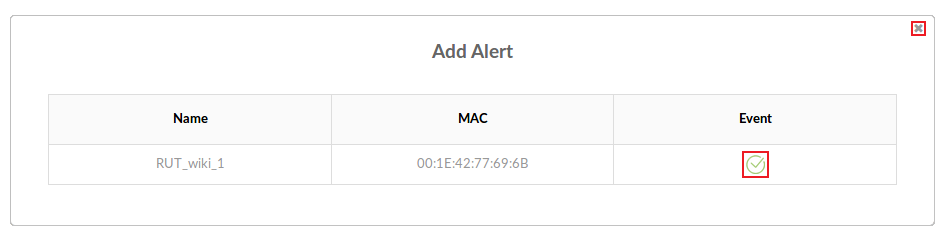Template:Rms manual management configuration new alert: Difference between revisions
No edit summary |
No edit summary |
||
| Line 17: | Line 17: | ||
[[File:How to set new alert on rms part 4 v1.png]] | [[File:How to set new alert on rms part 4 v1.png]] | ||
'''NOTE''': you can set up even more, different types of alerts in the router's WebUI by visiting the ''' | '''NOTE''': you can set up even more, different types of alerts in the router's WebUI by visiting the '''Events Reporting'''' page ('''Status → Events Log → Events Reporting]]'''.) | ||
Revision as of 12:52, 26 November 2018
The New alert function is used to set up a new custom alert event for a specified device(s).
- Select the device(s) for which the new alert will apply:
- Scroll your mouse pointer to the Alert submenu (Management → Configuration) and click "New alert":
- Set up an alert according to your own needs and click the "Save" button:
- The next pop-up box indicates the status of the new alert. When a green check mark appears under the "Event" field, your alert will have been added to the router's configuration:
NOTE: you can set up even more, different types of alerts in the router's WebUI by visiting the Events Reporting' page (Status → Events Log → Events Reporting]].)