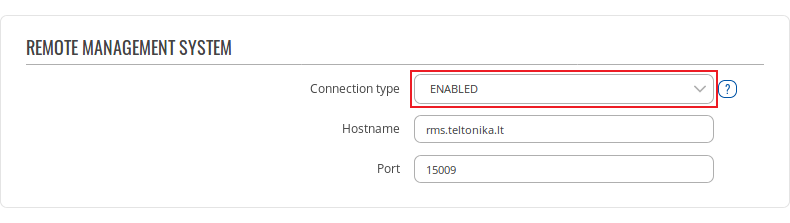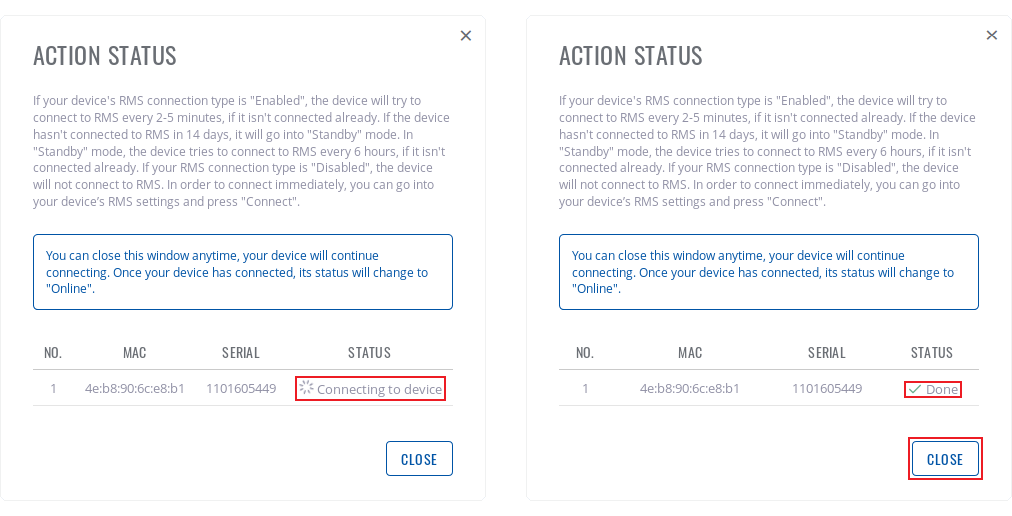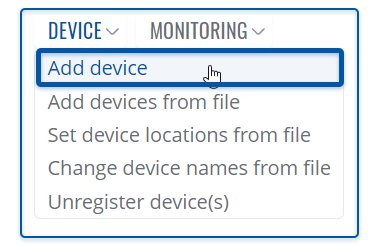Template:Rms manual management device submenu add device: Difference between revisions
Appearance
No edit summary |
No edit summary |
||
| Line 6: | Line 6: | ||
---- | ---- | ||
<li>In the pop-up box select your company, choose the device's type (RUT or TRB), enter the device's serial number<span class="asterisk">*</span>, LAN MAC Address<span class="asterisk">*</span> (IMEI<span class="asterisk">*</span> for TRB) and a custom name. Click the plus ([[File:Rms plus symbol.png]]) symbol to add more than one device. Click <b>Add</b>:<br>[[File: | <li>In the pop-up box select your company, choose the device's type (RUT or TRB), enter the device's serial number<span class="asterisk">*</span>, LAN MAC Address<span class="asterisk">*</span> (IMEI<span class="asterisk">*</span> for TRB) and a custom name. Click the plus ([[File:Rms plus symbol.png]]) symbol to add more than one device. Click <b>Add</b>: | ||
<br> | |||
[[File:RMS-Device-Add-device.gif]] | |||
<br> | |||
<span class="asterisk">*</span> You can find the serial number, LAN MAC address and IMEI on the device's package or in the WebUI, in the <b>System → Administration → RMS</b> page | |||
</li> | </li> | ||
---- | ---- | ||
Revision as of 10:23, 25 June 2019
To add a new device(s) to RMS, hover your mouse pointer over the Device submenu (Management → Device) and click Add device:
To upload a firmware file go to the RMS web page, Left sidebar panel, Files tab and click on Firmware submenu.
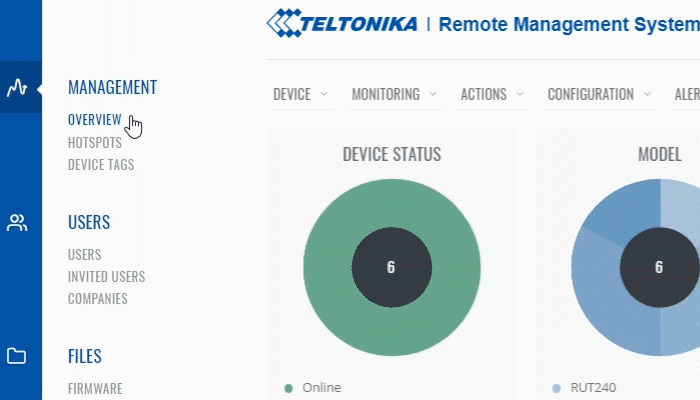
* You can find the serial number, LAN MAC address and IMEI on the device's package or in the WebUI, in the System → Administration → RMS page