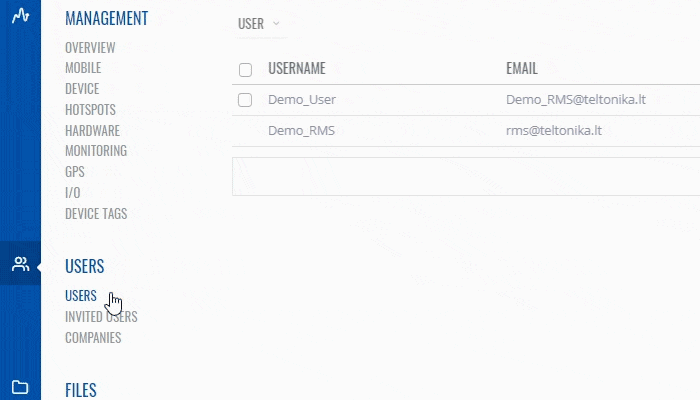Template:Rms manual users delete user: Difference between revisions
Appearance
No edit summary |
No edit summary |
||
| Line 1: | Line 1: | ||
The ''' | The '''Remove''' option is used remove user(s) from your RMS profile. | ||
To remove user(s) go to the RMS web page, Left sidebar panel, (<b>Users → Users</b>) and click on <b>Users</b> submenu. | |||
Move your mouse pointer to the Top control '''Users''' menu and select '''Remove''' (Users → Remove). | |||
[[File: | [[File:RMS-device-menu-left-sidebar-panel.jpg]] [[File:RMS-top-menu-export-troubleshoot.png]] | ||
The | The '''Remove''' function is used to delete existing user(s) from your RMS profile. | ||
[[File:RMS-user-remove-user.gif]] | |||
<br> | |||
'''Instructions''' | |||
# Select user(s) you want to remove. | |||
# Move your mouse pointer to the '''Users''' menu and click '''Remove'''. | |||
# You will get a Remove pop-up window. Click '''Yes''' button to remove the user(s). | |||
The removed user(s) should longer be visible in the users table. | |||
Revision as of 14:15, 9 July 2019
The Remove option is used remove user(s) from your RMS profile.
To remove user(s) go to the RMS web page, Left sidebar panel, (Users → Users) and click on Users submenu.
Move your mouse pointer to the Top control Users menu and select Remove (Users → Remove).
 File:RMS-top-menu-export-troubleshoot.png
File:RMS-top-menu-export-troubleshoot.png
The Remove function is used to delete existing user(s) from your RMS profile.
Instructions
- Select user(s) you want to remove.
- Move your mouse pointer to the Users menu and click Remove.
- You will get a Remove pop-up window. Click Yes button to remove the user(s).
The removed user(s) should longer be visible in the users table.