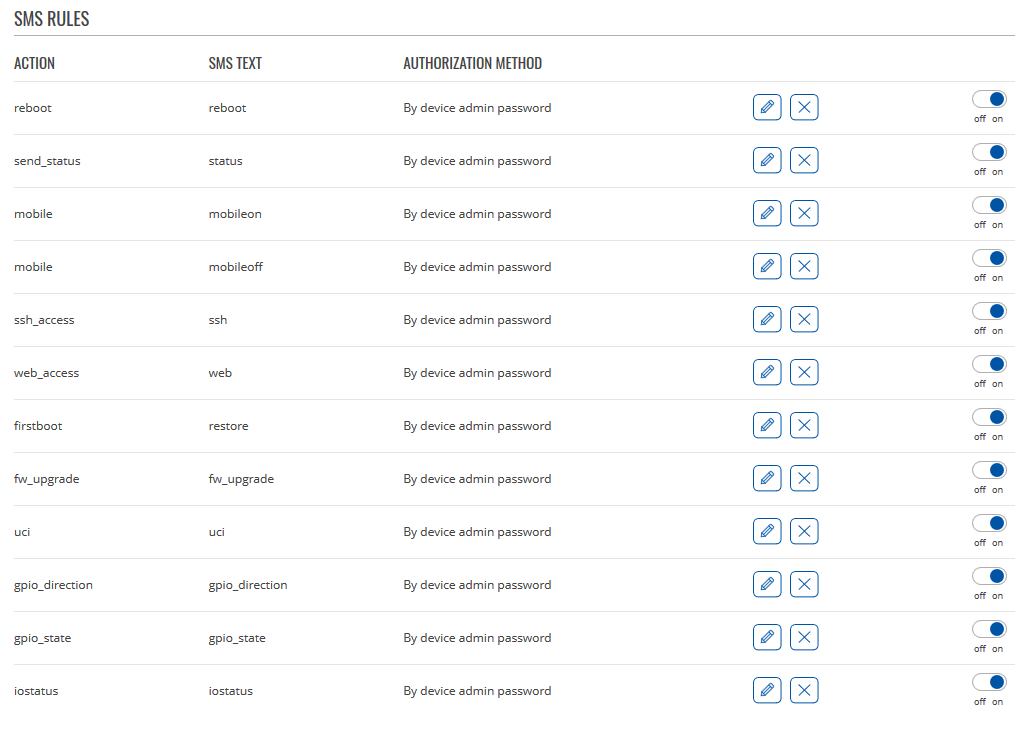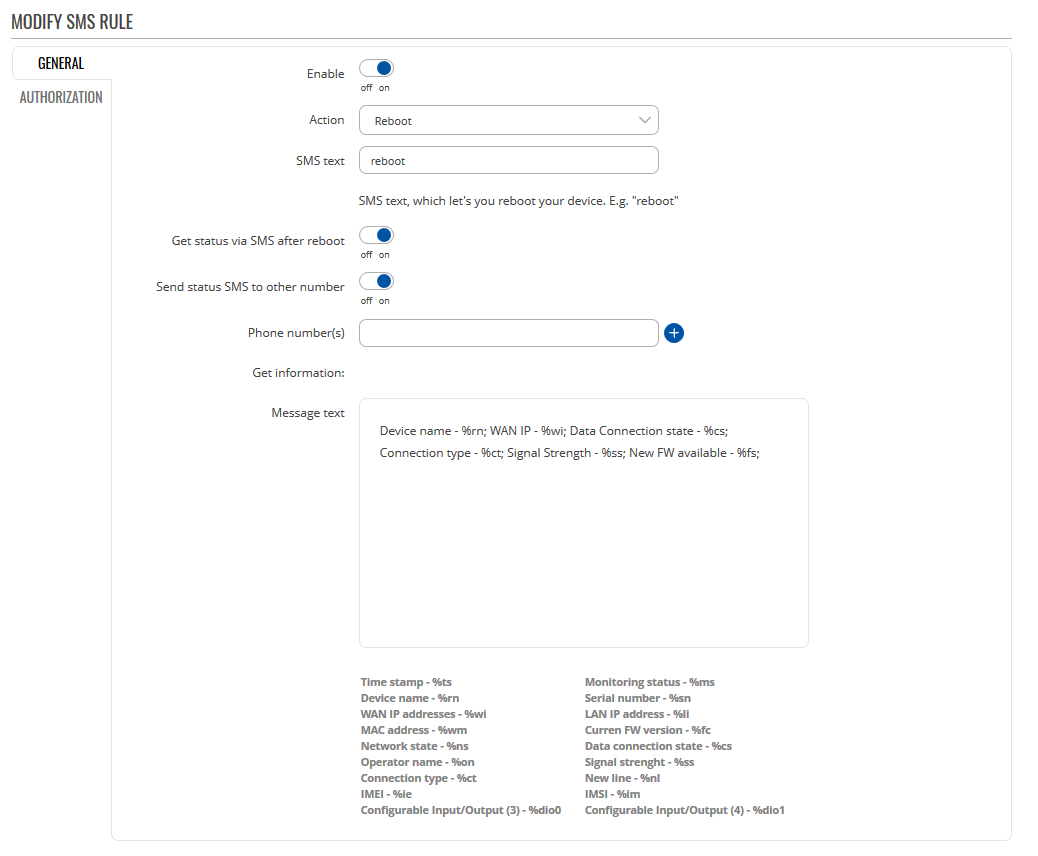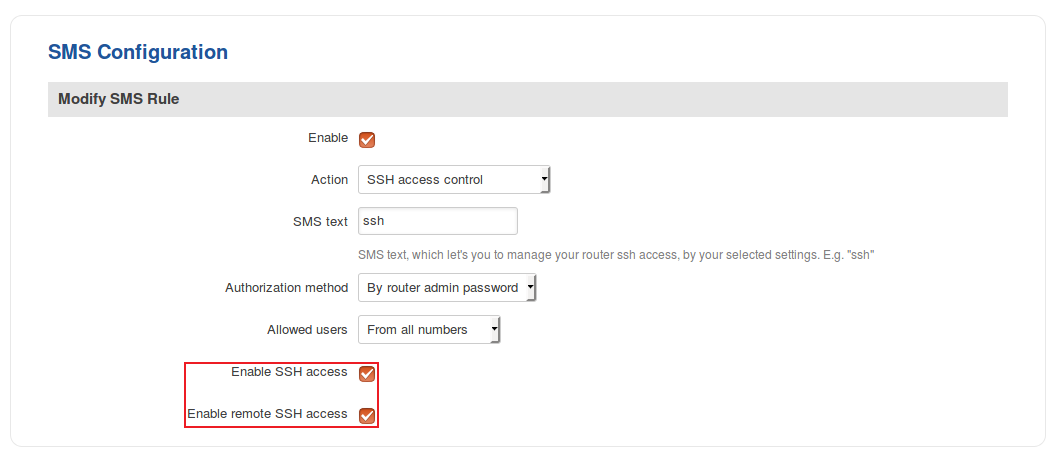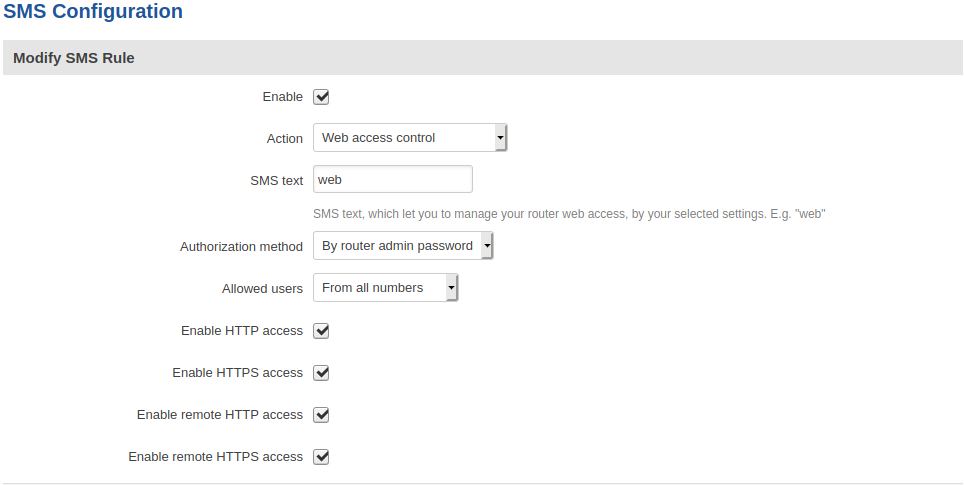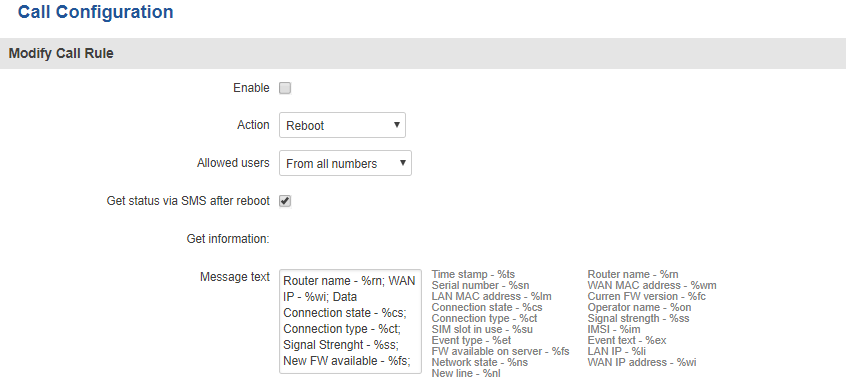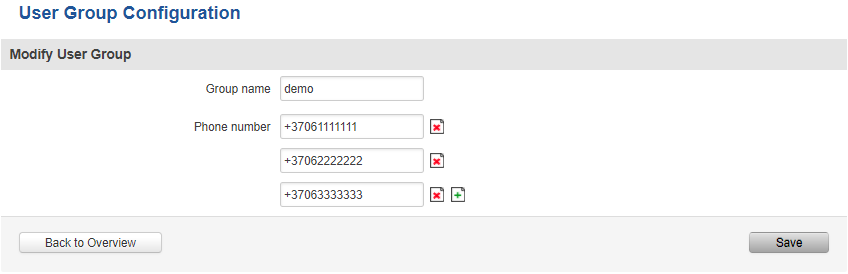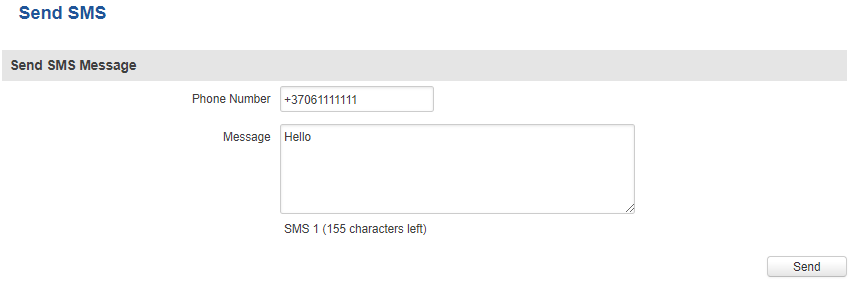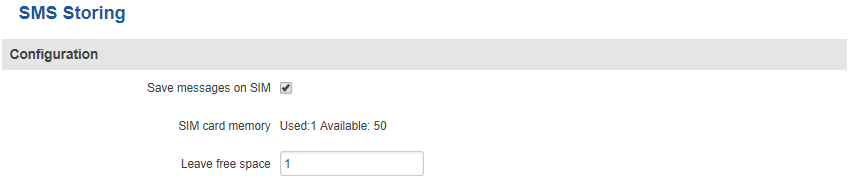TRB140 Mobile Utilities: Difference between revisions
No edit summary |
No edit summary |
||
| Line 48: | Line 48: | ||
====Reboot==== | ====Reboot==== | ||
---- | ----<table class="nd-mantable"><tr><th>FIELD NAME</th><th>DESCRIPTION</th><th>EXPLANATION, NOTES</th></tr><tr><td>Enable</td><td>This will enable or disable SMS reboot function</td><td>Allows router restart via SMS</td></tr><tr><td>Action</td><td>The action to be performed when this rule is met</td><td>SMS text can contain letters, numbers, spaces and special symbols. Capital letters also matter; Default text: '''reboot'''</td></tr><tr><td>SMS text</td><td>SMS text that will trigger the rule</td><td>TCP port used for Modbus communications.</td></tr><tr><td>Message text</td><td>Which status information should be included in SMS: | ||
Data state, Operator, Connection type, Signal Strength, Connection State, IP | Data state, Operator, Connection type, Signal Strength, Connection State, IP | ||
</td><td>You can select which status elements to display</td></tr><tr><td>Get status via SMS after reboot</td><td>Check this to receive connection status via SMS after the reboot</td><td>If checked, the router will send a status message once it has rebooted and is operational again. This is both a separate SMS Rule and an option under the SMS Reboot rule. After checking this, the '''Send status SMS to other number''' field will become available</td></tr><tr><td>Authorization method</td><td>What kind of authorization to use</td><td>Possible values: | |||
No authorization | By serial | By router admin password; Default: '''By router admin password''' | No authorization | By serial | By router admin password; Default: '''By router admin password''' | ||
</td></tr><tr><td>Allowed users</td><td>White list of allowed users</td><td>Possible values: | |||
From all numbers | From group | From single number; Default: '''From all numbers''' | From all numbers | From group | From single number; Default: '''From all numbers''' | ||
</td></tr><tr><td></td><td></td><td></td></tr><tr><td></td><td></td><td></td></tr><tr><td></td><td></td><td></td></tr></table> | |||
====Status==== | ====Status==== | ||
---- | ---- | ||
| Line 112: | Line 74: | ||
| style="border: 1px solid white; border-bottom: 2px solid #E8E8E8; text-align: left; vertical-align: top; background: white;" |SMS text that will trigger the rule | | style="border: 1px solid white; border-bottom: 2px solid #E8E8E8; text-align: left; vertical-align: top; background: white;" |SMS text that will trigger the rule | ||
| style="border: 1px solid white; border-bottom: 2px solid #E8E8E8; text-align: left; vertical-align: top; background: white;" |SMS text can contain letters, numbers, spaces and special symbols. Capital letters also matter; Default text: '''status''' | | style="border: 1px solid white; border-bottom: 2px solid #E8E8E8; text-align: left; vertical-align: top; background: white;" |SMS text can contain letters, numbers, spaces and special symbols. Capital letters also matter; Default text: '''status''' | ||
|- | |- | ||
! style="border: 1px solid white; border-bottom: 2px solid #E8E8E8; text-align: left; vertical-align: top; background: white;" |Allowed users | ! style="border: 1px solid white; border-bottom: 2px solid #E8E8E8; text-align: left; vertical-align: top; background: white;" |Allowed users | ||
| Line 126: | Line 83: | ||
| style="border: 1px solid white; border-bottom: 2px solid #E8E8E8; text-align: left; vertical-align: top; background: white;" |Enable this if you want the status message to be sent to another (other than the sender) number (s) | | style="border: 1px solid white; border-bottom: 2px solid #E8E8E8; text-align: left; vertical-align: top; background: white;" |Enable this if you want the status message to be sent to another (other than the sender) number (s) | ||
| style="border: 1px solid white; border-bottom: 2px solid #E8E8E8; text-align: left; vertical-align: top; background: white;" |If this is checked, you will be prompted to enter a phone number (s) | | style="border: 1px solid white; border-bottom: 2px solid #E8E8E8; text-align: left; vertical-align: top; background: white;" |If this is checked, you will be prompted to enter a phone number (s) | ||
|- | |||
! style="border: 1px solid white; border-bottom: 2px solid #E8E8E8; text-align: left; vertical-align: top; background: white;" |Authorization method | |||
| style="border: 1px solid white; border-bottom: 2px solid #E8E8E8; text-align: left; vertical-align: top; background: white;" |What kind of authorization to use for SIM management | |||
| style="border: 1px solid white; border-bottom: 2px solid #E8E8E8; text-align: left; vertical-align: top; background: white;" |Possible values: | |||
No authorization | By serial | By router admin password; Default: '''By router admin password''' | |||
|- | |- | ||
! style="border: 1px solid white; border-bottom: 2px solid #E8E8E8; text-align: left; vertical-align: top; background: white;" |Message text | ! style="border: 1px solid white; border-bottom: 2px solid #E8E8E8; text-align: left; vertical-align: top; background: white;" |Message text | ||
Revision as of 17:46, 26 November 2019
Main Page > TRB Gateways > TRB140 > TRB140 Manual > TRB140 WebUI > TRB140 Services section > TRB140 Mobile UtilitiesSummary
TRB routers have an extensive amount of various SMS control utilities. SMS Utilities can be used to set/get configurations, monitor and issue commands to the router.
SMS Utilities
Default Rules
The SMS Utilities section contains a list of rules that perform certain actions when they are activated by SMS messages.
The entire list contains 12 rules but you are also be provided with the possibility to configure custom ones or edit the existing rules.
All default configuration options are listed below:
- Reboot
- Send_status
- Mobile (on)
- Mobile (off)
- SSH_access
- Web_access
- Firstboot
- Fw_upgrade
- Uci
- Gpio_direction
- Gpio_state
- Iostatus
Execution
To execute a rule, just send an SMS message to the router‘s SIM card number with the rule's SMS Text, e.g., if you send a message with the text “reboot”, the router will reboot if the selected Authorization method is “No authorization”. However, if there is an Authorization method present you will need to include the “Authorization key” in the text message. This “Authorization key” depends on the chosen Authorization method, i.e., if the method is “By serial”, the “Authorization key” is the router’s serial number, if the method is “By router admin password”, the “Authorization key” is the router’s admin password. The "Authorization key” must precede the activation text and they must be separated by a space symbol. For example, if the chosen Authorization method is “By router admin password” and the password is “admin01”, the entire message should look like this: “admin01 reboot”. The same applies to “By serial” authorization.
Rule Overview and editing
Every default SMS rule can be edited to your liking. If none of the rules suit your purposes, just click the Edit button next to any SMS Utilities rules. This section will contain information on editing every single SMS Utilities rule.
General settings
Authorization settings
File:Networking trb manual mobile utilities reboot Authorization settings v1.png
Above is an example of what SMS Configuration General and Authorization settings windows looks like, specifically, SMS Configuration for the Reboot rule. Below is a table with detailed explanations on how to configure the rule and what each of the fields mean. To avoid redundancy, screenshots for the other rules will not be provided, since the structures, syntax and the overall look of the configuration windows for each rule are very similar. Instead, only tables containing information on how to edit each rule will be provided.
This field appears only if you have checked Get status via SMS after reboot
Reboot
| FIELD NAME | DESCRIPTION | EXPLANATION, NOTES |
|---|---|---|
| Enable | This will enable or disable SMS reboot function | Allows router restart via SMS |
| Action | The action to be performed when this rule is met | SMS text can contain letters, numbers, spaces and special symbols. Capital letters also matter; Default text: reboot |
| SMS text | SMS text that will trigger the rule | TCP port used for Modbus communications. |
| Message text | Which status information should be included in SMS:
Data state, Operator, Connection type, Signal Strength, Connection State, IP | You can select which status elements to display |
| Get status via SMS after reboot | Check this to receive connection status via SMS after the reboot | If checked, the router will send a status message once it has rebooted and is operational again. This is both a separate SMS Rule and an option under the SMS Reboot rule. After checking this, the Send status SMS to other number field will become available |
| Authorization method | What kind of authorization to use | Possible values:
No authorization | By serial | By router admin password; Default: By router admin password |
| Allowed users | White list of allowed users | Possible values:
From all numbers | From group | From single number; Default: From all numbers |
Status
| FIELD NAME | DESCRIPTION | EXPLANATION, NOTES |
|---|---|---|
| Enable | This check box will enable or disable SMS status function | Allows you to get the router‘s status via SMS. This is both a separate SMS Rule and an option under the SMS Reboot rule |
| Action | The action to be performed when this rule is met | Returns an SMS message containing information about the status of the router. The type of information contained within the message can be specified in the Message text field |
| SMS text | SMS text that will trigger the rule | SMS text can contain letters, numbers, spaces and special symbols. Capital letters also matter; Default text: status |
| Allowed users | White list of allowed users | Possible values:
From all numbers | From group | From single number; Default: From all numbers |
| Send status SMS to other number | Enable this if you want the status message to be sent to another (other than the sender) number (s) | If this is checked, you will be prompted to enter a phone number (s) |
| Authorization method | What kind of authorization to use for SIM management | Possible values:
No authorization | By serial | By router admin password; Default: By router admin password |
| Message text | Which status information should be included in SMS:
Data state, Operator, Connection type, Signal Strength, Connection State, IP |
You can select which status elements to display |
Get I/O status
| FIELD NAME | DESCRIPTION | EXPLANATION, NOTES |
|---|---|---|
| Enable | This check box will enable or disable SMS I/O status function | Allows you to get the router‘s I/O status via SMS |
| Action | The action to be performed when this rule is met | Returns an SMS message containing information about the Input/Output status of the router |
| SMS text | SMS text that will trigger the rule | SMS text can contain letters, numbers, spaces and special symbols. Capital letters also matter; Default text: iostatus |
| Authorization method | What kind of authorization to use for SIM management | Possible values:
No authorization | By serial | By router admin password; Default: By router admin password |
| Allowed users | White list of allowed users | Possible values:
From all numbers | From group | From single number; Default: From all numbers |
| Send status SMS to other number | Enable this if you want a status message to be sent to another (other than the sender) number (s) | If this is checked, you will be prompted to enter a phone number (s) |
Switch mobile data ON/OFF
| FIELD NAME | DESCRIPTION | EXPLANATION, NOTES |
|---|---|---|
| Enable | This check box will enable or disable the Switch mobile data function | Allows mobile control via SMS |
| Action | The action to be performed when this rule is met | Turn mobile data ON or OFF |
| SMS text | SMS text that will trigger the rule | SMS text can contain letters, numbers, spaces and special symbols. Capital letters also matter;
Default text: mobileon to turn mobile data ON; mobileoff to turn mobile data OFF |
| Authorization method | What kind of authorization to use for SIM management | Possible values:
No authorization | By serial | By router admin password; Default: By router admin password |
| Allowed users | White list of allowed users | Possible values:
From all numbers | From group | From single number; Default: From all numbers |
| Write to config | Permanently saves mobile network state | With this setting enabled, the router will keep the new mobile data state even after reboot.
If it is not selected, the router will revert the mobile data state after reboot |
SSH access Control
| FIELD NAME | DESCRIPTION | EXPLANATION, NOTES |
|---|---|---|
| Enable | This check box will enable or disable the SSH access control function | Allows SSH access control via SMS |
| Action | The action to be performed when this rule is met | Turns SSH access ON or OFF |
| SMS text | SMS text that will trigger the rule | SMS text can contain letters, numbers, spaces and special symbols. Capital letters also matter
Default text: ssh |
| Authorization method | What kind of authorization to use for SIM management | Possible values:
No authorization | By serial | By router admin password; Default: By router admin password |
| Allowed users | White list of allowed users | Possible values:
From all numbers | From group | From single number; Default: From all numbers |
| Enable SSH access | Enables or Disables SSH access from LAN | If this is checked, SMS will enable SSH access from LAN, if not, SMS will disable SSH access from LAN |
| Enable remote SSH access | Enables or Disables SSH access from WAN | If this is checked, SMS will enable SSH access from WAN, if not, SMS will disable SSH access from WAN |
- Note that by default the ssh rule will enable both local and remote SSH access. You can change how the rule acts by clicking the "Edit" button located next to it:
- In the next window you can customize whether the rule will turn local/remote SSH access ON or OFF:
If you are using this rule frequently, we suggest that you create a new custom rule. For example, you can use the default rule to turn SSH access ON and use the custom rule to turn SSH access OFF. You can create new SMS Utilities rules from the New SMS Rule section located at the bottom of the SMS Utilities page.
Web access Control
| FIELD NAME | DESCRIPTION | EXPLANATION, NOTES |
|---|---|---|
| Enable | This check box will enable or disable the Web access control function | Allows Web access control via SMS |
| Action | The action to be performed when this rule is met | Turns access to WebUI ON or OFF |
| SMS text | SMS text that will trigger the rule | SMS text can contain letters, numbers, spaces and special symbols. Capital letters also matter
Default text: web |
| Authorization method | What kind of authorization to use for SIM management | Possible values:
No authorization | By serial | By router admin password; Default: By router admin password |
| Allowed users | White list of allowed users | Possible values:
From all numbers | From group | From single number; Default: From all numbers |
| Enable HTTP access | Enables or Disables HTTP access from LAN | If this is checked, SMS will enable HTTP access from LAN, if not, SMS will disable HTTP access from LAN |
| Enable remote HTTP access | Enables or Disables HTTP access from WAN | If this is checked, SMS will enable HTTP access from WAN, if not, SMS will disable HTTP access from WAN |
| Enable remote HTTPS access | Enables or Disables HTTPs access from WAN | If this is checked, SMS will enable HTTPS access from WAN, if not, SMS will disable HTTPS access from WAN |
- Note that by default the web rule will enable both local and remote HTTP access as well as remote HTTPS access. You can change how the rule acts by clicking the "Edit" button located next to it:
- In the next window you can customize whether the rule will turn local/remote HTTP/HTTPS access ON or OFF:
If you are using this rule frequently, we suggest that you create a new custom rule. For example, you can use the default rule to turn HTTP/HTTPS access ON and use the custom rule to turn HTTP/HTTPS access OFF. You can create new SMS Utilities rules from the New SMS Rule section located at the bottom of the SMS Utilities page.
Restore to default
| FIELD NAME | DESCRIPTION | EXPLANATION, NOTES |
|---|---|---|
| Enable | This check box will enable or disable the Restore to default function | Allows you to restore the router to its default settings via SMS |
| Action | The action to be performed when this rule is met | Executes a router Reset, which means the router will reboot after this rule is executed and all custom configurations will be deleted and restored to default |
| SMS text | SMS text that will trigger the rule | SMS text can contain letters, numbers, spaces and special symbols. Capital letters also matter
Default text: restore |
| Authorization method | What kind of authorization to use for SIM management | Possible values:
No authorization | By serial | By router admin password; Default: By router admin password |
| Allowed users | White list of allowed users | Possible values:
From all numbers | From group | From single number; Default: From all numbers |
Force FW upgrade from server
| FIELD NAME | DESCRIPTION | EXPLANATION, NOTES |
|---|---|---|
| Enable | This check box will enable or disable the FW upgrade from server function | Allows you to upgrade the router‘s FW via SMS |
| Action | The action to be performed when this rule is met | Upgrades your router's current Firmware to the one uploaded and assigned to your router in FOTA. The router will reboot and be unreachable for a couple of minutes after this rule is executed |
| SMS text | SMS text that will trigger the rule | SMS text can contain letters, numbers, spaces and special symbols. Capital letters also matter
Default text: fw_upgrade |
| Authorization method | What kind of authorization to use for SIM management | Possible values:
No authorization | By serial | By router admin password; Default: By router admin password |
| Allowed users | White list of allowed users | Possible values:
From all numbers | From group | From single number; Default: From all numbers |
Switch output ON/OFF
| FIELD NAME | DESCRIPTION | EXPLANATION, NOTES |
|---|---|---|
| Enable | This check box will enable or disable the Switch output function | Allows output control via SMS |
| Action | The action to be performed when this rule is met | Turns specified output ON or OFF |
| Active timeout | Make the rule active for a specific time;
format: seconds |
Example: if you configure a rule to turn a specific output on and set a 30 s timeout, the output will activate once the router receives the SMS messages and then it will deactivate after a period of 30 s |
| SMS text | SMS text that will trigger the rule | SMS text can contain letters, numbers, spaces and special symbols. Capital letters also matter
Default text: " " |
| Authorization method | What kind of authorization to use for SIM management | Possible values:
No authorization | By serial | By router admin password; Default: By router admin password |
| Allowed users | White list of allowed users | Possible values:
From all numbers | From group | From single number; Default: From all numbers |
| Output type | Which output will be activated (RUT240 routers only have one output, so this value will always be Digital OC Output) | Possible values:
Digital OC output | Relay output; Default: Digital OC output |
NOTE: No default SMS text is provided for this rule. It can be created via the New SMS Rule tab.
UCI API rule
The UCI rule lets you set or get any parameter from the router's configuration files.
| FIELD NAME | DESCRIPTION | EXPLANATION, NOTES |
|---|---|---|
| Enable | This check box will enable or disable the UCI API function | Allows you to set or get any configurations from the router |
| Action | The action to be performed when this rule is met. | Sets or sends you any specified configurations of the router |
| SMS text | SMS text that will trigger the rule | SMS text can contain letters, numbers, spaces and special symbols. Capital letters also matter
Default text: uci Detailed explanations on how to use this function are presented in the table below |
| Authorization method | What kind of authorization to use for SIM management | Possible values:
No authorization | By serial | By router admin password; Default: By router admin password |
| Allowed users | White list of allowed users | Possible values:
From all numbers | From group | From single number; Default: From all numbers |
The following are syntax examples for the UCI API rule:
| SYNTAX | DESCRIPTION | DEFAULT MESSAGE EXAMPLE |
|---|---|---|
| uci get config.section.option" | Returns config option value | uci get network.wan.ipaddr - returns the router's WAN IP address |
| uci set config.section.option="value" | Sets config option | uci set wireless.wifi-iface.key="12345678" - sets WiFi interface's password to 12345678 |
| uci show config | Returns the contents of a config file | uci show openvpn - returns the contents of the openvpn config file |
| uci show config.section | Returns the exact part of a config file (either section or the exact option value) | uci show network.ppp - returns the contents of the ppp interface section from the network config file |
As you can see, the UCI rule requires that you know the names of the configuration files and the names of the sections and parameters that they hold. You can find the config file list and some examples of UCI usage in general in our UCI command usage article.
Custom Rules
If default rules do not suit your purposes, you can also configure custom SMS rules. To do so, go to the bottom of the SMS Utilities page, where you will find the New SMS Rule tab. Select an Action and press the Add button located next to it.
Configuring a new rule is very similar to editing default rules: you are provided with a list of Actions, other fields are generated in accordance with which Action you choose.
Call Utilities
Just like SMS Utilities, Call Utilities provide you with the possibility to issue certain commands to the router from your mobile phone. The list of possible rules is of course shorter because you can only make one type of call. Keep that in mind when creating Call Utilities rules because one call will trigger all of the enabled rules at once.
There is only one default rule (Reboot) configured and it is disabled. To make a new rule click the Edit button located next to the one default rule or make an entirely new entry for you Call Rules list by adding a rule from the New Call Rule tab.
Call Configuration
The Call Configuration window is similar to SMS Configuration, but less complex.
| FIELD NAME | DESCRIPTION | EXPLANATION, NOTES |
|---|---|---|
| Enable | yes | no; Default: no | Allows router's Call rules |
| Action | Reboot | Send status | Send WiFi | Send mobile data | Send output; Default: Reboot | The action to be performed when this rule is met |
| Allowed users | From all numbers | From group | From single number; Default: From all numbers | White list of allowed users |
| Get status via SMS after reboot | yes | no; Default: no | If checked, the router will send a status message once it has rebooted and is operational again |
| Message text | string; Default: Router name - %rn; WAN IP - %wi; Data Connection state - %cs; Connection type - %ct; Signal Strenght - %ss; New FW available - %fs; | Which status information should be included in SMS:
Data state, Operator, Connection type, Signal Strength, Connection State, IP |
User Groups
User Groups provides you with the possibility to group phone numbers for SMS management purposes. You can then later use these groups in all related SMS and call functionalities. This option helps if there are several Users who should have the same roles when managing the router via SMS or calls. You can create a new user group by entering a name in the Group name text field and clicking the Add button located next to it in the Create New User Group section. After this you will re redirected get to the Modify User Group section.
SMS Management
With the help of the SMS Management window you can read and send SMS messages.
Read SMS
In the Read SMS tab you can read and delete received/stored SMS messages. The layout is simple, there is a list of received SMS messages and you can choose how many entries of that list should visible at one time with SMS per page drop box in the top left corner of the page and there is a Search field to help you navigate more efficiently through the list of messages in the top right corner of the page.
Send SMS
The Send SMS tab lets you send SMS messages from the router‘s SIM card.
All you have to do is enter the recipient’s phone number, type in your message and hit the Send button. If everything went well, a green bar saying Message sent should appear (image below).
Storage
The Storage tab shows you how much SIM card memory space is used and how much is still available. You can also chose the option for the router to not delete messages. If this option is not used, the router will automatically delete all incoming messages after they have been read. Message status read/unread is examined every 60 seconds. All read messages are deleted.
Statistics
The Statistics page represents information about sent and received SMS messages of both SIM cards. The counters can be reset by clicking the Reset button next to each SIM card.