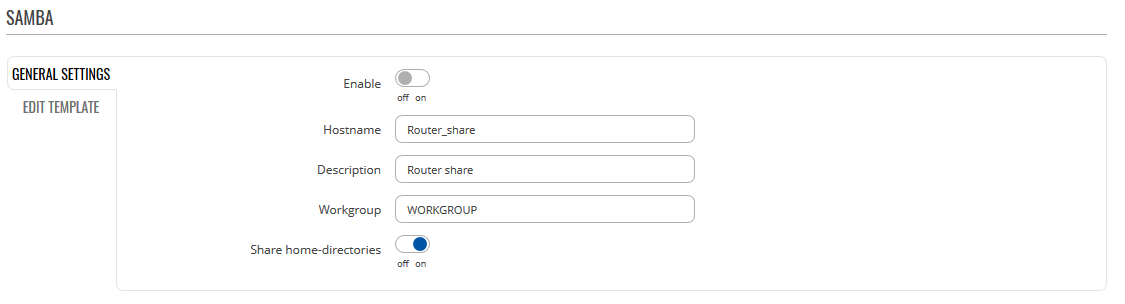Template:Networking rutos manual network shares: Difference between revisions
| Line 19: | Line 19: | ||
====Shared directories==== | ====Shared directories==== | ||
---- | ---- | ||
The Shared Directories section is used to configure access to connected storage drives or individual directories contained in those drives. A shared directory must be added before it can be configured. You can simply do that by pressing Add button. | |||
[[File:Networking_rutx_manual_samba_shared_directories_v1.png|alt=|border|center]] | [[File:Networking_rutx_manual_samba_shared_directories_v1.png|alt=|border|center]] | ||
123 | 123 | ||
Revision as of 15:13, 3 January 2020
Summary
The Network Shares section is used to manage Network-attached storage (NAS) such as USB drives and hard drives. The router supports the following file system architectures:
- FAT
- FAT32
- NTFS
General
Samba
Samba is a software solution for using the Server Message Block (SMB) networking protocol, which provides shared file access between nodes on a computer network. Refer to the figures and table below for more information about Samba configuration.
| field name | value | description |
|---|---|---|
| Enable | off | on; Default: off | Toggles Samba ON or OFF |
| Hostname | Default: Router_Share | Name of the Samba server |
| Description | Default: Router Share | Short server description |
| Workgroup | Default: WORKGROUP | Name of the server's workgroup |
| Share home-directies | off | on; Default: on | Allow system users to reach their home directories via network shares |
By entering Edit Template window you can edit the template that is used for generating the samba configuration. This is the content of the file '/etc/samba/smb.conf.template' from which your samba configuration will be generated. Values enclosed by pipe symbols ('|') should not be changed. They get their values from the 'General Settings' tab.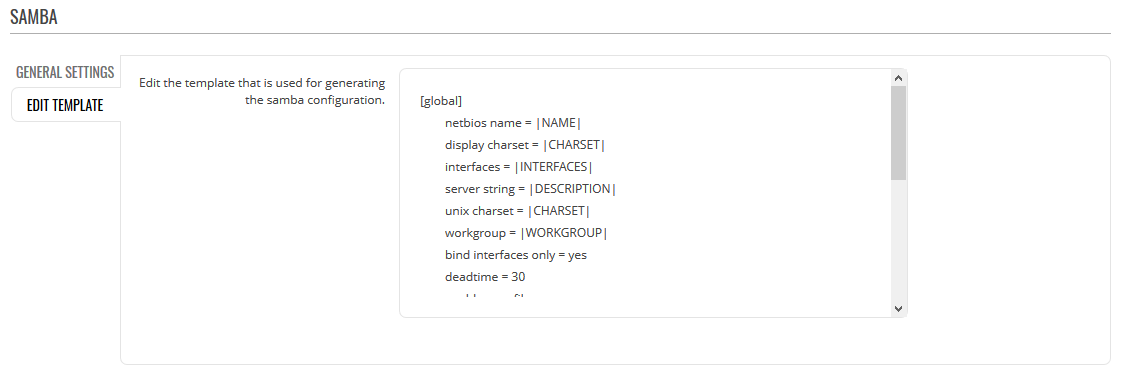
The Shared Directories section is used to configure access to connected storage drives or individual directories contained in those drives. A shared directory must be added before it can be configured. You can simply do that by pressing Add button.
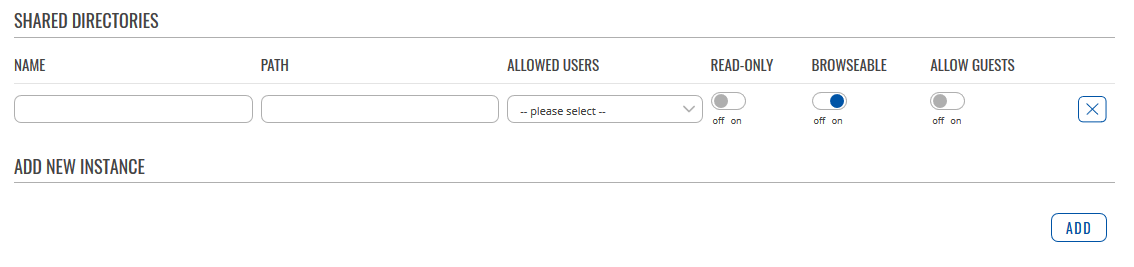
123