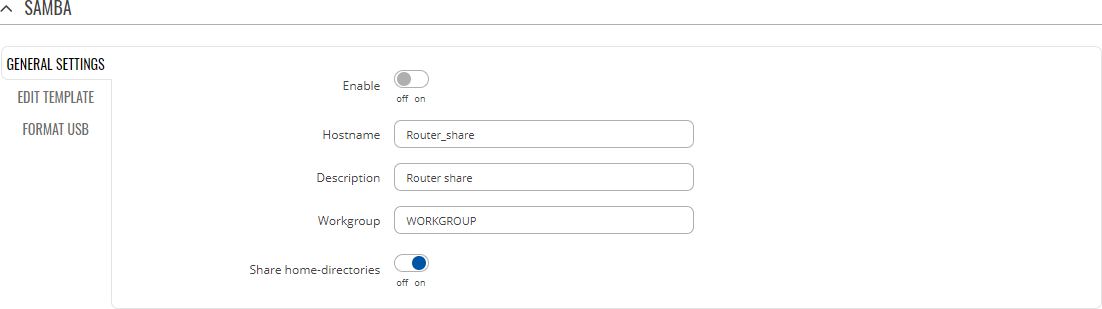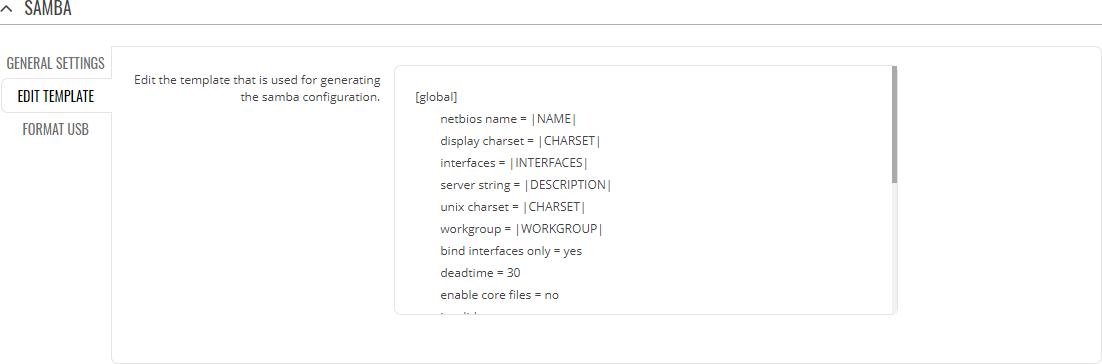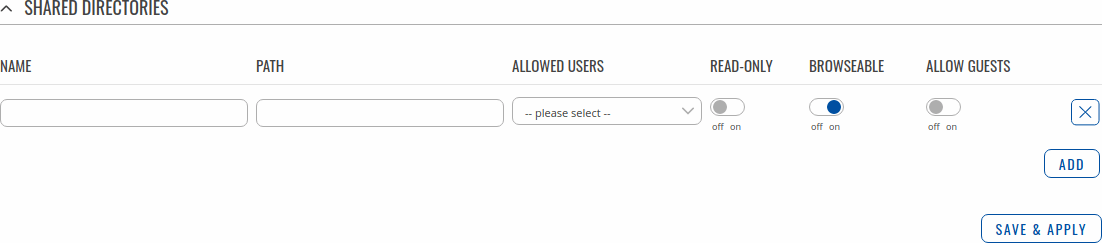Template:Networking rutos manual network shares
The information in this page is updated in accordance with firmware version .
Summary
The Network Shares section is used to manage Network-attached storage (NAS) such as USB drives and hard drives. The {{{name}}} device supports the following file system architectures:
- FAT
- FAT32
- NTFS
Samba
Samba is a software solution for using the Server Message Block (SMB) networking protocol, which provides shared file access between nodes on a computer network. Refer to the figures and table below for more information about Samba configuration.
| Field | Value | Description |
|---|---|---|
| Enable | off | on; default: off | Turns Samba on or off. |
| Hostname | string; default: Router_share | Name of the Samba server. |
| Description | string; default: Router share | Short description about the Same server. |
| Workgroup | string; default: WORKGROUP | Name of the server's workgroup. |
| Share home-directories | off | on; default: on | Allows system users to reach their home directories via network shares. |
Edit Template
The Edit Template section is used to make modifications to the template that is used for generating the Samba configuration. This is the content of the /etc/samba/smb.conf.template file from which your Samba configuration will be generated. Values enclosed by pipe symbols ('|') should not be changed. They get their values from the 'General Settings' tab.
Format USB
The Format USB section contains only one button that is used for formatting an attached USB drive.
The Shared Directories section is used to configure access to connected storage drives or individual directories contained in those drives. A shared directory must be added before it can be configured. You can simply do that by pressing the 'Add' button.
| Field | Value | Description |
|---|---|---|
| Name | Default: none | Name of the shared directory. |
| Path | Default: none | Path to the shared directory. To share an entire drive, choose an automatically generated path from this drop-down box (for example, /mnt/sda1). To share a specific directory on the drive, specify the full path to that directory (for example, /mnt/sda1/shared/video). |
| Allowed users | Default: none | Defines which users can access the shared directory. Users can be created from the User tab. If Allow guests is checked, this field becomes inactive. |
| Read-only | off | on; default: off | Makes the directory read-only, which means the shared directory can only be accessed to view and read files. |
| Browseable | off | on; default: on | This controls whether this share is seen in the list of available shares in a net view and in the browselist. |
| Allow guests | off | on; default: off | Enables guest access, which allows anonymous connections to the shared directory. |
| Delete | -(interactive button) | Deletes the configuration related to the shared directory. |
To connect to the router's SAMBA server from Windows, specify the address in this format:
\\smb_server_address\share_name
Replace smb_server_address with the IP address of this device or SAMBA share hostname; replace share_name with the name of the "share" (as specified in the 'Name' field). For example:
\\192.168.1.1\my_share \\Router_share\johns_files
Users
In this section you can create users that can be granted access to shared directories. To add a new user, enter a custom username, password and click the 'Add' button.
You can change user's password by clicking the 'Edit' button next to that user.
[[Category:{{{name}}} Services section]]