DHCP RELAY over L2TPv3: Difference between revisions
mNo edit summary |
No edit summary |
||
| Line 19: | Line 19: | ||
Enter the router's WebUI, go to '''Network > Interfaces > Ethernet LAN''' and click the '''<nowiki/>'Edit'''' button on the right side of the interface to set the LAN network address. | Enter the router's WebUI, go to '''Network > Interfaces > Ethernet LAN''' and click the '''<nowiki/>'Edit'''' button on the right side of the interface to set the LAN network address. | ||
[[File:Server a.png|center|thumb|464x464px|LAN network for DHCP server]]Under '''DHCP SERVER''' set parameters for the DHCP pool. | [[File:Server a.png|center|thumb|464x464px|LAN network for DHCP server]]Under '''DHCP SERVER''' set parameters for the DHCP pool. | ||
[[File:Server new 02.png|alt=DHCP poll parameters|center|thumb|464x464px|DHCP pool parameters]] | [[File:Server new 02.png|alt=DHCP poll parameters|center|thumb|464x464px|DHCP pool parameters|border]] | ||
=== Set up Mobile WAN as Main WAN === | === Set up Mobile WAN as Main WAN === | ||
Enter to the router’s WebUI, go to '''Network > Interfaces''' press mouse click on the Mobile Wan interface, then drag it to the 1<sup>st</sup> position and then press '''Save & Apply'''. | Enter to the router’s WebUI, go to '''Network > Interfaces''' press mouse click on the Mobile Wan interface, then drag it to the 1<sup>st</sup> position and then press '''Save & Apply'''. | ||
Revision as of 22:31, 22 March 2022
Main Page > General Information > Configuration Examples > Use cases > DHCP RELAY over L2TPv3Introduction
A DHCP relay agent allows the DHCP clients to obtain IP addresses from a DHCP server that is not configured on the same LAN.
This article provides a configuration example with details on how to set-up a DHCP relay over a L2TPv3 VPN.
Prerequisites
You will need:
- Two RUT or RUTX devices (one as Server and other as Client)
- A PC acting as a Host for testing
- Both routers must have a Public Static or Public Dynamic IP addresses
Configuration Scheme
I will paste a Topology Image here
DHCP Server Settings
DHCP Pool
Enter the router's WebUI, go to Network > Interfaces > Ethernet LAN and click the 'Edit' button on the right side of the interface to set the LAN network address.
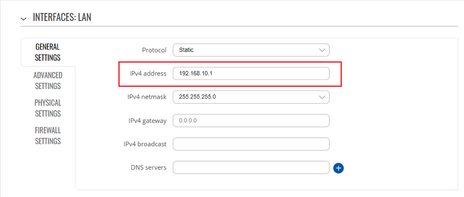
Under DHCP SERVER set parameters for the DHCP pool.
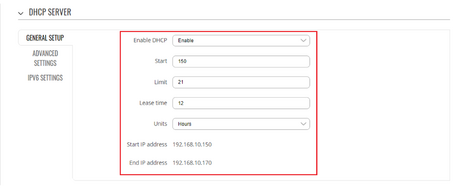
Set up Mobile WAN as Main WAN
Enter to the router’s WebUI, go to Network > Interfaces press mouse click on the Mobile Wan interface, then drag it to the 1st position and then press Save & Apply.
