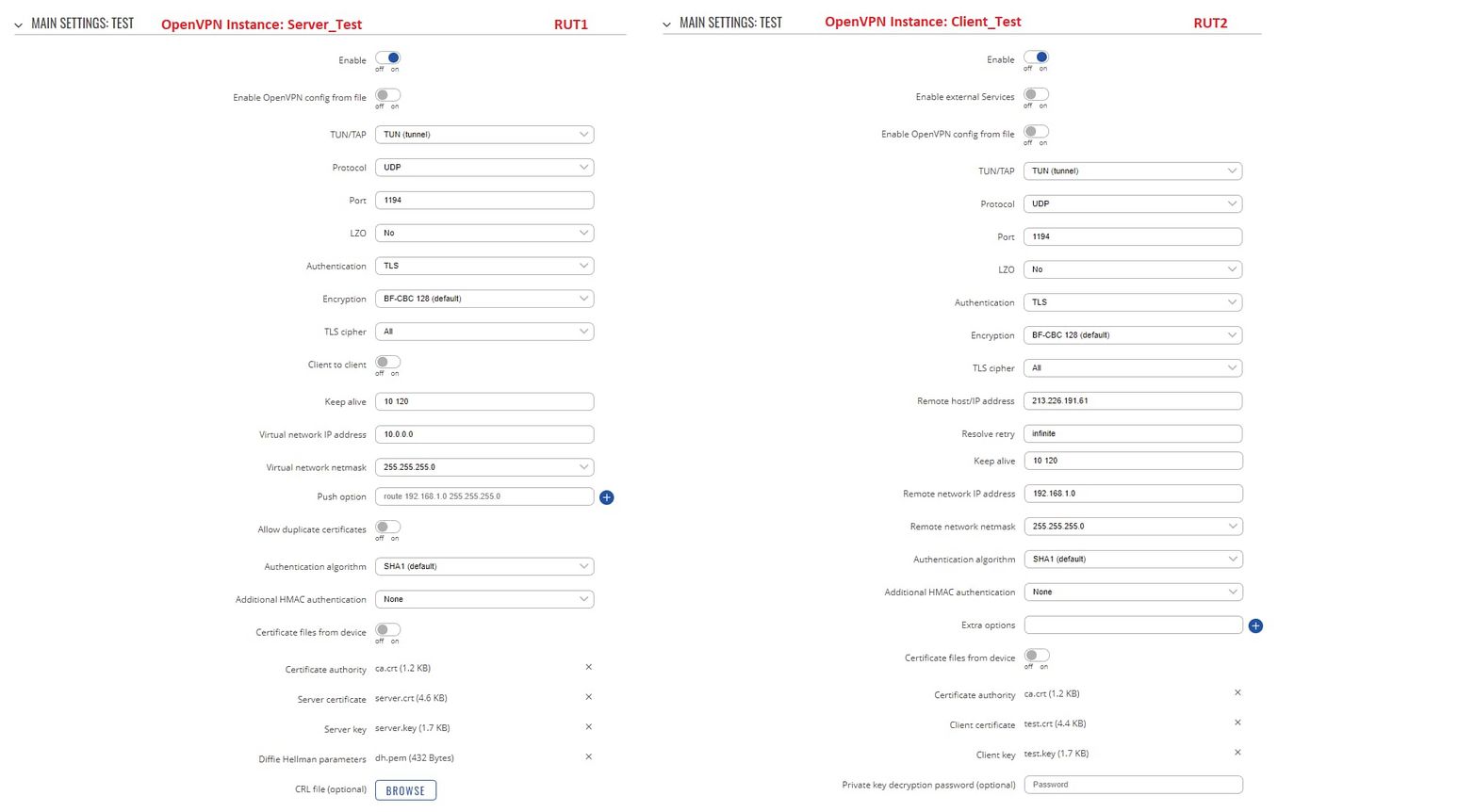OpenVPN configuration examples: Difference between revisions
Created page with "==Introduction== {{Template:openvpn introduction}} This article contains various OpenVPN configuration examples that require more in-depth explanations to achieve a successf..." |
No edit summary |
||
| Line 50: | Line 50: | ||
Now we can start configuring OpenVPN Server and Client instances. For this example we will be creating a TUN (Tunnel) type connection that uses the UDP protocol for data transfer and TLS for Authentication. We will be using two RUT routers: '''RUT1''' ('''Server'''; LAN IP: '''192.168.1.1'''; WAN (Public static) IP: '''213.226.191.61''') and '''RUT2''' ('''Client'''; LAN IP: '''192.168.2.1'''); that will be connected into virtual network (with the virtual address: '''10.0.0.0'''): | Now we can start configuring OpenVPN Server and Client instances. For this example we will be creating a TUN (Tunnel) type connection that uses the UDP protocol for data transfer and TLS for Authentication. We will be using two RUT routers: '''RUT1''' ('''Server'''; LAN IP: '''192.168.1.1'''; WAN (Public static) IP: '''213.226.191.61''') and '''RUT2''' ('''Client'''; LAN IP: '''192.168.2.1'''); that will be connected into virtual network (with the virtual address: '''10.0.0.0'''): | ||
[[File:Networking rut configuration openvpn instances.jpg|border|class=tlt-border]] | [[File:Networking rut configuration openvpn instances.jpg|border|class=tlt-border|1547x1547px]] | ||
To sum up, just make sure the Server and the Clients use the same parameters (same authentication, same port, same protocol, etc.). Another important aspect is the '''Virtual network IP address''' (10.0.0.0 in this case). The Server and the connected Clients will be given IP addresses that belongs to this network. If you're creating an exceptionally large network, you might want to change the '''Virtual network netmask'''. | To sum up, just make sure the Server and the Clients use the same parameters (same authentication, same port, same protocol, etc.). Another important aspect is the '''Virtual network IP address''' (10.0.0.0 in this case). The Server and the connected Clients will be given IP addresses that belongs to this network. If you're creating an exceptionally large network, you might want to change the '''Virtual network netmask'''. | ||
From the Client side, make sure to enter the correct '''Remote host/IP address''' (213.226.191.61 in this case). This is the Server's Public IP address, not the virtual IP address. | From the Client side, make sure to enter the correct '''Remote host/IP address''' (213.226.191.61 in this case). This is the Server's Public IP address, not the virtual IP address. | ||
Revision as of 14:06, 11 May 2022
Main Page > General Information > Configuration Examples > VPN > OpenVPN configuration examplesIntroduction
OpenVPN is an open-source software application that implements virtual private network (VPN) techniques for creating secure point-to-point or site-to-site connections in routed or bridged configurations and remote access facilities.
This article contains various OpenVPN configuration examples that require more in-depth explanations to achieve a successful configuration. All of the examples given concern two or more RUT routers. For more basic explanations on the OpenVPN WebUI section, visit our VPN manual page.
OpenVPN configuration type
Before configuring anything you should first know what type of OpenVPN connection suits your needs the best. The key things to be considered here are the type of connection (TUN (tunnel) or TAP (bridged)), the data transfer protocol (User Datagram Protocol (UDP) or Transmission Control Protocol (TCP)), and the authentication type (TLS or Static key). Here is a short overview of the differences:
- Type
- TUN (tunnel) - simulates a network layer device and it operates with layer 3 packets like IP packets. TUN is used for routing and connecting multiple clients to a single server.
- TAP (bridged) - simulates a link layer device and it operates with layer 2 packets like Ethernet frames. TAP is used for creating a network bridge between two Ethernet segments in different locations.
- Protocol
- UDP - is used by apps to deliver a faster stream of information by doing away with error-checking.
- TCP - a suite of protocols used by devices to communicate over the Internet and most local networks. It provides apps a way to deliver (and receive) an ordered and error-checked stream of information packets over the network.
- Authentication
- TLS - uses SSL/TLS + certificates for authentication and key exchange.
- Static key - uses a pre-shared Static key. Can only be used between two peers.
Overviews of most of these types and variations are provided in this article. Concerning TCP vs UDP, we will be using UDP for all examples. Choosing between TCP and UDP doesn't affect the rest of the configuration, so you can still follow the given examples no matter which protocol you are using. Simply choose the one that suits your purposes.
TLS Authentication
This section provides a guide on how to configure a successful OpenVPN connection between an OpenVPN Client and Server, using the TLS Authentication method on RUTxxx routers.
Generating TLS certificates/keys
A connection that uses TLS requires multiple certificates and keys for authentication:
- OpenVPN server
- The root certificate file (Certificate Authority)
- Server certificate
- Server key
- Diffie Hellman Parameters
- OpenVPN client
- The root certificate file (Certificate Authority)
- Client certificate
- Client key
Before you continue you'll have to obtain the necessary certificates and keys. When you use a third-party OpenVPN service, they should provide you with their certificates and even configuration files.
If you're creating your server, you'll have to generate these files yourself. To get detailed instructions on how to generate TLS certificates and keys check out our article on the topic of Windows TLS certificate generation.
Configuration
Now we can start configuring OpenVPN Server and Client instances. For this example we will be creating a TUN (Tunnel) type connection that uses the UDP protocol for data transfer and TLS for Authentication. We will be using two RUT routers: RUT1 (Server; LAN IP: 192.168.1.1; WAN (Public static) IP: 213.226.191.61) and RUT2 (Client; LAN IP: 192.168.2.1); that will be connected into virtual network (with the virtual address: 10.0.0.0):
To sum up, just make sure the Server and the Clients use the same parameters (same authentication, same port, same protocol, etc.). Another important aspect is the Virtual network IP address (10.0.0.0 in this case). The Server and the connected Clients will be given IP addresses that belongs to this network. If you're creating an exceptionally large network, you might want to change the Virtual network netmask.
From the Client side, make sure to enter the correct Remote host/IP address (213.226.191.61 in this case). This is the Server's Public IP address, not the virtual IP address.