RMS Remote Access: Difference between revisions
Created page with "==Summary== Remote access is a service, which let you connect directly to the devices that are connected to Teltonika's equipment using various protocols such as SSH, Telnet,..." |
No edit summary |
||
| Line 2: | Line 2: | ||
Remote access is a service, which let you connect directly to the devices that are connected to Teltonika's equipment using various protocols such as SSH, Telnet, HTTP(S), RDP, VNC, and SFTP. | Remote access is a service, which let you connect directly to the devices that are connected to Teltonika's equipment using various protocols such as SSH, Telnet, HTTP(S), RDP, VNC, and SFTP. | ||
==Overview== | ==Overview== | ||
By navigating to RMS Connect -> Remote access, you'll be greeted with this screen.<br> | By navigating to '''RMS Connect -> Remote access''', you'll be greeted with this screen.<br> | ||
Here, you'll be able to add new connections and search through existing ones using various parameters such as protocol, tag, or company used in connection. Also, you can change how this list will be displayed. | Here, you'll be able to add new connections and search through existing ones using various parameters such as protocol, tag, or company used in connection. Also, you can change how this list will be displayed. | ||
[[File:Remote access2.png|border|class=tlt-border]] | [[File:Remote access2.png|border|class=tlt-border|1100x700px]] | ||
To add a new connection - click | ==Adding connection== | ||
To add a new connection - click '''ADD''', in the pop-up menu you'll be able to create a new direct connection to Teltonika's device. | |||
There, you'll have 2 Options - Auto or manual. | There, you'll have 2 Options - Auto or manual. | ||
In auto mode, you'll get to choose | In auto mode, you'll get to choose: | ||
*Device, through which a direct connection will be made | |||
*Which IP will be made | |||
*Which protocol/port will be used. | |||
[[File:Remote access3.gif|thumb|center|1100px|Connecting using auto mode]]<br> | |||
<br>In manual mode you'd have to: | |||
*Write IP to which you'll be connecting | |||
*Type through which port connection will be made | |||
*Which protocol will be used | |||
*Through which RMS' device this connection will be made | |||
[[File:Remote access4.gif|thumb|center|1100px|Connecting using manual mode]] | |||
==Protocols== | |||
In total there are 7 different protocols which can be used for Remote Access: | |||
*SSH, video example [https://www.youtube.com/watch?v=OGXS5-StyCM here]. | |||
*Telnet, video example [https://www.youtube.com/watch?v=-Syav3rcfec here]. | |||
*HTTP(S), video example [https://www.youtube.com/watch?v=83cg9oKMm2E here]. | |||
*RDP/VNC, video example [https://www.youtube.com/watch?v=CgcXzVK2b4Q here]. | |||
*SFTP, video example [https://www.youtube.com/watch?v=ptFRoVluoHs here]. | |||
Revision as of 14:40, 14 November 2022
Main Page > IoT Platforms > RMS > RMS Manual > RMS Connect > RMS Remote AccessSummary
Remote access is a service, which let you connect directly to the devices that are connected to Teltonika's equipment using various protocols such as SSH, Telnet, HTTP(S), RDP, VNC, and SFTP.
Overview
By navigating to RMS Connect -> Remote access, you'll be greeted with this screen.
Here, you'll be able to add new connections and search through existing ones using various parameters such as protocol, tag, or company used in connection. Also, you can change how this list will be displayed.
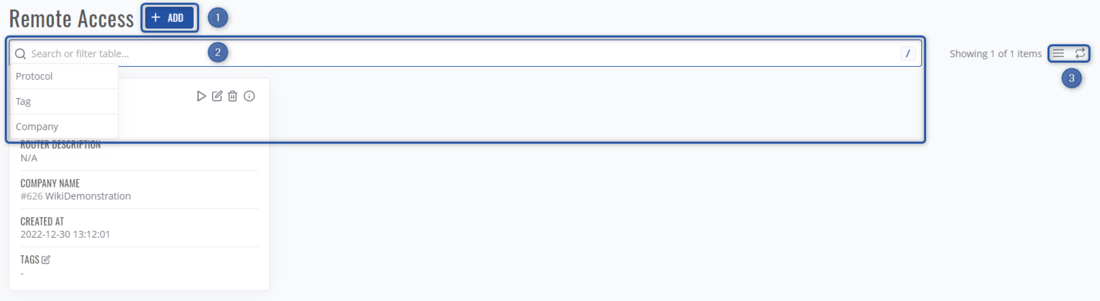
Adding connection
To add a new connection - click ADD, in the pop-up menu you'll be able to create a new direct connection to Teltonika's device. There, you'll have 2 Options - Auto or manual. In auto mode, you'll get to choose:
- Device, through which a direct connection will be made
- Which IP will be made
- Which protocol/port will be used.

In manual mode you'd have to:
- Write IP to which you'll be connecting
- Type through which port connection will be made
- Which protocol will be used
- Through which RMS' device this connection will be made
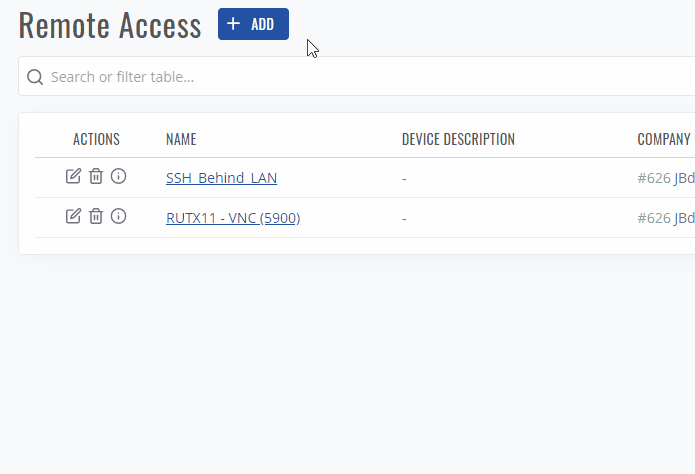
Protocols
In total there are 7 different protocols which can be used for Remote Access:
