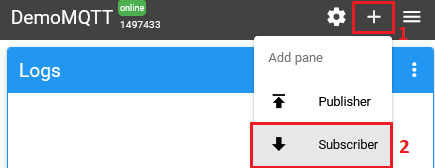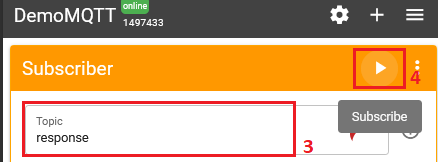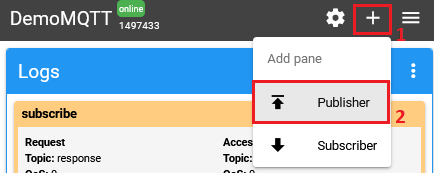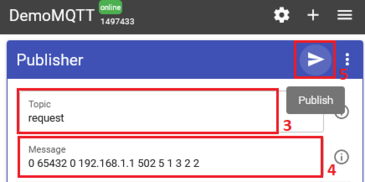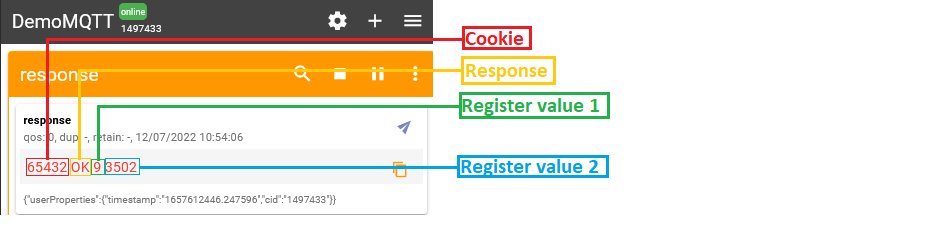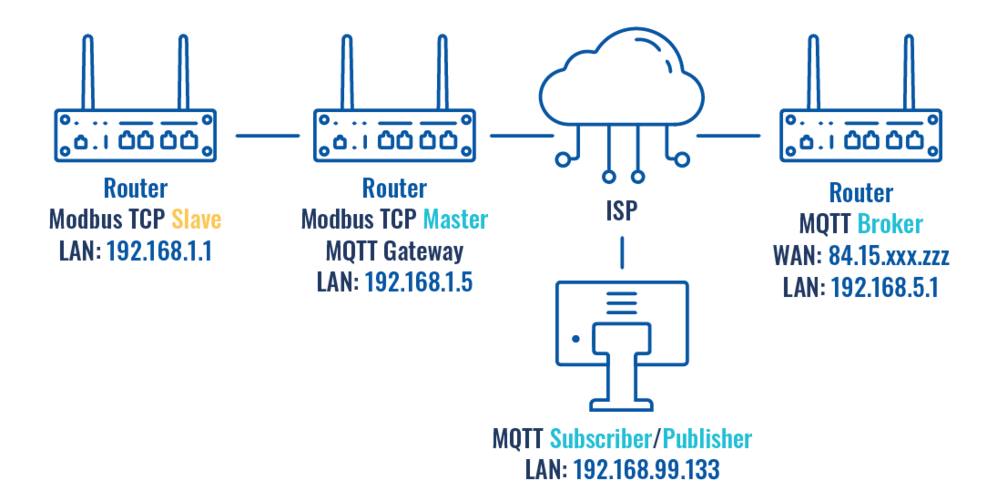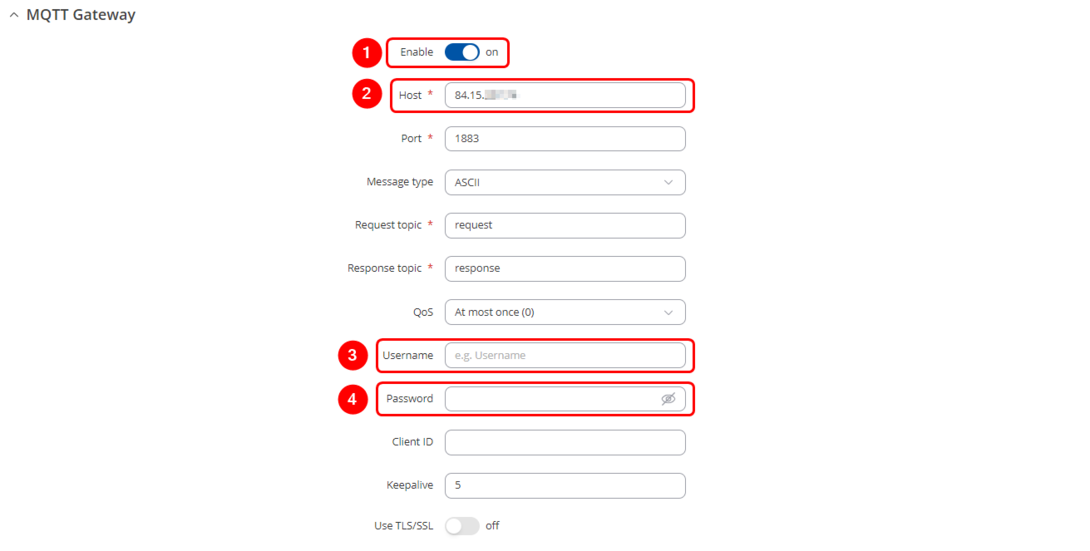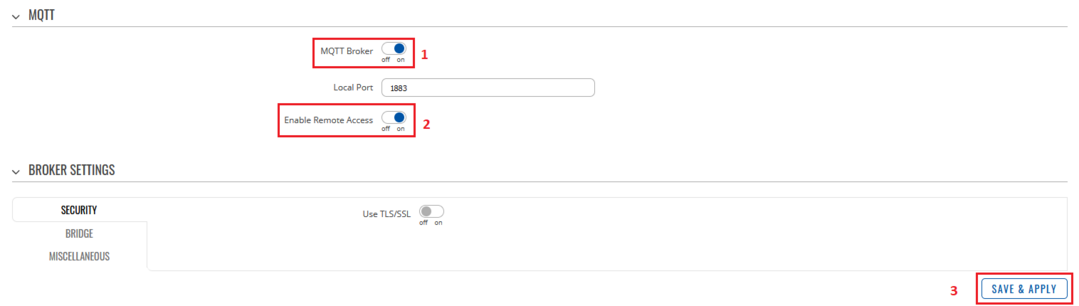Domnev
The information on this page is updated in accordance with the 00.07.4 firmware version .
Summary
In this guide, Modbus TCP master MQTT Gateway function will be configured with two different types of MQTT Brokers. First using third-party MQTT Broker services (in this example Flespi.io). Second, using another router as MQTT Broker. Two RUT955 routers will be used as Modbus TCP Master and Slave, and the PC acts as MQTT Publisher and Subscriber.
Configuration overview & prerequisites
- Two RUT955 routers - one acts as Modbus TCP Master, another as Modbus TCP Slave
- Flespi.io account to act as an MQTT Broker/Publisher/Subscriber (for first configuration example)
- RUT with a Public IP address to act as MQTT Broker (for second configuration example)
- An end device (PC, Laptop) to act as MQTT Subscriber/Publisher (for second configuration example)
Configuration using flespi.io as MQTT Broker
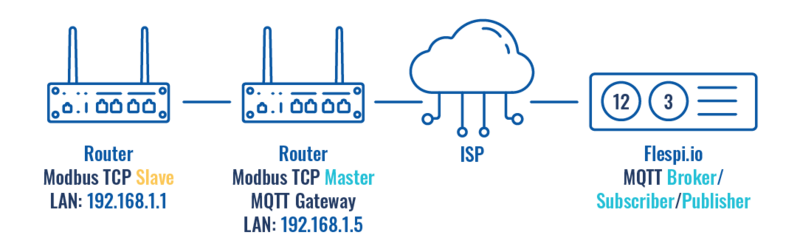
Configuring RUT955 MQTT Gateway
Go to Services → Modbus → MQTT Gateway and there:
- Enable the instance;
- Enter Host (copied from flespi connection settings without 'wss://' and port);
- Enter Username (Copied from flespi Connection settings generated token);
- Enter Password.
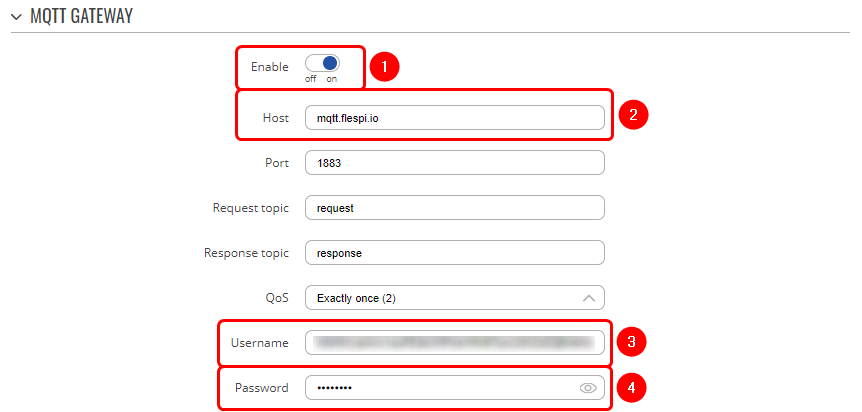
Note: Everything else can be left as default or changed according to your needs.
Configuring RUT955 Serial Gateway
Under the MQTT Gateway configuration, create the Serial Gateway:
- Enter the desired device ID;
- Select the desired serial interface.
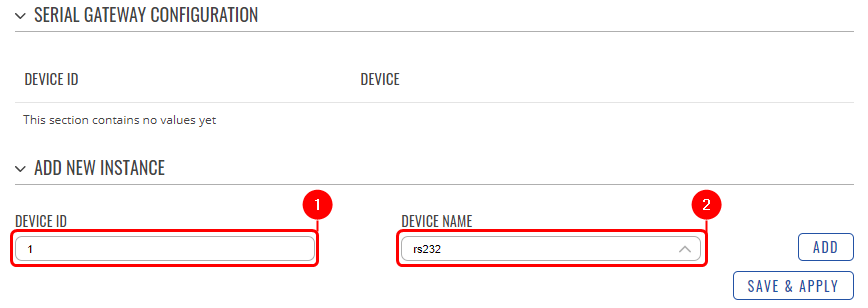
Configuring Flespi.io MQTT Broker
Log in or create an account on https://flespi.io;
- Navigate to MQTT Board on the left side menu;
- On the right-hand panel, top right corner, next to the name of the MQTT board, press the cogwheel-looking icon to open Connection Settings;
- In the opened window, press "Get flespi token" to generate a username;
- Enter the Client name;
- Copy the Host address;
- Copy Username;
- Create a password.
Once done, save all the changes
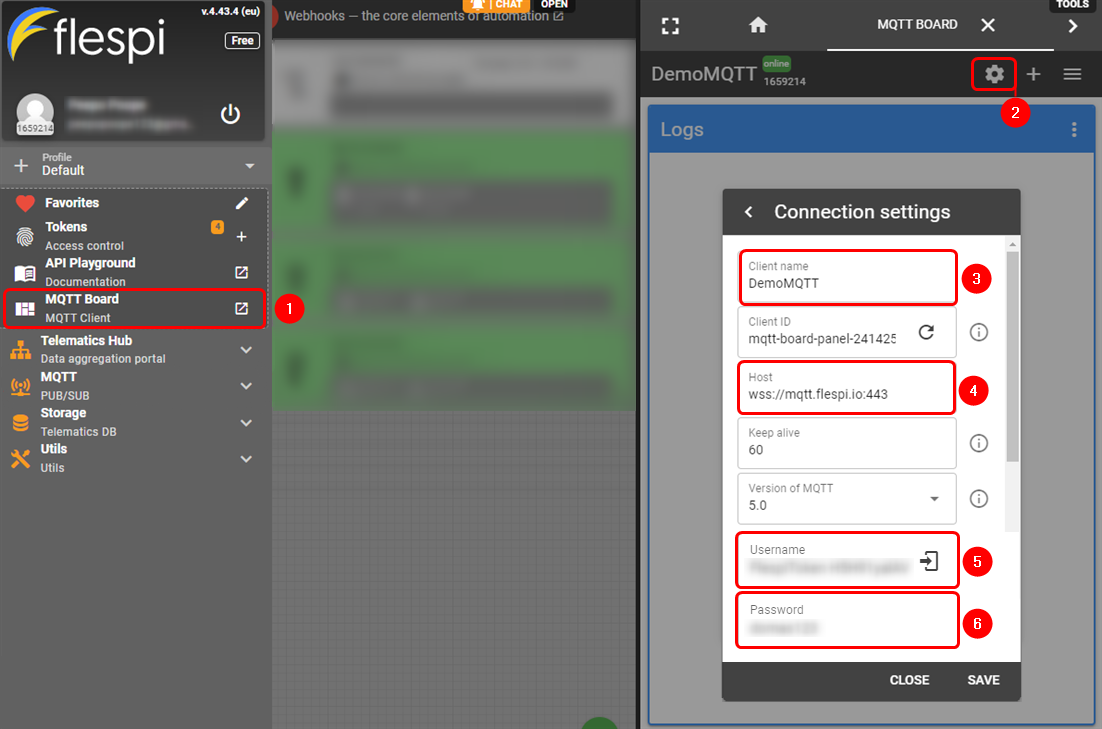
Message format for MQTT publisher
1 <COOKIE> <SERIAL_DEVICE_ID> <TIMEOUT> <SLAVE_ID> <MODBUS_FUNCTION> <FIRST_REGISTER> <REGISTER_COUNT/VALUES>
The format is in the text - heavier and slower, but less difficult to edit.
| 1. Format version | 1 |
| 2. Cookie | from 0 to 264 -1 |
| 3. Serial device ID | a string used to identify a serial device. Must match with Device ID field in MQTT Gateway page Serial gateway configuration section |
| 4. Timeout | timeout for Modbus connection, in seconds. Range [1..999]. |
| 5. Slave ID | Indicates to which slave request is sent |
| 6. Modbus function | Modbus task type that will be executed. Possible values are:
|
| 7. First register | number (not address) of the first register/coil/input (in range [1..65536]) from which the registers/coils/inputs will be read/written to. |
| 8. Registry count | |
| 9.register count | register count (in range [1..123]); must not exceed the boundary (first register number + register count <= 65537); and register values separated with commas, without spaces (e.g., 1,2,3,654,21,789); there must be exactly as many values as specified (with register count); each value must be in the range of [0..65535]. |
Examples
| Setting relay (on) (Relay address is 202, which means 'Number of first register will be 203) | 0 65432 0 192.168.1.1 502 5 1 6 203 1 |
| Getting uptime | 0 65432 0 192.168.1.1 502 5 1 3 2 2 |
Testing MQTT Publisher and Subscriber on flespi.io
Log in and navigate to MQTT Board on https://flespi.io
Add a Subscriber:
- Press '+' button on the top right corner
- Select 'Subscriber'
- In the topic field enter 'response'
- Press 'Subscribe' button
Add a Publisher:
- Press '+' button on the top right corner
- Select 'Publisher'
- In the topic field enter 'request'
- In the message field enter message, for this example 'Getting uptime' is used
- Press 'Publish' button
Check the response in the 'Subscriber' tab, you should receive a message similar to the one below.
When the value climbs over 65535 the counter resets and the value held by the first register increases by 1. So one way to interpret the results would be to multiply the value in the first register by 216 and add it to the value of the second register. In this example: 9 * 65536 + 3502 = 593326s or 6 days 20 hours 48 minutes and 46 seconds.
This Means that MQTT Gateway on Modbus TCP Master router is working correctly and Modbus TCP Slave receives requests.
Configuration using a router as MQTT Broker
Configuring Modbus TCP Master, MQTT Gateway MQTT Broker on RUT240, and MQTT Publisher/Subscriber on PC
The same configuration will be used for Modbus TCP Master and Slave RUT955 routers as in the previous example, only settings in Modbus TCP Master router RUT955 will be changed to match MQTT Broker on RUT240 router
Navigate to Services → Modbus MQTT Gateway
- Enable
- Host: Enter Public IP address of MQTT Broker (RUT240)
- Username: N/A
- Password: N/A
- Press Save & Apply
Configuring RUT MQTT Broker
Navigate to Services → MQTT → Broker
- Select Enable
- Check Enable Remote Access
- Press Save & Apply
Testing MQTT Gateway
For testing purposes, two terminal windows will be used on the same PC.
To get Ubuntu terminal on Windows 10/11, refer to the following link for instructions: https://tutorials.ubuntu.com/tutorial/tutorial-ubuntu-on-windows#0
- Open first terminal, which will act as Subscriber. Type in:
mosquitto_sub -h [Host_address] -p [Port] -t [Topic]
- Open second terminal, which will act as Publisher. Type in:
mosquitto_pub -h [Host_address] -p [Port] -m [‘Message’] -t [Topic]
- On the first window - Subscriber, a response should appear