SMS Forwarding Configuration Example
Revision as of 09:44, 20 September 2024 by Edvardas.kilbauskas (talk | contribs)
The information in this page is updated in accordance with 00.07.09.2 firmware version.
Introduction
This page contains instructions how to configure SMS forwarding. SMS forwarding can be utilized if there is a need to monitor received messages via HTTP, SMS or email.
Prerequisites
- Beeceptor account and created Mock server;
- Pre-configured email user;
SMS Forwarding To HTTP Configuration
Creating server In order to test the functionality, you will need to set up a server. There are many ways how you can create a server to which SMS forwarding will forward SMS. In this example we are going to be using a Beeceptor's Mock server. If you don't have a Beeceptor account yet – create it or login via Google account.
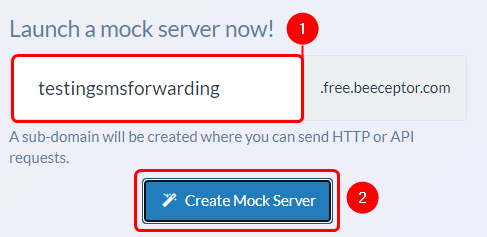 |
|
|---|---|
|
Configuring device
Open router’s WebUI, navigate to Services → Mobile Utilities → SMS Gateway and press SMS forwarding tab.
|
