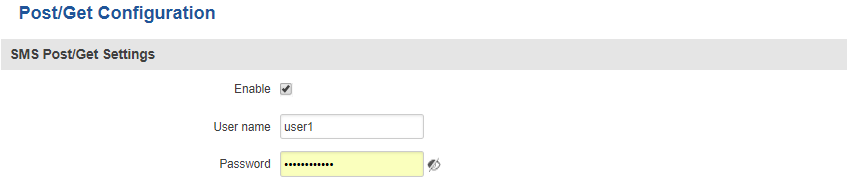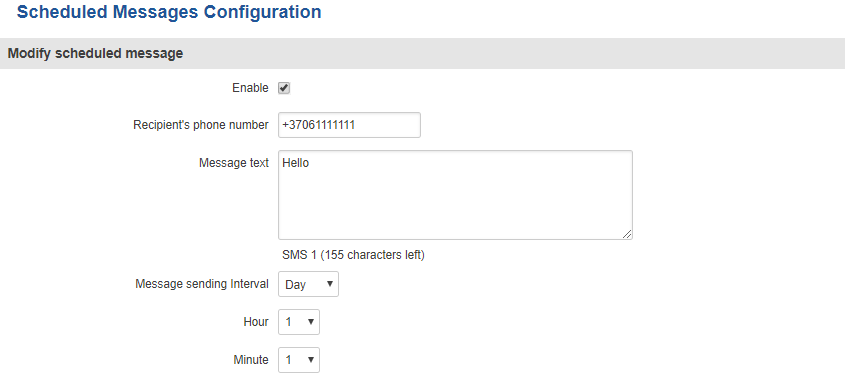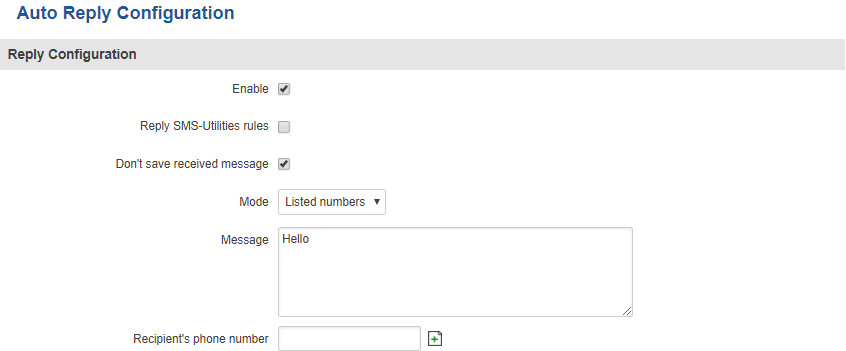RUT850 SMS Gateway
Summary
This chapter is a summary of the SMS Gateway function of RUT routers.
Post/Get Configuration
Post/Get Configuration allows you to perform action requests by writing them in the URL after your device’s IP address.
| FIELD NAME | VALUE | DESCRIPTION |
|---|---|---|
| Enable* | yes | no; Default: no | Toggles Post/Get ON or OFF |
| Username | string; Default: " " | User name used for authorization |
| Password | string; Default: " " | Password used for authorization |
*Do not forget to change parameters in the URL according to your POST/GET Configuration!
SMS by HTTP POST/GET
It is possible to read and send SMS messages by using a valid HTTP POST/GET syntax. Use a web browser or any other compatible software to submit HTTP POST/GET strings to the router. The router must be connected to a GSM network when using the Send SMS feature.
| Action | POST/GET URL example |
|---|---|
| View mobile messages list | http://youripaddress/cgi-bin/sms_list?username=admin&password=admin01 |
| Read mobile message | http://youripaddress/cgi-bin/sms_read?username=admin&password=admin01&number=1 |
| Send mobile messages | http://youripaddress/cgi-bin/sms_send?username=admin&password=admin01&number=0037060000001&text=testmessage |
| View mobile messages total | http://youripaddress/cgi-bin/sms_total?username=admin&password=admin01 |
| Delete mobile message | http://youripaddress/cgi-bin/sms_delete?username=admin&password=admin01&number=1 |
youripaddress - router's LAN IP address; username - router's login admin user name; password - router's login password; number - SMS message index number or recipient's phone number (phone number must contain country code. Phone number format is: 00{COUNTRY_CODE} {RECEIVER_NUMBER}, e.g., 0037062312345 (370 is country code and 62312345 is receiver's phone number)); text - SMS message text
Scheduled SMS
Scheduled SMS allows you to periodically send automated SMS messages to a specified number. Scheduled messages are managed in rule form, i.e., similar to SMS Utilities. Therefore, to configure a new Scheduled Message, we must first create a rule. To create a new rule, type in a phone number in the Phone number field located in the Scheduled Messages Configuration section and press the Add button located next to it.
After this you will be redirected to the Scheduled Messages Configuration window.
Scheduled Messages Configuration
Apart from the phone number, the new rule will be disabled and unconfigured. This section is an overview Scheduled Messages Confiugration. To configure your rule, simply click the Edit button located next to it.
| Field name | Value | Description |
|---|---|---|
| Enable | yes | no; Default: no | Toggles the rule ON or OFF |
| Recipient's phone number | phone number; Default: " " | Phone number that will receive the scheduled messages |
| Message text | string; Default: " " | The message that will be sent |
| Message sending interval | time; Default: Day, hour 1, minute 1 | The frequency at which scheduled messages will be sent |
Auto Reply
Auto reply allows you to configure automatic replying to SMS messages that the router receives from everyone or from listed numbers only.