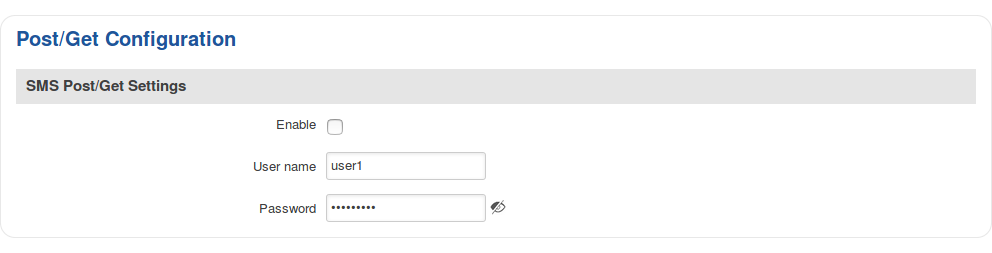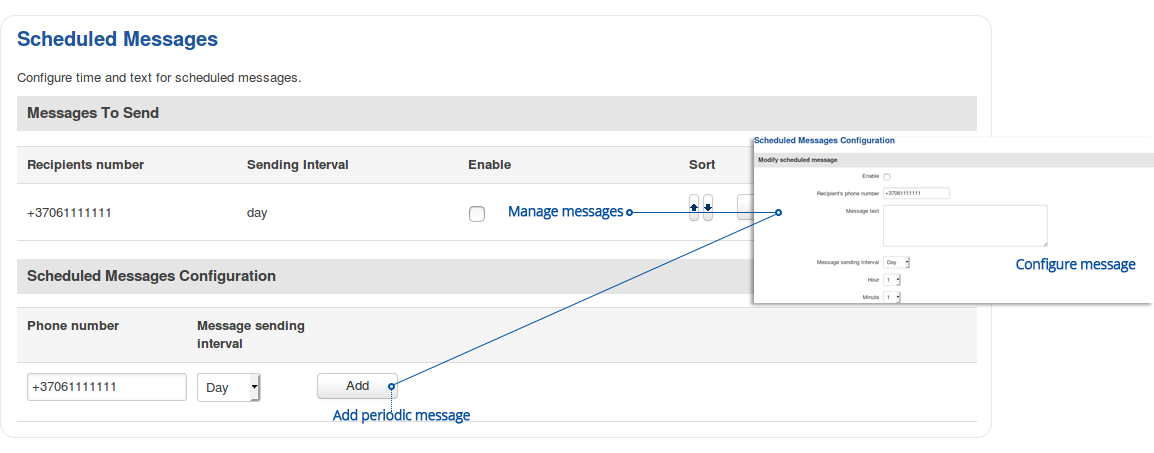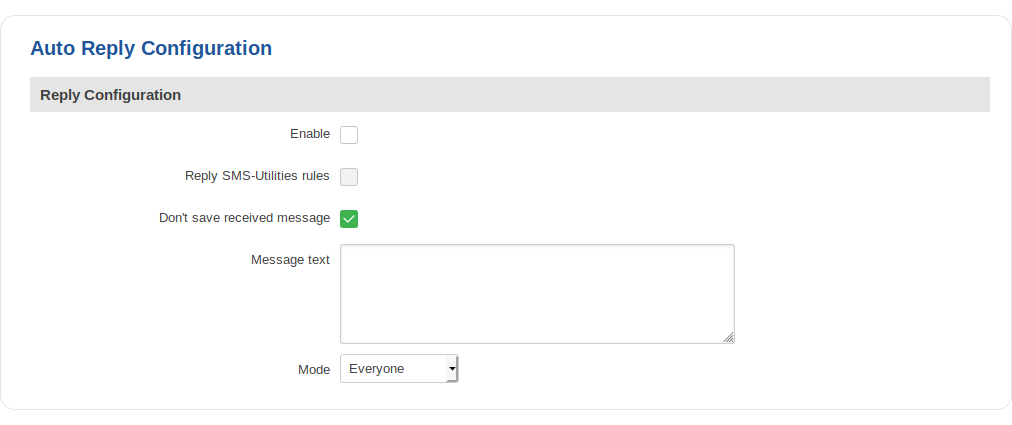RUT850 SMS Gateway
Summary
The SMS Gateway service is used to set up various SMS related (mostly automated) functions. This chapter is a summary of the SMS Gateway service of RUT850 routers.
Post/Get
The Post/Get Configuration section is used to turn ON and configure SMS related post/get settings. When the function is enabled, it provides you with the possibility to perform SMS related action requests by writing them in the URL field of your web browser.
The figure below is an example of the Post/Get Configuration page and the table below provides information on fields contained in that page:
| Field name | Value | Description |
|---|---|---|
| Enable | yes | no; Default: no | Turns SMS post/get ON or OFF |
| Username | string; Default: user1 | User name used for authorization when sending post/get requests |
| Password | string; Default: user_pass | Password used for authorization when sending post/get requests |
SMS Post/Get usage examples
Use a web browser or any other compatible software to send HTTP post/get strings to the router. The router must be connected to a GSM network when using the Send SMS feature. Below you will find a table with possible actions and examples on how to use them:
| Action | Post/get URL examples |
|---|---|
| View mobile messages list | http://192.168.1.1/cgi-bin/sms_list?username=user1&password=user_pass |
| Read mobile message | http://192.168.1.1/cgi-bin/sms_read?username=user1&password=user_pass&number=1 |
| Send mobile message | http://192.168.1.1/cgi-bin/sms_send?username=user1&password=user_pass&number=0037060000001&text=testmessage |
| View mobile messages total | http://192.168.1.1/cgi-bin/sms_total?username=user1&password=user_pass |
| Delete mobile message | http://192.168.1.1/cgi-bin/sms_delete?username=user1&password=user_pass&number=1 |
- 192.168.1.1 - router's IP address. (Replace it with your LAN IP or WAN IP (when connecting remotely))
- SMS related post/get commands. Possible values are:
- sms_list - view all SMS messages in storage
- sms_read - read a single SMS message by specified SMS index (number)
- sms_send - send an SMS message to specified recipient
- sms_total - display SMS storage statistics
- sms_delete - delete a single SMS message by specified SMS index (number)
- & - separation symbol. After specifying the SMS command, other parameters must be separated by an ampersand (&) symbol
- username - SMS post/get configuration user name
- password - SMS post/get configuration password
- number - SMS message index or (depending on context) recipient's phone number. SMS message indexes can be viewed with the sms_list command.
Correct phone number format is:- 00 - number must be preceded by two zeros
- <country_code> - the next following element is the number holder's country code
- <receivers_number> - phone number of the recipient
For example, a valid number would be 0037012345678 (370 is country code and 12345678 is the receiver's phone number, all preceded by 00)
- text - SMS message text
Scheduled SMS
Scheduled SMS allows you to set up the router to periodically send SMS messages to a specified number. Scheduled messages are managed in rule form. Therefore, to configure a new Scheduled Message, we must first create a rule. To create a new rule, type in a phone number in the Phone number field located in the Scheduled Messages Configuration section and click the Add button located next to it.
After this you will be redirected to the Scheduled Messages Configuration window where you can configure all parameters related to the rule. Once you save the configuration, you will be redirected back to the Scheduled SMS page, where you will see your new rule in the Messages To Send section:
Scheduled Messages Configuration
The figure below is an example of the Scheduled Messages Configuration window and the table below provides information on the field contained in that window:
File:Networking device manual sms gateway scheduled sms configuration v1.png
| Field name | Value | Description |
|---|---|---|
| Enable | yes | no; Default: no | Turns the rule ON or OFF |
| Recipient's phone number | phone number; Default: none | Phone number of th erecipient that will receive the scheduled messages |
| Message text | string; Default: none | The message that will be sent |
| Message sending interval | time; Default: Day, hour 1, minute 1 | The frequency at which scheduled messages will be sent |
Auto Reply
Auto reply is a function that responds to received SMS messages with a user defined automatic response. The figure below is an example of the Auto Reply section and the figure below provides information on the fields contained in that section:
| field name | value | description |
|---|---|---|
| Enable | yes | no; Default: no | Turns Auto Reply ON or OFF |
| Reply SMS Utilities rules | yes | no; Default: no | When enabled, the router will also reply to messages that trigger SMS Utilities rules |
| Don't save received messages | yes | no; Default: no | When enabled, the router deletes all received SMS messages |
| Mode | Everyone | Listed numbers; Default: Everyone | Indicates whether the router should reply to messages from all recipients or just the specified numbers |
| Message text | string; Default: none | Text that will be sent in the automatic response |
| Recipient's phone number | phone number; Default: none | Phone number(s) that will trigger Auto Reply. To add multiple numbers, click the This field becomes visible if the chosen Mode is "From listed numbers only" |