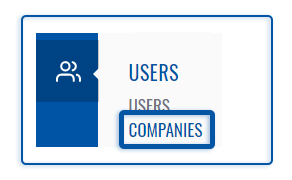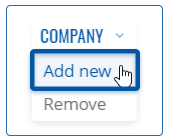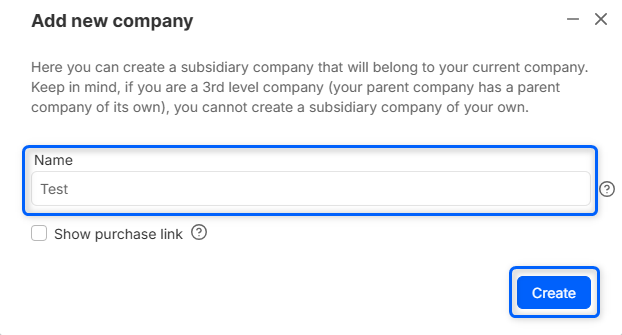Template:Rms manual users add new profile
To create a new company go to the RMS web page, Management on the Left sidebar panel, (Management → Companies) and click on Companies submenu.
Move your mouse pointer to the top control Company menu and select Add new (Company → Add new).
The Add new function is used to create new companies for your RMS profile. You can create a subsidiary company that will belong to your current company.
Instructions
- Move your mouse pointer to the Company menu and click Add new company.
- You will get a Add new company pop-up window.
- Enter your company name and select the parent company. Which parent company the newly created company will belong to.
- And finally click on the Create button.
At the top of your screen, you will get a notification: Company created.
Important!
- Keep in mind, if you are a 3rd level company (your parent company has a parent company of its own), you cannot create a subsidiary company of your own.