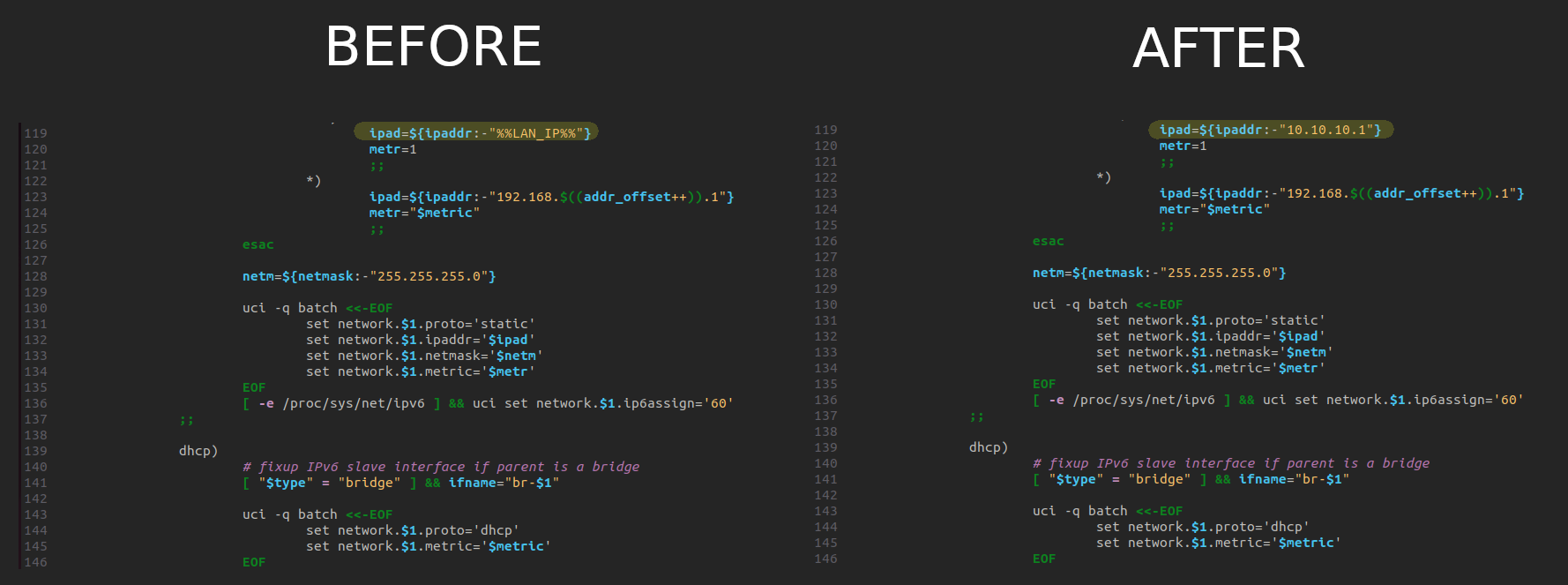RUTOS SDK Usage Examples
The information in this page is updated in accordance with firmware version 00.07.03.1.
Introduction
A software development kit (SDK) is a set of software development tools that provides the possibility to create applications for a certain software package, software framework, computer system or similar development platform.
This article will show you how to use the SDK to modify the default configuration of Teltonika devices, using the RUT955 as an example. These guidelines also apply to other Teltonika Networks devices running RUTOS firmware.
Changing the default Network settings
Network related settings are generally saved in the /etc/config/network .config file which is generated during the first-boot of the device by the config_generate script.
To change the default configuration and/or parameters of the services and features related to the /etc/config/network file, it is required to make direct appends to the script itself that generates the /etc/config/network file. The script that generates the /etc/config/network file is located in the /package/base-files/files/bin/config_generate directory.
Changing the default Mobile configuration
The “Mobile” parameters that we will be pre-configuring in the SDK:
- Custom APN
- PAP authentication method
Open the config_generate script and navigate to the line 178. There, you should be able to see the "add_modem_section()" function, where we will be making our changes. To set a custom APN, you will need to add the following lines to the existing "uci_set" commands:
- uci_set network "${interface}" force "-1"
- uci_set network "${interface}" apn "YOUR_APN"
To add PAP authentication method, change the existing "uci_set network "${interface}" auth "none"" line to "uci_set network "${interface}" auth "pap"", then add the following lines to define your APN username and password:
- uci_set network "${interface}" username "YOUR_USERNAME"
- uci_set network "${interface}" password "YOUR_PASSWORD"
After applying the aforementioned changes, the "add_modem_section()" function in the script should look similar to this:
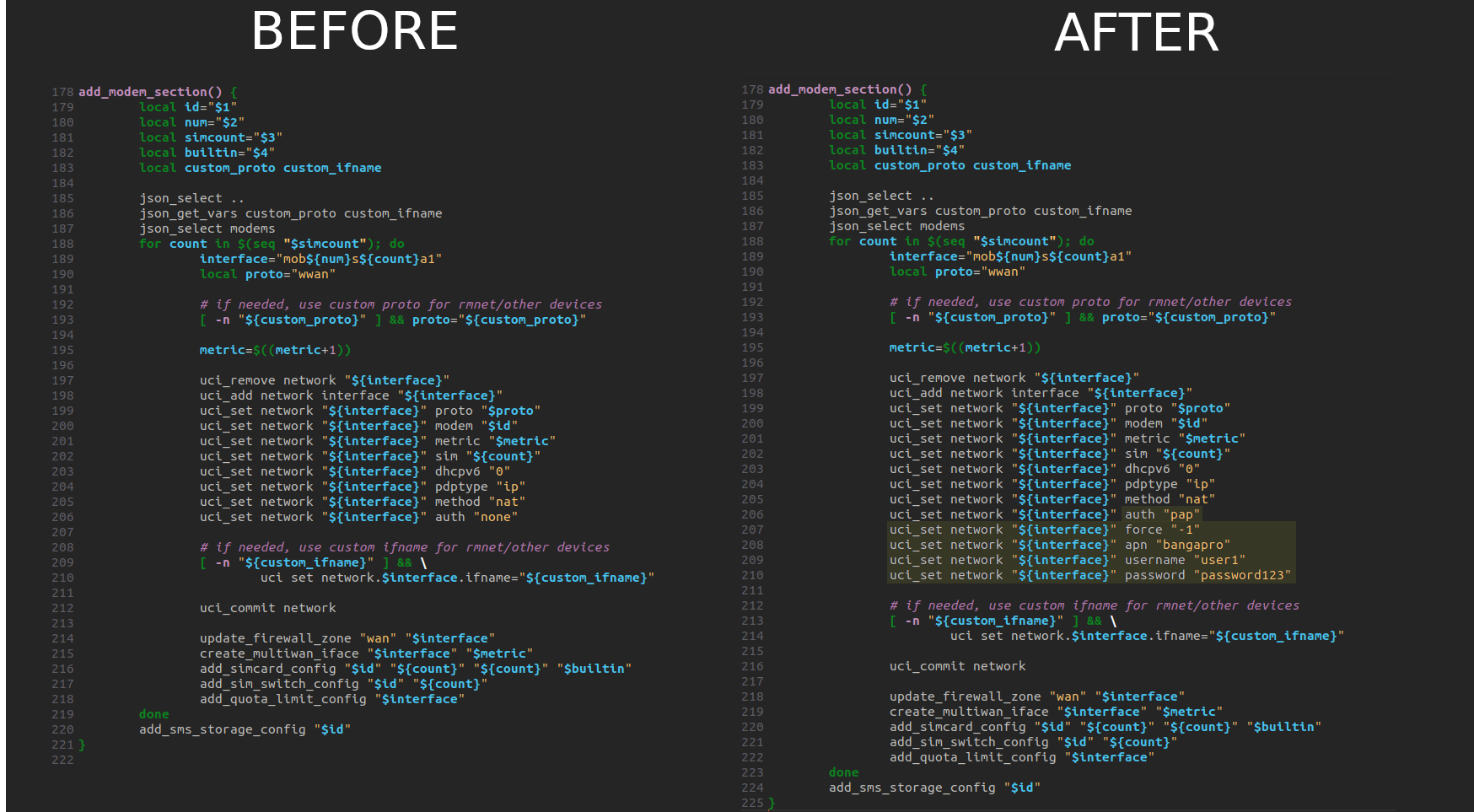
Changing the default LAN IP address
Open the config_generate script and navigate to the line 70; there, you should be able to see the "generate_network()" function, where we will be applying the following changes. For demonstration purposes, our custom LAN IP address will be set to "10.10.10.1":
- In the line 119 you should be able to see the "ipad=${ipaddr:-"%%LAN_IP%%"}" line. Change the "%%LAN_IP%%" portion with your desired LAN IP address; for example: "ipad=${ipaddr:-"10.10.10.1"}"
After applying this change, the "generate_network()" function should look similar to this: