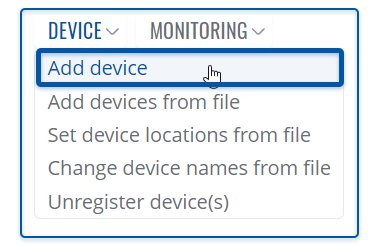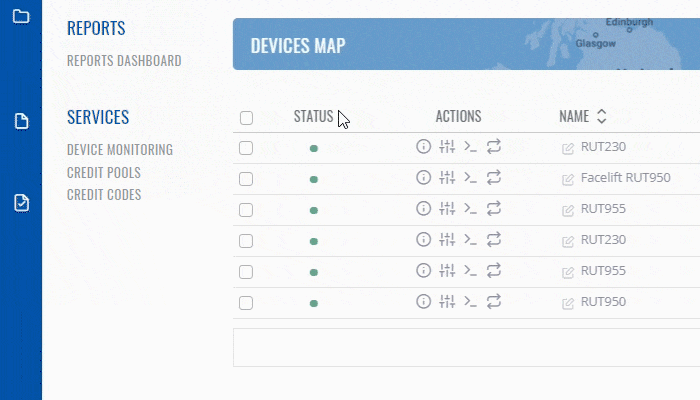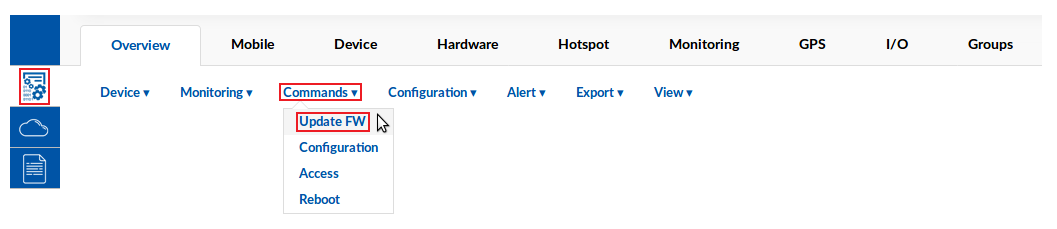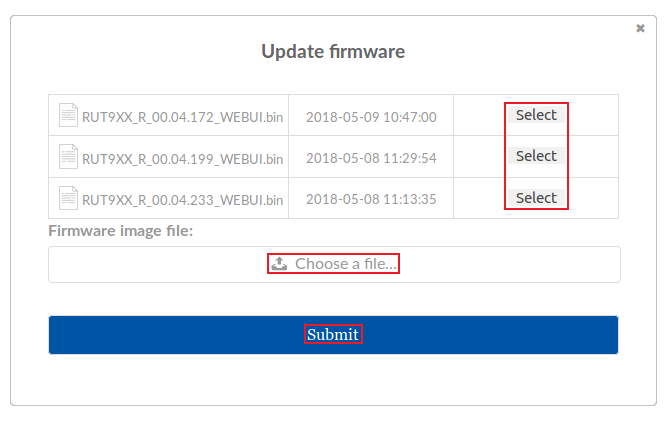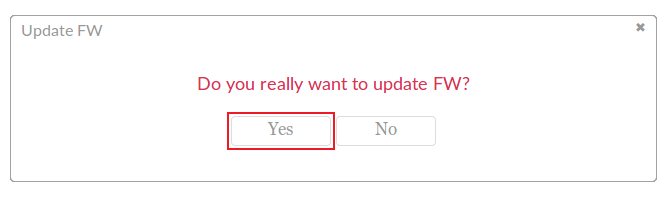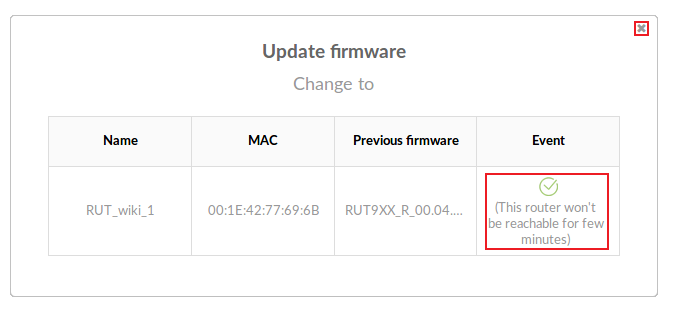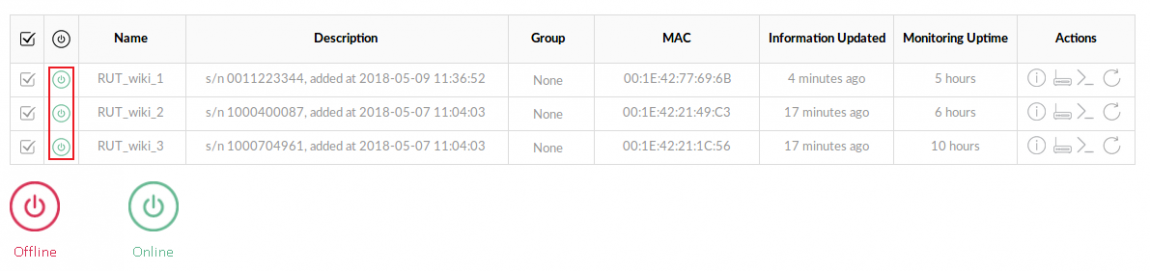Template:Rms manual management commands update fw
Appearance
To Update firmware firmware for device(s) selected from your device table go to the RMS web page, Left sidebar panel, (Management → Overview) and click on Overview submenu.
Scroll your mouse pointer to the Top control Actions menu and select Update firmware (Actions → Update firmware).
Watch the instructional GIF below to learn how to update firmware for your device(s).
- Select the device(s) that you wish to update:
- Scroll your mouse pointer to the Commands submenu (Management → Commands) and click "Update FW":
- Choose a firmware that was previously uploaded to RMS (RMS Files: FW files) or click the "
 Choose a file..." button to upload a firmware file from your computer and click "Submit":
Choose a file..." button to upload a firmware file from your computer and click "Submit":
- You will be prompted to confirm the firmware update. Click "Yes" if you wish to proceed:
- Allow some time for the firmware to be uploaded into the router (progress will be shown under the "Event" field) until a green check mark shows up with the text "This router won't be reachable for few minutes" next to it. You can then close the pop-up box:
- Your router(s) will be unreachable for a few minutes and will thus be shown as "Offline". The power button symbols located next to each device in the device table indicate the monitoring status of these devices. When it turns green, the firmware updates will have finished and the router(s) will be seen as "Online" in RMS:
Download firmware manually
- Firmware files can be uploaded to RMS via the RMS Files tab for later use (more information here) or they can be selected from your computer. Either way, before you upgrade, you'll need to obtain a firmware file. You can download firmware for different RUT devices from these links: