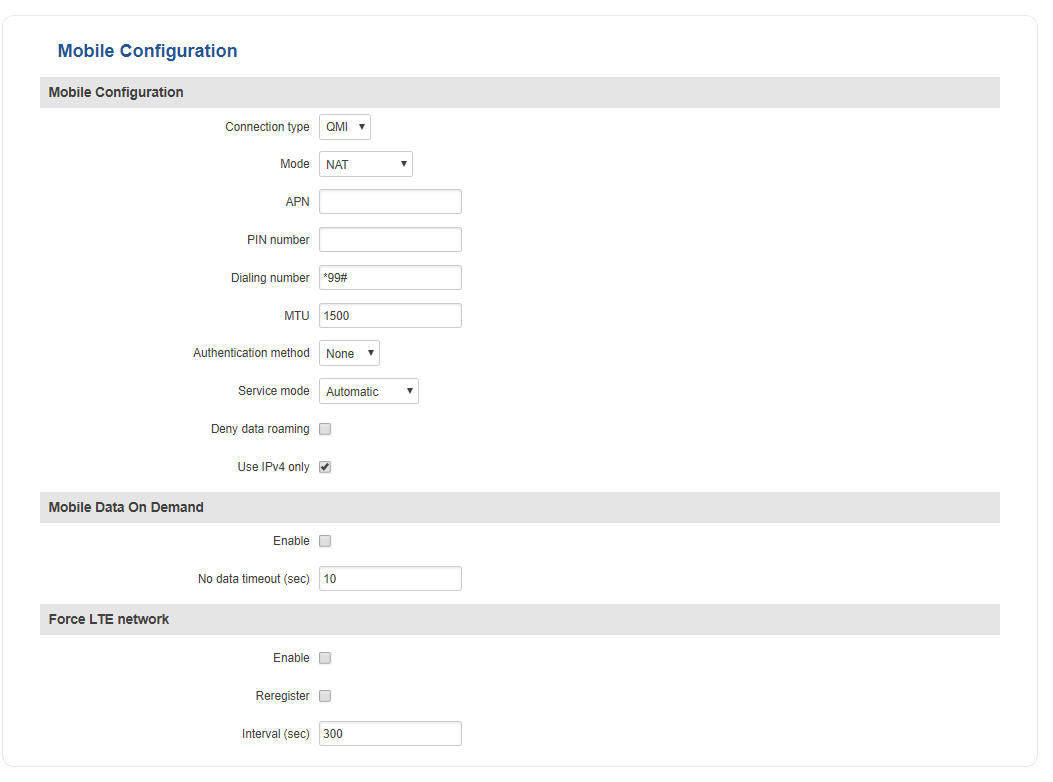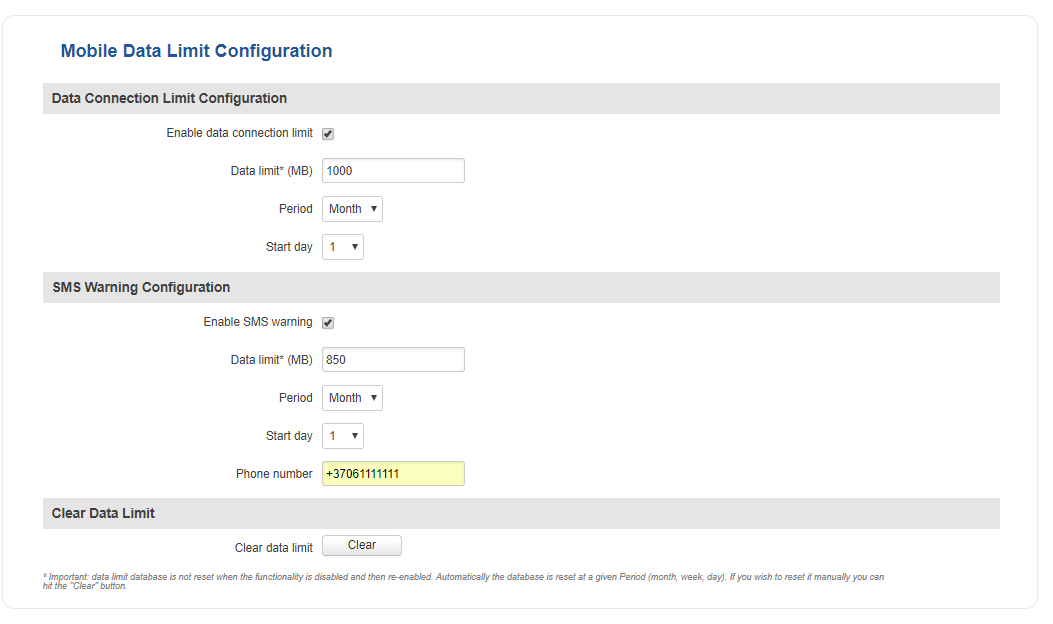RUT240 Mobile
Summary
The Mobile section is used to configure SIM card parameters, mobile data limits and network operators. This chapter is an overview of RUT240 routers' Mobile section.
General
The General tab is used to configure SIM card parameters such as Service mode, Connection type, APN and more.
Mobile Configuration
The Mobile configuration section is used to configure main SIM card parameters.
| field name | value | description |
|---|---|---|
| Connection type | QMI | NCM | NDIS | PPP; Default: QMI | Defines how the router's modem will establish a connection to the ISP (Internet Service Provider)
PPP uses a dialling number to establish a data connection QMI does not use dialling or the PPP protocol to establish data connection and it is usually faster than PPP mode NOTE: PPP connection type exists on all RUT devices, but QMI does not. If you have a RUT device with a Telit modem, QMI will be replaced by NCM. If your RUT device contains a Huawei modem, you will see NDIS instead of QMI. QMI connection type is available on RUT devices that use a Quectel modem (which is the standard modem for most RUT devices) |
| Mode | NAT | Passthrough* | Bridge; Default: NAT | NAT mode enables network address translation on the router
Bridge mode bridges the LTE data connection with LAN. In this mode the router does not have an internet connection as the ISP provides an IP address directly to the end device (e.g., computer). Using Bridge mode will disable most of the router’s capabilities and you will only be able to access your router's settings with a static IP address. Passthrough mode works in a similar fashion to Bridge mode, except in passthrough mode the router will have an internet connection and be reachable |
| APN | string; Default: " " | An Access Point Name (APN) is a gateway between a GSM, GPRS, 3G or 4G mobile network and another computer network NOTE: an APN Network Identifier cannot start with any of the strings "rac", "lac", "sgsn" or "rnc", it cannot end in ".gprs" and it cannot take the value "*" |
| PIN number | string; Default: " " | A personal identification number is a numeric password used to authenticate a user to a system |
| Dialing number | string; Default: " " | A Dialling number is used to establish a mobile PPP connection |
| MTU | integer [0..1500]; Default: 1500 | MTU (Maximum Transmission Unit) specifies the largest possible size of a data packet |
| Authentication method | CHAP | PAP | None; Default: None | The Authentication method that your GSM carrier uses to authenticate new connections on its network |
| Username | string; Default: " " | The username used to connect to your carrier’s network. This field becomes available when you select an authentication method (i.e., the selected authentication method is not “None”) |
| Password | string; Default: " " | The password used to connect to your carrier’s network |
| Service mode | 2G only | 3G only | 4G (LTE) only | 2G + 3G | 2G + 4G | 3G + 4G |Automatic; Default: Automatic | Your service mode preference. If your local mobile network supports 2G, 3G and 4G (LTE) you can specify to which type of network you wish to connect to, e.g., if you choose 4G (LTE) only, the router will connect only to 4G (LTE) network. If you select Automatic, then the router will connect to the network that provides the best connectivity |
| Deny data roaming | yes | no; Default: no | When enabled this function prevents the device from establishing mobile data connection while not in your home network |
| Use IPv4 only | yes | no; Default: yes | When enabled this function makes the device use only IPv4 settings when connecting to an operator |
| Mobile Data On Demand | ||
| Enable | yes | no; Default: no | Toggles Mobile Data On Demand ON or OFF. The Mobile Data On Demand function keeps the mobile data connection ON only when it is in use. NOTE: This function is only available whith PPP Connection type |
| No data timeout (sec) | integer [10..3600]; Default: 10 | Mobile data connection will be terminated if no data is transferred during the timeout period specified in this field |
| Force LTE network | ||
| Enable | yes | no; Default: no | Toggles Force LTE network ON or OFF |
| Reregister | yes | no; Default: no | When enabled the modem will reregister before trying to connect to an LTE network |
| Timeout (sec) | integer [180..3600]; Default: '300 | Time in seconds between attempts to connect to an LTE network |
Mobile Data Limit
The Mobile Data Limit window provides you with the possibility to set a custom data limit for your SIM card and a data limit warning via SMS message in order to protect yourself from unwanted data charges.
| field name | value | description |
|---|---|---|
| Mobile Data On Demand | ||
| Enable data connection limit | yes | no; Default: no | Toggles data limit ON or OFF |
| Data limit* (MB) | integer; Default: " " | The received data limit. After reaching the specified data limit, the router will kill your current mobile data connection |
| Period | Month | Week | Day; Default: Month | Period for which the data limit applies to |
| Start day | Start hour | day [1..31] | day [Monday..Sunday] | hour [1..24]; Default: day 1 | Data limit counting start time. For example, if the selected Period is Month and Start day is 5, every month on the fifth day the data limit counter will reset and start counting the data limit over again |
| SMS Warning Configuration | ||
| Enable SMS warning | yes | no; Default: no | Toggles SMS Warning ON or OFF. SMS Warning Configuration provides you with the ability to configure a rule that sends you an SMS message after the router reaches a specified amount of data. |
| Data limit* (MB) | integer; Default: " " | The received data limit. After reaching the specified data limit, the router will send out an SMS warning message to the specified phone number |
| Period | Month | Week | Day; Default: Month | Period for which the data limit applies to |
| Start day | Start hour | day [1..31] | day [Monday..Sunday] | hour [1..24]; Default: day 1 | Data limit counting start time. For example, if the selected Period is Month and Start day is 5, every month on the fifth day the data limit counter will reset and start counting the data limit over again |
| Phone number | phone number; Default: " " | Recipient's phone number |
*Your carrier's data usage accounting may differ. Teltonika is not liable should any accounting discrepancies occur
Clear Data Limit
The Clear Data Limit section contains only one button - the Clear data limit button, which resets the counter for the configured data limit (i.e., the router begins counting the data from 0 after this button is clicked).
Remember that the Clear data limit button doesn't clear the actual used data statistics for the SIM card, only the received data counters of the limit guard data counter!