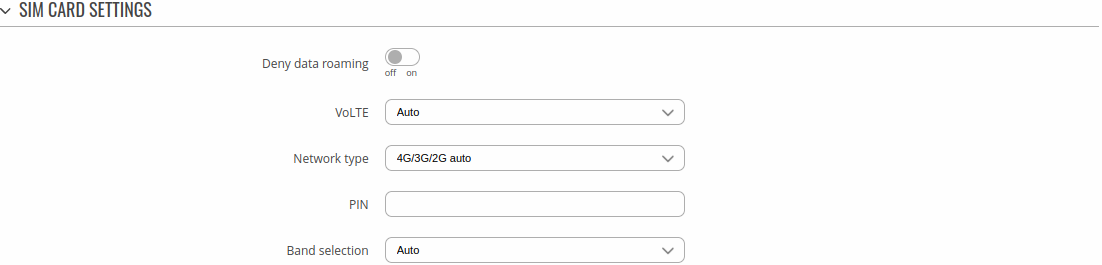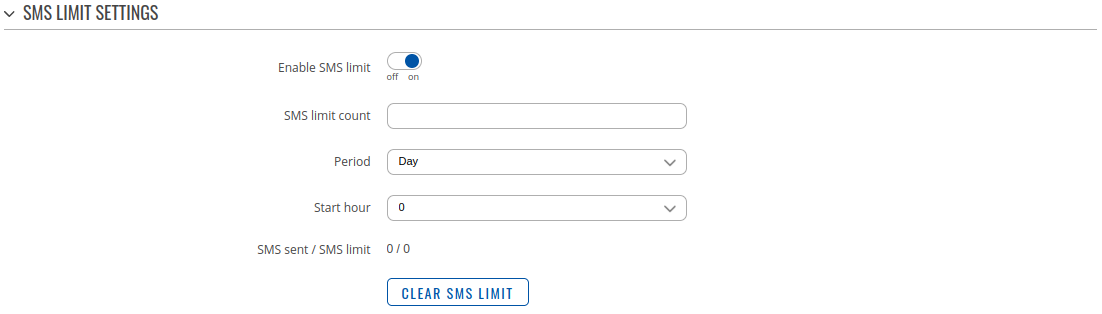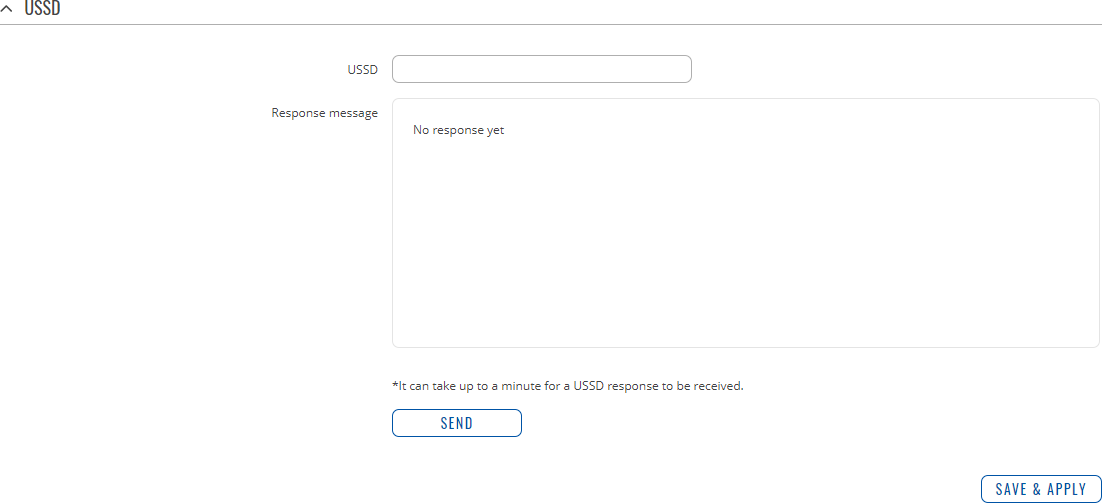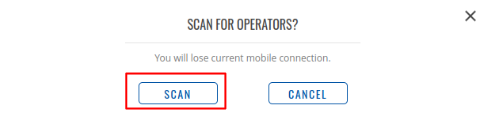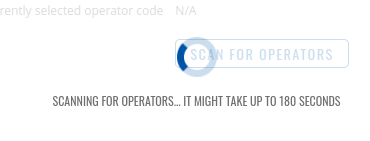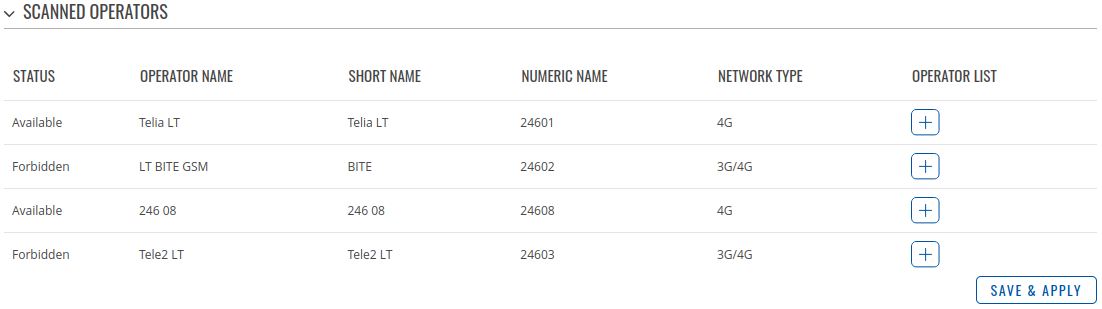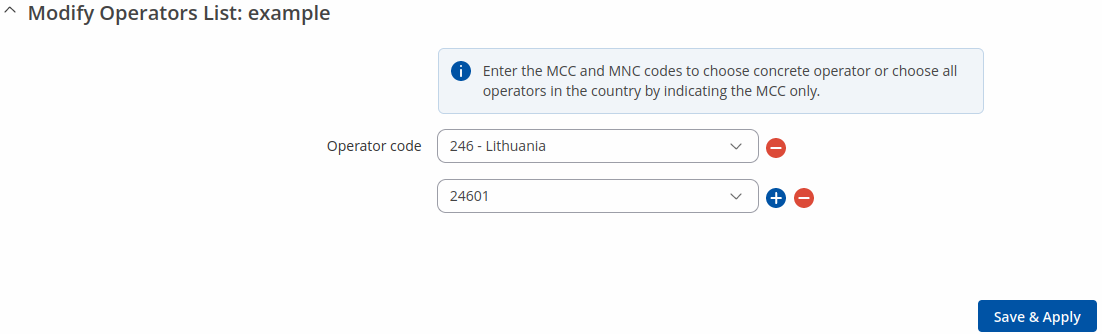RUT240 Mobile
The information in this page is updated in accordance with firmware version RUT2_R_00.07.06.19.
Note: click here for the old style WebUI (FW version RUT2XX_R_00.01.14.7 and earlier) user manual page.
Summary
The Mobile page is used to configure mobile connection settings.
This manual page provides an overview of the Mobile page in RUT240 devices.
If you're having trouble finding this page or some of the parameters described here on your device's WebUI, you should turn on "Advanced WebUI" mode. You can do that by clicking the "Advanced" button, located at the top of the WebUI.
General
The General section is used to configure SIM card parameters that define how the device will establish a mobile connection.
SIM card settings
The SIM Card Settings section is used to configure main SIM card parameters. Refer to the figure and table below for information on the fields contained in that section.
| Field | Value | Description |
|---|---|---|
| Deny data roaming | off | on; default: off | Denies data connection on roaming conditions. |
| VoLTE | Auto | On | Off; default: Auto | Enables Voice over LTE, a digital packet technology that uses 4G LTE networks to route voice traffic and transmit data. |
| Network type | 4G/3G/2G auto | 3G/2G auto | 4G only | 3G only | 2G only; default: 4G/3G/2G auto | Network connection type preference. |
| PIN | integer [0000..99999999]; default: none | SIM card's PIN (Personal Identification Number) is a secret numeric password used to authenticate the device to the SIM card. PIN codes are comprised of numbers only and the length can range from 4 to 8 symbols. PIN number is saved in flash memory therefore it does not reset when default settings are restored. |
Low signal reconnect
The Low signal reconnect section is used to configure modem operator connection resetting based on signal strength .
| Field | Value | Description |
|---|---|---|
| Enable | off | on; default: off | Enables Low signal reconnect. |
| Reset threshold | integer [-120..-50]; default: none | Signal threshold in dB for the connection. When signal is under this value modem resets connection. |
| Reset timeout | integer [15..65535]; default: 600 | Time for the device to wait in seconds before trying to reset the connection again. |
Operator settings
The Operator Settings section is used to configure which operators can be allowed (Whitelist) or blocked (Blacklist). Make note that whitelist/blacklist function only works with auto mobile operator connection mode. Mobile operator mode can be changed in Networks Operator page.
| Field | Value | Description |
|---|---|---|
| Enable | off | on; default: off | Enables Whitelist or Blacklist for specified operator list. |
| Mode | Whitelist | Blacklist; default: Whitelist | Mode to be applied for operator list.
|
| Operator list | operator list; default: none | A list of operators which can be configured in Operators List page. |
SMS limit settings
The SMS Limit Settings section provides you with the possibility to set up a maximum sent SMS message cap for your SIM card.
| Field | Value | Description |
|---|---|---|
| Enable SMS Limit | off | on; default: off | Turns SMS limiting on or off. |
| SMS limit count | integer; default: none | Sets the SMS sending cap, i.e., how many SMS messages can be sent from this SIM card during the specified period. |
| Period | Day | Week | Month; default: Day | Period for which SMS limiting should apply. After the period expires, the SMS limit counter will be reset. |
| Start hour/day | 0-23 / Monday - Sunday / 0-31; default: 0 | Starting hour of the day / day of the week / day of the month for SMS limiting period. |
| SMS sent / SMS limit | - | Displays number of sent SMS and set limit |
| Clear SMS Limit | - (interactive button) | Clears the SMS limit counter for the selected period. |
USSD
Unstructured Supplementary Service Data (USSD) is communication protocol used in communication between cellular devices and mobile network operators. It is usually used with prepaid SIM cards to enable/disable certain services or to obtain information from a network operator.
This section provides the possibility to send USSD messages to the mobile operator.
| Field | Value | Description |
|---|---|---|
| USSD | string; default: none | Enter a USSD code (up to 182 character) that you wish to send. To send the entered USSD code, click the 'Send' button below the Response box. |
| Response message | string; default: No response yet | Displays the response to the last sent USSD message. Receiving the response may take up to a minute. |
| Send | - (interactive button) | Click to send the message entered in the USSD field. |
PIN/PUK lock notification
If you set an invalid PIN/PUK code or insert a locked/blocked sim card, a side message will pop up with information that the sim card is locked or blocked. Click 'Unlock Sim here` to open the modal window where you can enter the sim card PIN/PUK codes.
Side message where the sim is locked

Side message where the sim is blocked

| Field | Value | Description |
|---|---|---|
| PIN | 4-8 positive numeric chars (positive number); default: none | SIM card's PIN (Personal Identification Number) is a secret numeric password shared between a user and a system that can be used to authenticate the user. PIN is saved in flash memory, it will be saved after device reset. |
| PUK | 8 positive numeric chars (positive number); default: none | SIM PUK (Personal Unblocking Key) is a code consisting of 8 digits. It is used to unblock your SIM card when you entered 3 times a wrong PIN code |
Network operators
The Network operators section provides you with the possibility to scan for and manage mobile network operators to which the device's SIM card can connect to.
| Field | Value | Description |
|---|---|---|
| Current operator | string; default: none | Displays the name of the operator the which the device is currently connected. |
| Connection mode | Auto | Manual | Manual-Auto; default: Auto | Operator selection method.
|
Manual operator selection
To select an operator manually, specify Connection mode: Manual and click 'Scan For Operators'.
Will be prompted with a pop-up asking if you're sure. Click 'Scan' if you wish to proceed.
Wait for the scan to finish. As indicated by the onscreen message, the process can take up to 3 minutes.
Once the scan has finished, you will see the results in the 'Available operators'.
In order to lock the SIM card to using a single operator, select operator from Operator code field and click 'Save & Apply'.
Operators list
This section is used to create lists of operators codes, which can then be used in Operator settings section to Whitelist of Blacklist them. Operator code consists of two parts - Mobile Country Code (MCC) and Mobile Network Code (MNC).
By clicking Edit ![]() on a list you will be redirected to editing page in which you can enter operator codes for that list.
on a list you will be redirected to editing page in which you can enter operator codes for that list.
APN Database
APN stands for Access Point Name and allows a device's network to connect to the internet. With the APN settings in place, your device builds a connection to a carrier's gateway. APN Database page section provides you with possibility to create/edit/delete APN records. Note: APN Database is additional software that can be installed from the System → Package Manager page.
Adding new APN
In order to create new APN to database, insert required information and click Add button.
| Field | Value | Description |
|---|---|---|
| Carrier name | default: empty | Carrier name - name of a company that sells wireless connectivity to customers for cellphone data and telephone calls. It may also be called a mobile network operator, a mobile carrier, cellular company or wireless service provider. |
| Mobile Country Code | default: empty | Mobile Country Code (MCC) - a mobile code consisting of three digits used to identify GSM networks. MCC is also used along with the International Mobile Subscriber Identity (IMSI) to identify the region from which mobile subscriber belongs. |
| Mobile Network Code | default: empty | Mobile Network Code (MNC) - a unique two- or three-digit number used to identify a home Public Land Mobile Network (PLMN) to. MNC is allocated by the national regulator. |
| APN | default: empty | APN (Access Point Name) is configurable network identifier used by a mobile device when connecting to a carrier |
| PDP type | IPv4/IPv6 | IPv4 | IPv6; default: IPv4/IPv6 | Specifies what type of address is requested from the operator |
| Authentication type | none | PAP | CHAP; default: none | Authentication method that your GSM carrier uses to authenticate new connections on it's network |
| Username | default: empty | Your username that you would use to connect to your GSM carrier's network |
| Password | default: empty | Your password that you would use to connect to your GSM carrier's network |