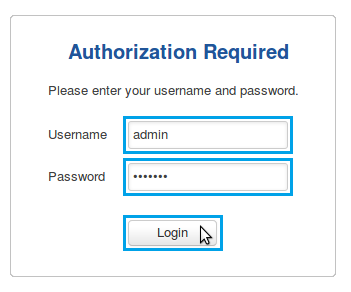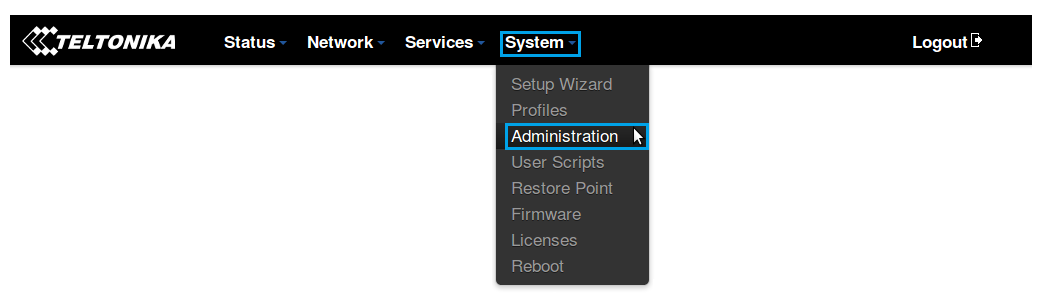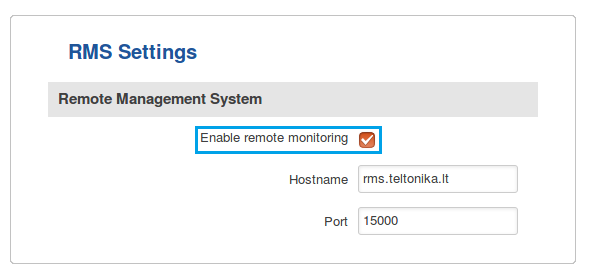How to enable remote access for RMS on the router?
Main Page > IoT Platforms > RMS > RMS FAQ > How to enable remote access for RMS on the router?
To add a device to Teltonika's Remote Management System (RMS) remote monitoring for RMS must be enabled from the router's side. In order to do so, folow these steps:
- Open your web browser ant type in the router's LAN IP address (192.168.1.1 by default) into the URL field and press the "Enter" key:
- Next, you will be greeted with the Login window. Type in your login information and click "Login":
NOTE: default login values are Username: admin; Password: admin01 (this is the default password for RUT routers, but you will be prompted to change it during you first login. If this is not your first login, use the password you chose before).
- When you completed the login, navigate to the System menu and click on the Administration field:
- From the Administration Settings window go to the RMS section located near the top of the page:
- Place a check mark next to the "Enable remote monitoring" field"
NOTE: if you are adding more than one device, don't forget to do this for each separate device.