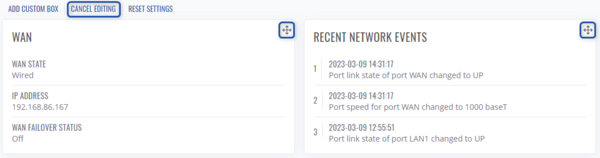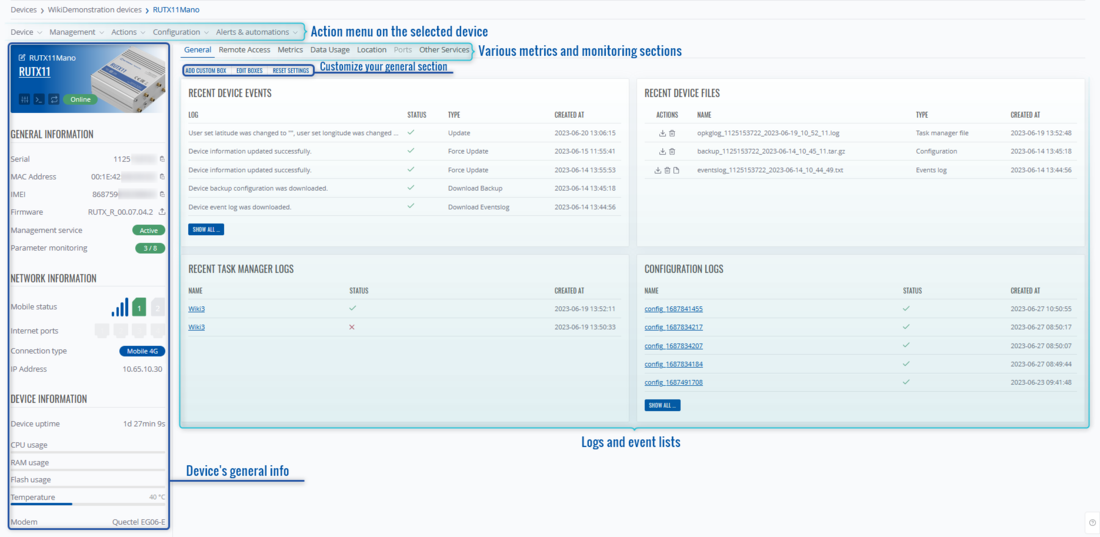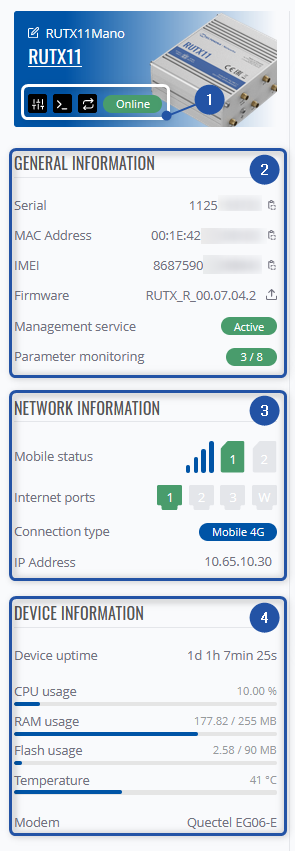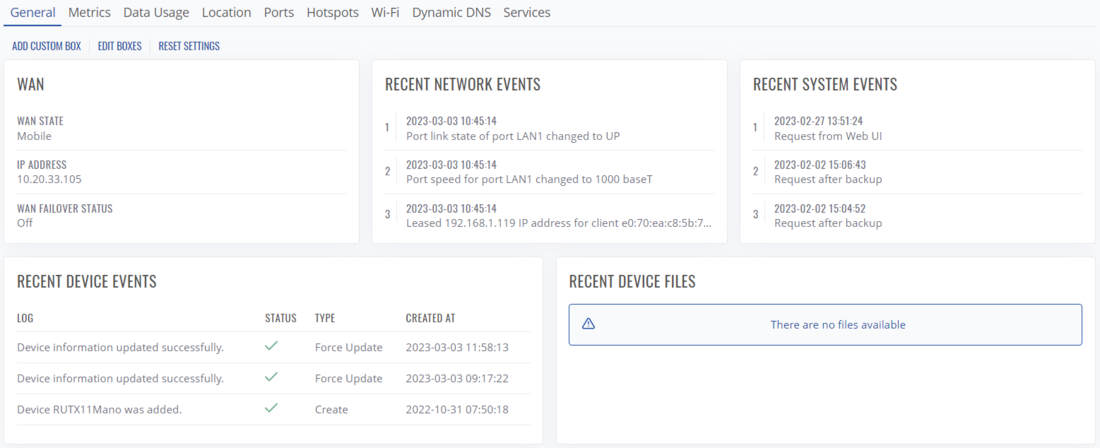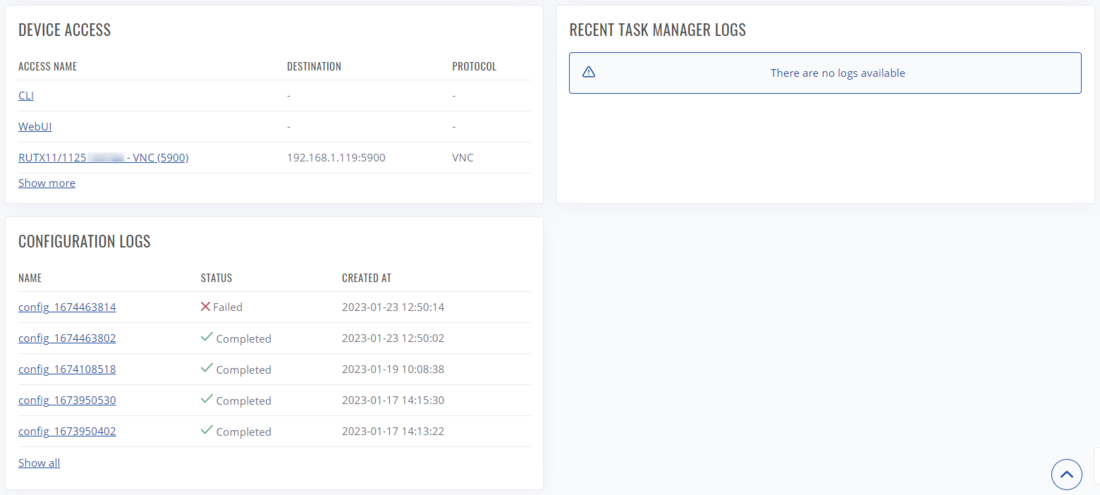RMS Device Details
Summary
Here you can see all the details and metrics of the device, various logs and other features that were configured on RMS regarding the selected device will also be shown here.
You can get here by clicking on ![]() icon in the device list in the Actions column.
icon in the device list in the Actions column.
![]()
Overview
Here you see the UI of the Device details:
- In the left upper corner you can see an action menu on this specific device, it's the same menu as on the Devices page when any device is selected.
- In the right upper corner you can update/refresh details on this device, view details on a specific date or view history on any selected parameter, and view the device introduction.
- In the middle you will see general information about the device and its status.
- In the lower area you will see other information depending on the selected tab.
- Information about the selected product, and its connection status. You can also change its name, and description, or connect to its WebUI, CLI.
- Current system usage, serial number, current firmware version, temperature.
- Ethernet ports status - their current usage, speed, duplex type.
- Mobile status - current SIM status, signal strength, operator, and data usage.
- Periodic backups - their frequency, enabled/disabled status, and periodic backup files.
General
In this tab you check other general information about this device:
- WAN status
- Most recent network, system or device events,
- Most recent device files or logs
- Configured Device Access connection list.
Additionally, you can customize this tab to your own preferences.
- Add Custom Box - lets you create a custom info box with your desired parameters
- Edit Boxes - lets you change the order of the default boxes and configure your created custom boxes.
- Reset Settings - resets the order to default, and removes custom boxes.
Add Custom Box
Clicking on this option will open a new pop-up window that lets you create a new info box with your desired parameters.
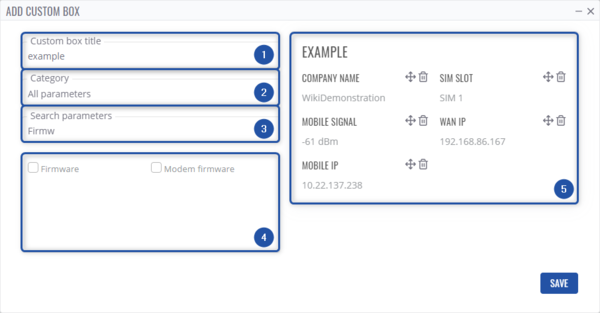
- Type a title for your new info box.
- Lets you sort parameters by category.
- Lets you search parameters by name.
- In this section parameters will be displayed.
- Lets you edit how your new info box will be displayed, change the order or remove completely selected parameters.
Edit boxes
Clicking on this will let you edit the view and order of the boxes in the General tab.
The button will change to Cancel Editing, while all the default boxes will now have a drag button which lets you change the order of display, while your custom boxes in addition to the drag button, will also have configure and remove box buttons.