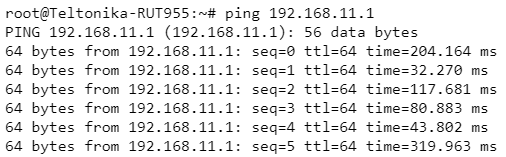Default IPsec route configuration between Teltonika Networks devices
The information on this page is updated in accordance with the 00.07.14.3 firmware version .
Introduction
Normally we configure IPsec for LAN-to-LAN communication which is also known as split-tunnel VPN when only specific hosts should be reachable via VPN tunnel. However, we may also take a different approach and configure VPN tunnel using full-tunnel method. This means that any non-directly connected network (i.e. lan interface) will be reachable only via IPsec tunnel and not via typical default route.
Configuration overview and prerequisites
Before we begin, let's take a look at the configuration that we are attempting to achieve and the prerequisites that make it possible.
Prerequisites:
- Two RUT/RUTX series routers with RUTOS firmware;
- An end device (PC, Laptop) for configuration;
Topology
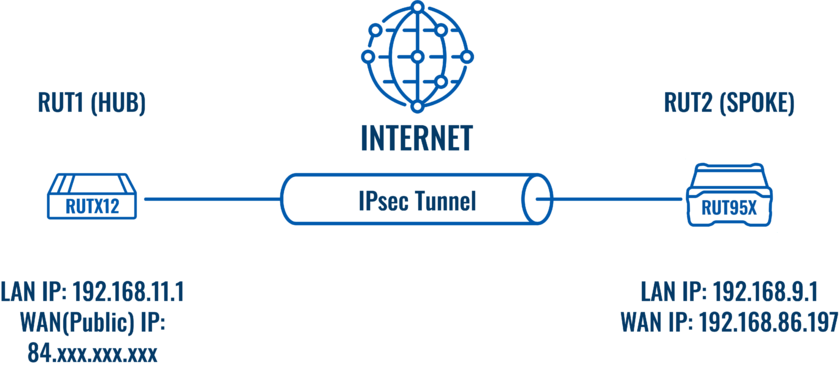
RUT1 - RUTX12 as a hub. A hub is a server, to which our spoke will be connecting (IPsec responder). It will be our "default gateway" for the spoke device. RUTX12 has a LAN subnet of 192.168.11.0/24 configured on it, which should be reachable by the spoke.
RUT2 - RUT956 as a spoke. A spoke is a client, that will be connected to the spoke (IPsec initiator). It will be connected to a hub for basic internet access. RUT956 has a LAN subnet of 192.168.9.0/24 configured on it.
RUT1 (Hub) configuration
Start by configuring the hub (RUT1) device. Login to the WebUI, navigate to Services → VPN → IPsec and add a new IPsec instance. Configure everything as follows.
Note: Not specified fields can be left as is or changed according to your needs.
Instance configuration
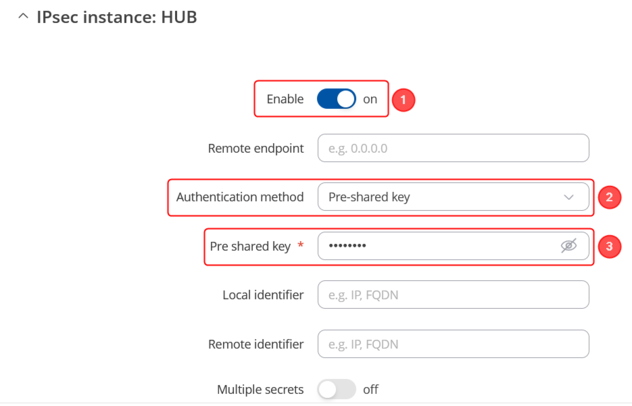 |
|
|---|---|
|
Connection configuration
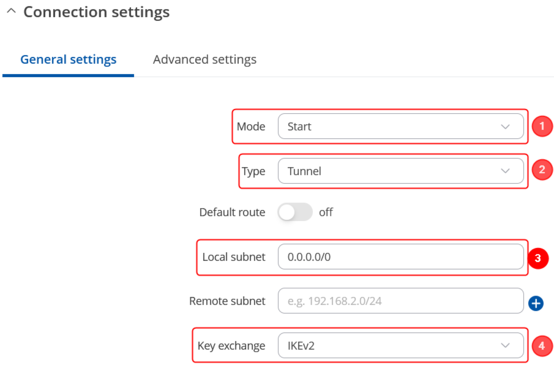 |
|
|---|---|
|
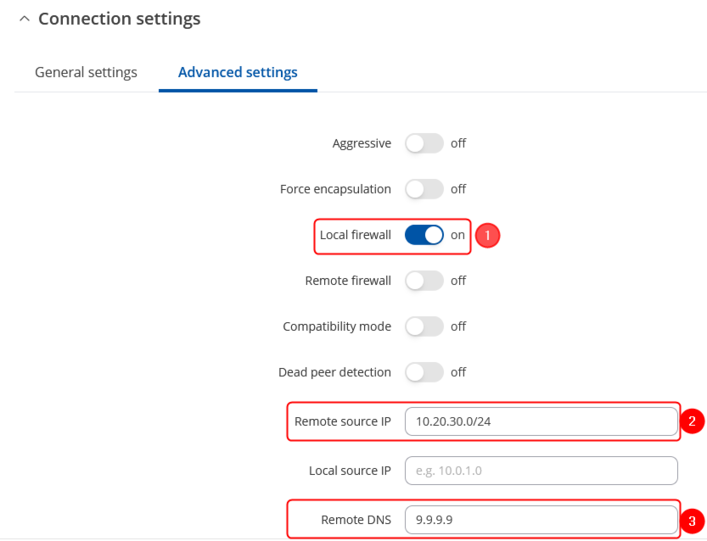 |
|
|---|---|
|
Proposal configuration
Important: Both the RUT1 and RUT2 Encryptions must match in order for this configuration to work.
Note: This is only an example of a secure configuration. Other algorithms or even combinations of them could be used. However, we strongly recommend refraining from using older encryption and hashing algorithms unless support for certain legacy systems is required.
Make the following changes:
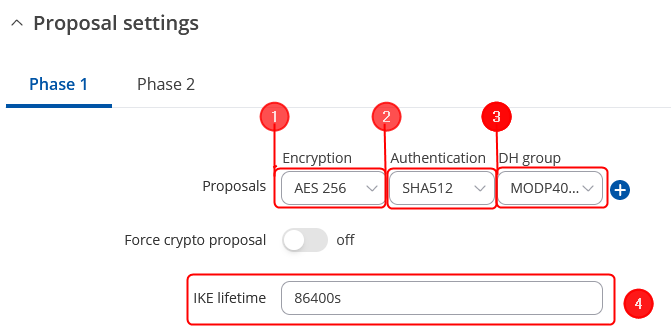 |
|
|---|---|
|
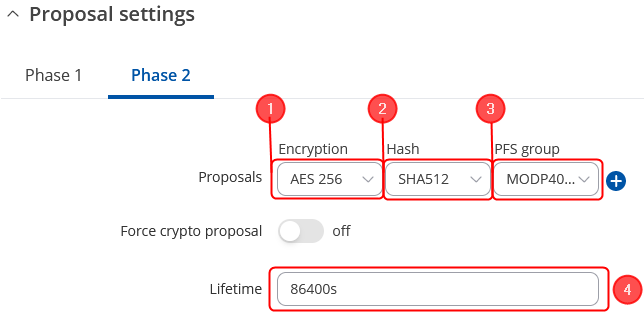 |
|
|---|---|
|
RUT2 (Spoke) configuration
Login to the RUT2 WebUI, navigate to Services → VPN → IPsec and add a new IPsec instance. Configure everything as follows.
Note: Not specified fields can be left as is or changed according to your needs.
Instance configuration
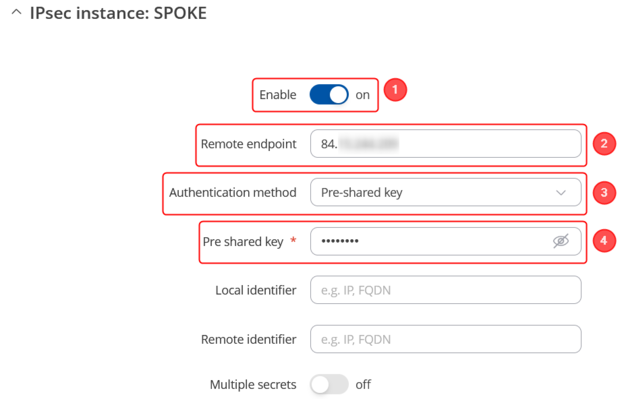 |
|
|---|---|
|
Connection configuration
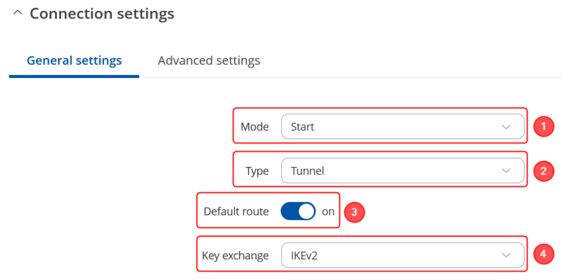 |
|
|---|---|
|
Proposal configuration
Important: Both the RUT1 and RUT2 Encryptions must match in order for this configuration to work.
Note: This is only an example of a secure configuration. Other algorithms or even combinations of them could be used. However, we strongly recommend refraining from using older encryption and hashing algorithms unless support for certain legacy systems is required.
Make the following changes:
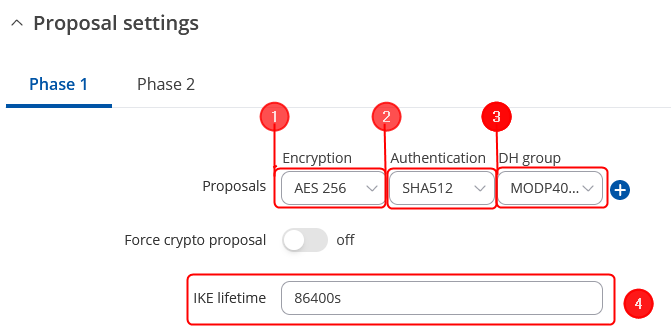 |
|
|---|---|
|
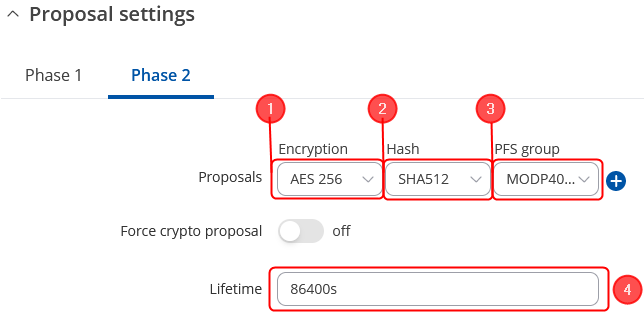 |
|
|---|---|
|
Testing the configuration
If you've followed all the steps presented above, your configuration should be finished. But as with any other configuration, it is always wise to test the setup in order to make sure that it works properly.
Using the ipsec status command we can see that IPsec tunnel is successfully established on both routers. The command output on a hub (RUT1) device:

The same command output on spoke (RUT2) device:

Also, as the hub should be reachable by spoke, we can try pinging the hub using ping 192.168.11.1: