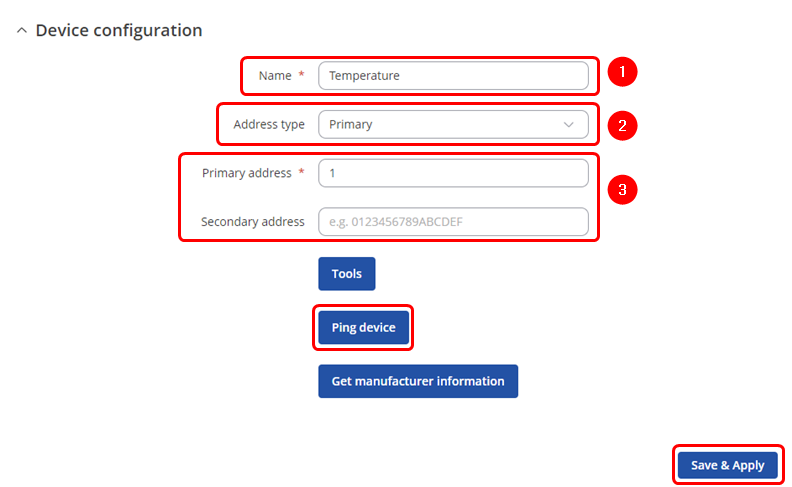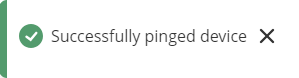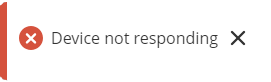Domnev
The information on this page is updated in accordance with the 00.07.4 firmware version .
Summary
This article contains instructions on how to send M-Bus data to the server using various protocols.
Configuration overview & prerequisites
Before we begin, let's take a look at the configuration that we are attempting to achieve and the prerequisites that make it possible.
Prerequisites:
- TRB143;
- M-Bus device;
- Server;
- An end device (PC, Laptop, Tablet, Smartphone) for configuration;
If you're having trouble finding this page or some of the parameters described here on your device's WebUI, you should turn on "Advanced WebUI" mode. You can do that by clicking the "Advanced" button, located at the top of the WebUI.
Adding M-Bus devices
To add a new device to the configuration press ![]() button which is shown below.
button which is shown below.
Device configuration
You will be granted to a new window. Configure your M-Bus device accordingly:
- Name: Enter the desired name of the M-Bus device
- Address type: select which M-Bus address will be used
- Primary/Secondary address: specify M-Bus address
Test if the M-Bus device is reachable by a specified primary/secondary address. To do so click on ![]() . You might get on of two outputs:
. You might get on of two outputs:
- In case of correct M-Bus address, you will receive:
- In case of incorrect M-Bus address, you will receive:
Once finished, save the configuration by clicking ![]() .
.
Scanning for available M-Bus devices
If you are not sure what address your M-Bus devices have, you can try scanning for the available M-Bus devices. To do so click on ![]() button.
button.