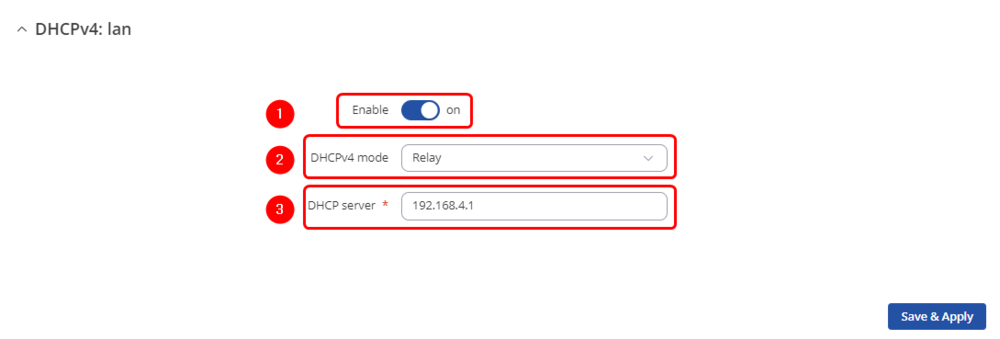DHCP Relay configuration example new
The information on this page is updated in accordance with the 00.07.08 firmware version .
firmware version .
Introduction
DHCP Relay is a router that forwards IP addresses from the DHCP Server to the user devices, even if the server is on a different network. The main benefit of this approach is that a single DHCP Server can distribute IP addresses to multiple networks. Bellow you will find an example of how to configure a basic DHCP Relay configuration.
Prerequisites & Topology
Prerequisites
- For this configuration you will need 2 routers. One as a DHCP Server and the other as a DHCP Relay.
- DHCP Relay device WAN port needs to be connected to DHCP server LAN port.
Topology
DHCP Relay network settings:
LAN IP/subnet: 192.168.2.1/24 WAN IP: 192.168.4.194
DHCP server network settings:
LAN IP/subnet: 192.168.4.1/24

Configuration
If you're having trouble finding this page or some of the parameters described here on your device's WebUI, you should turn on "Advanced WebUI" mode. You can do that by clicking the "Advanced" button, located at the top of the WebUI.
DHCP Server Node Configuration
LAN Configuration
This router requires internet access. The specified settings should be activated by default.
Open router’s WebUI → Network → LAN click ![]() on current available LAN interface configuration:
on current available LAN interface configuration:
General Settings
Make the following changes:
- Enter IPv4 address: 192.168.4.1
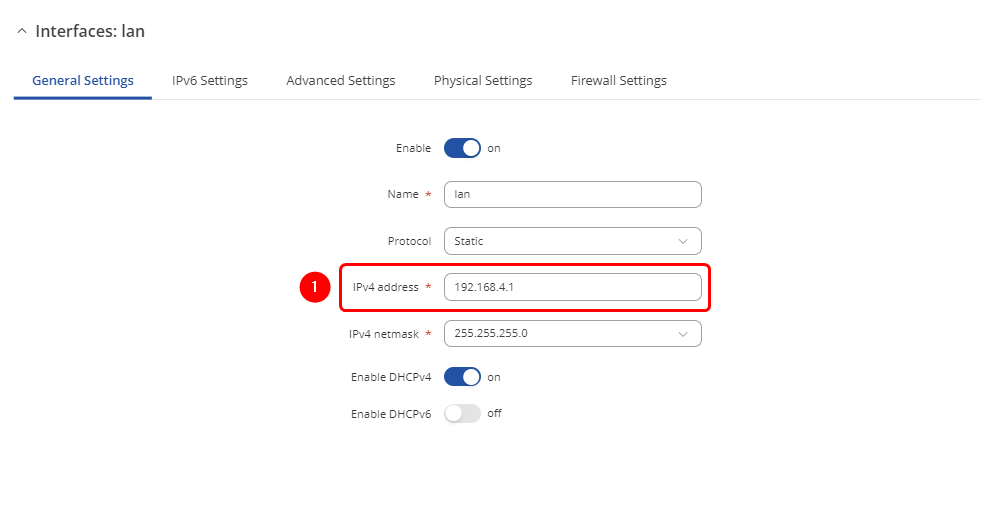
Lease Configuration
Open router’s WebUI → System → Mantenance → CLI
Enter this command to CLI:
echo "dhcp-range=192.168.2.100,192.168.2.200,12h" >> /etc/dnsmasq.conf
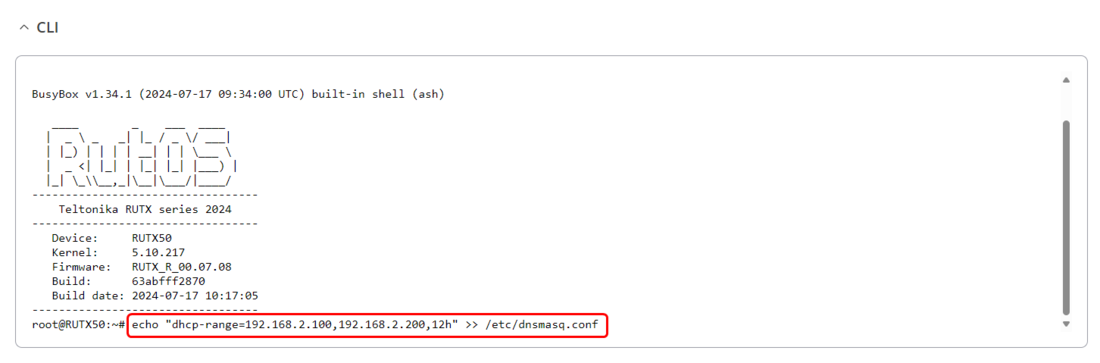
Static Route Configuration
Open WebUI → Network → Routing → Static routes
click ![]() and apply this to the route:
and apply this to the route:
- Select Interface: lan | Enter Target: 192.168.2.0 | Enter IPv4-Netmask: 255.255.255.0 | Enter IPv4-Gateway: 192.168.4.194

DHCP Relay Configuration
Relay WAN Confiuration
Open router’s WebUI → Network → WAN → WAN interfaces click ![]() current available WAN interface configuration:
current available WAN interface configuration:
General Settings
Make the following changes:
- Select Protocol: Static
- Enter IPv4 address: 192.168.4.194
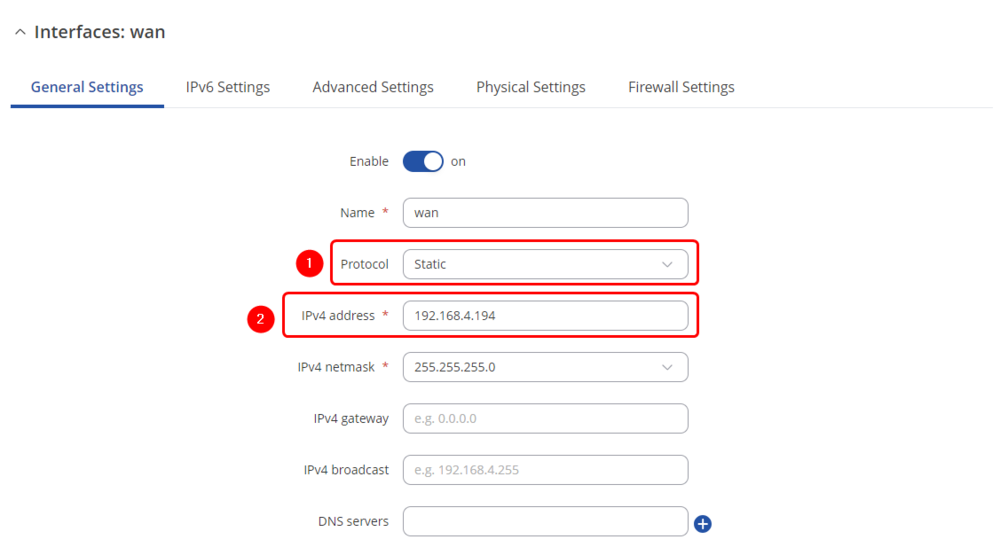
Relay LAN Confiuration
Open router’s WebUI → Network → LAN click ![]() current available LAN interface configuration:
current available LAN interface configuration:
General Settings
Make the following changes:
- Enter IPv4 address: 192.168.2.1
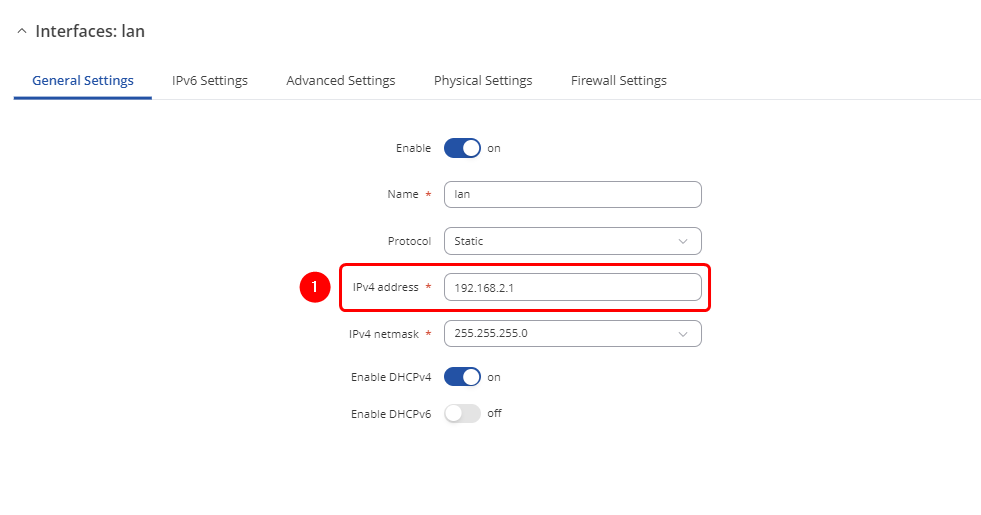
DHCP Server Configuration
Open router’s WebUI → Network → DHCP → Server Settings → IPv4 → DHCPv4 servers click ![]() current available Server interface configuration:
current available Server interface configuration:
DHCPv4: lan
Make the following changes:
- Enable: on
- Select DHCPv4 mode: Relay
- Enter DHCP server address: 192.168.2.1