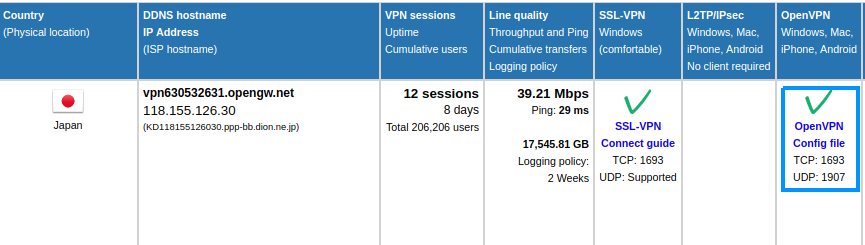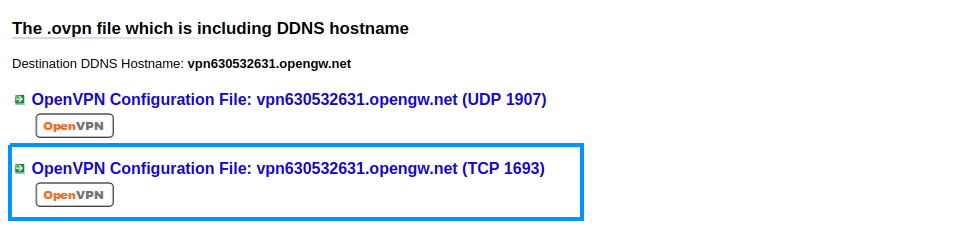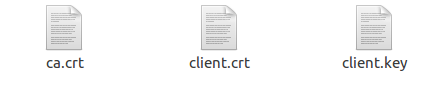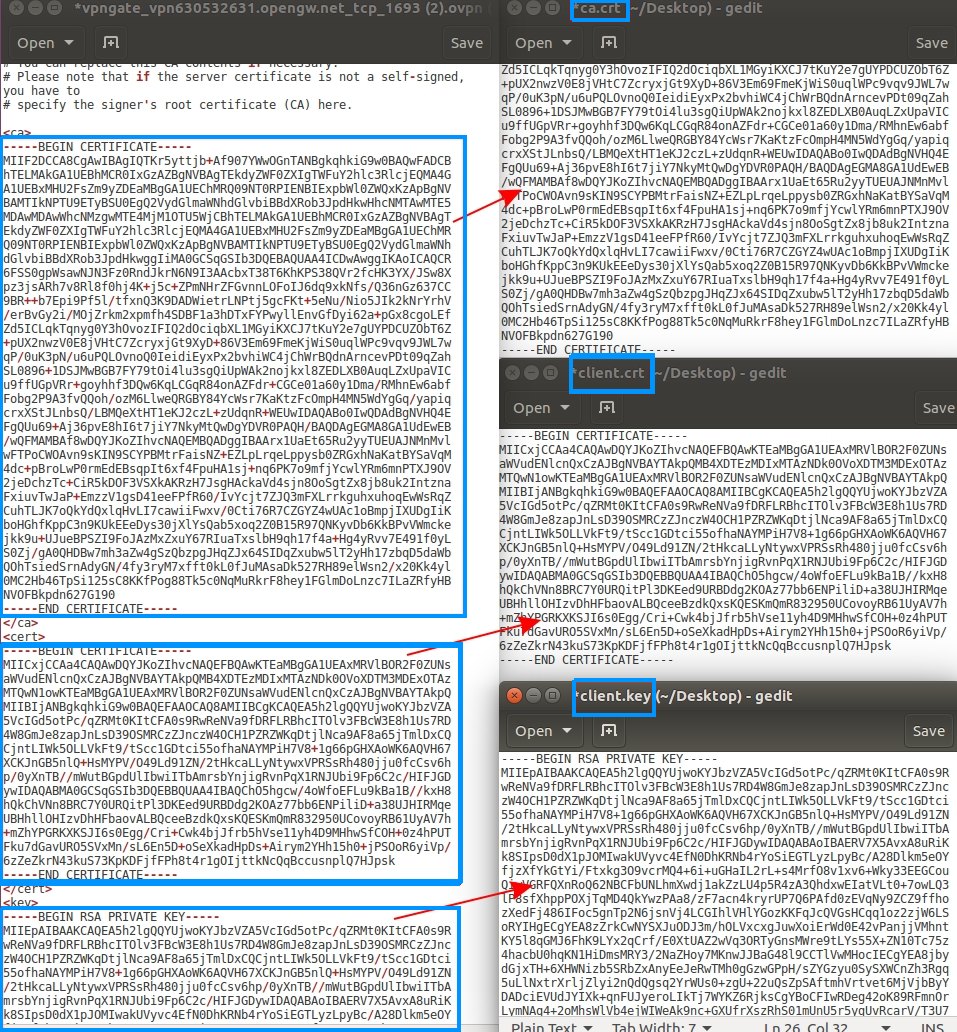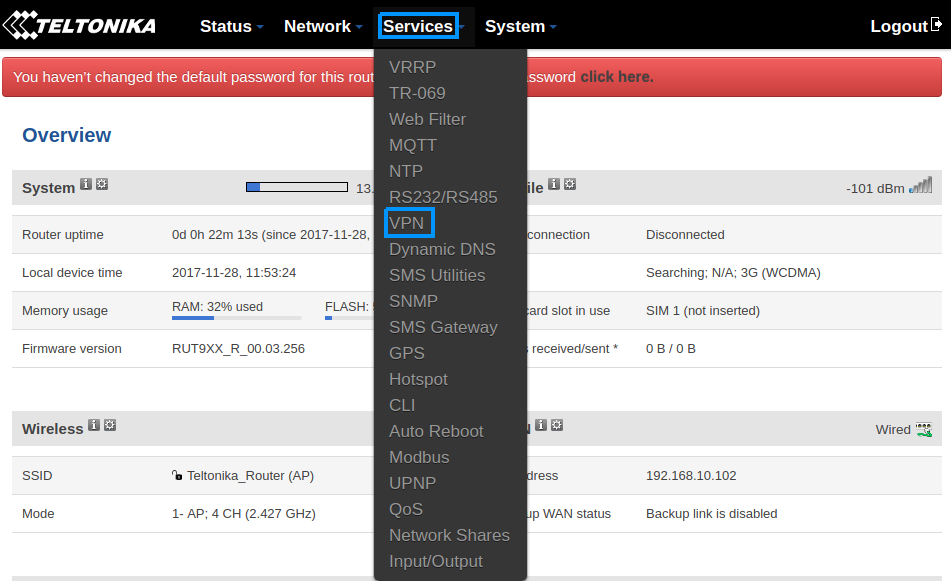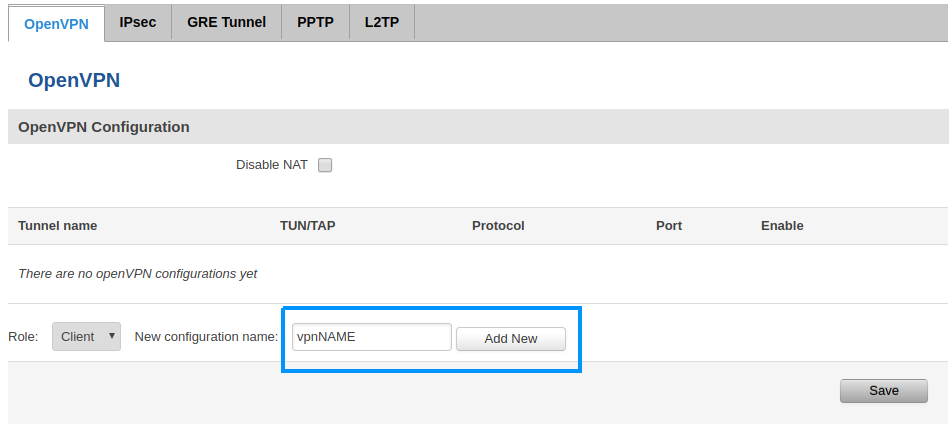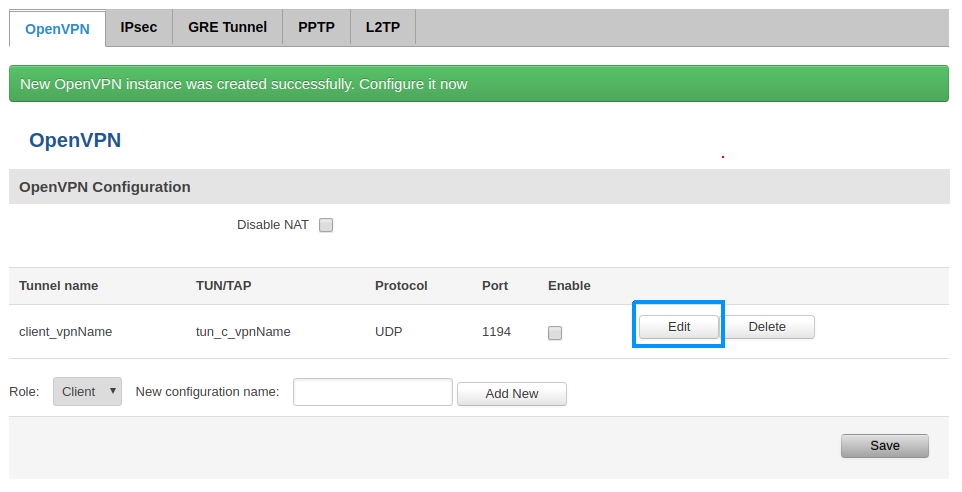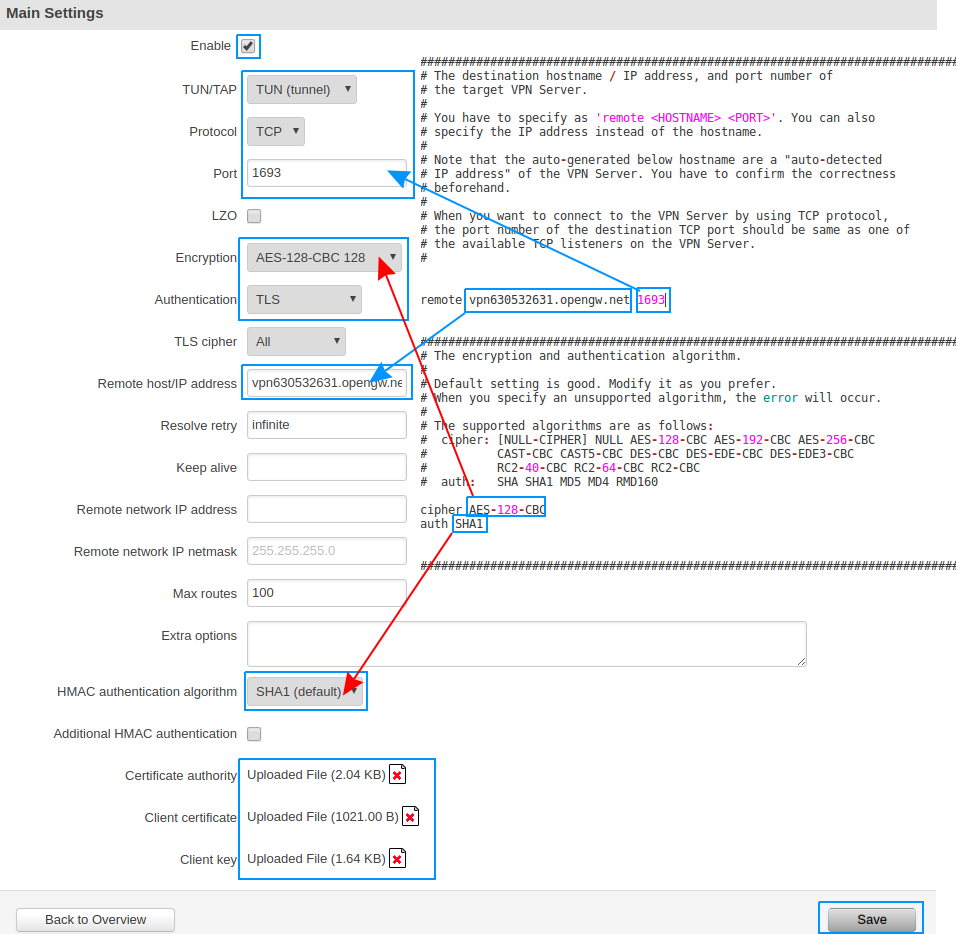Vpngate.net VPN configuration
Summary
This chapter is a guide on configuring vpngate.net provaider VPN instance on RUT routers.
Step 1: Download the OpenVPN Configuration File
Select VPN server
Open internet browser and type www.vpngate.net/en/ in your browser url bar. Choose country and press OpenVPN
Select protocol UDP/TCP
Download configuration file. In our example we use TCP
Create empty files
Create three files for certificates and key:
- ca.crt - Certificate authority
- client.crt - Client certificate
- client.key - Client Key
Open the downloaded configuration VPN file and copy/paste certificates and key to yours empty files.
Save changes.
Step 2: Router configuration
Now we need to open our RUT homepage. You can access the website by entering 192.168.1.1 in your network browser url bar.
Open VPN configuration panel by clicking Services → VPN
VPN configuration name
Type VPN configuration name and press Add new
Press Edit button to edit your VPN instance configuration
Configuration settings
Check the Enable box
Select protocol (UDP or TCP. Depends on which configuration you downloaded in Step 1 )
Set port, encryption, remote host/IP address and HMAC authentication algorithm from the VPN configuration file you downloaded.
Upload your certificates:
- Certificate authority = ca.crt
- Client certificate = client.crt
- Client key = client.key