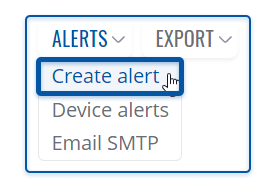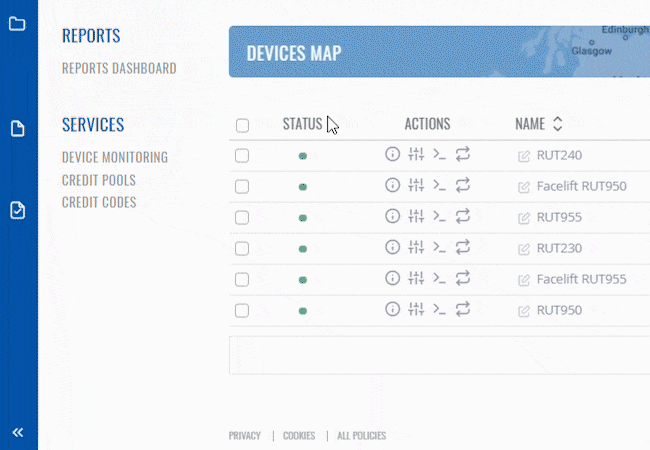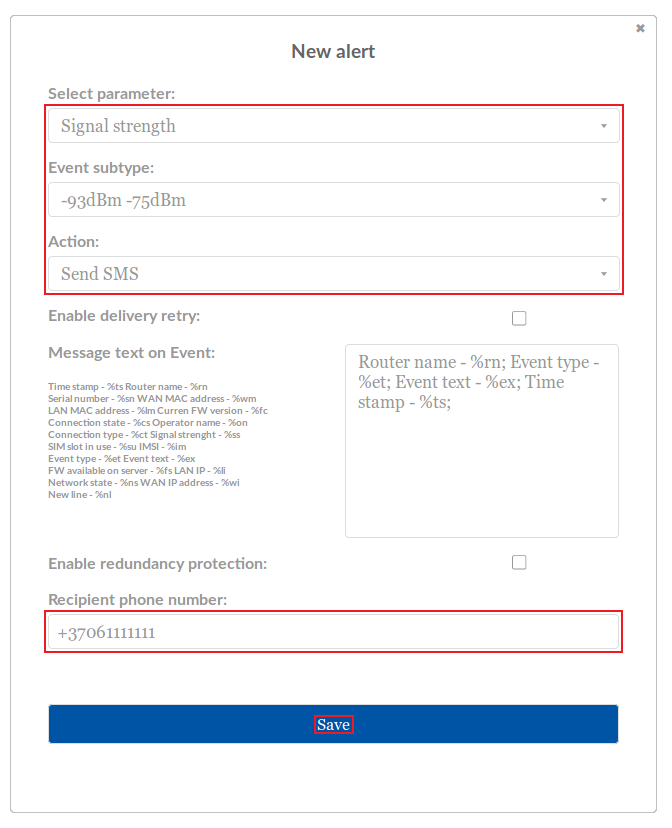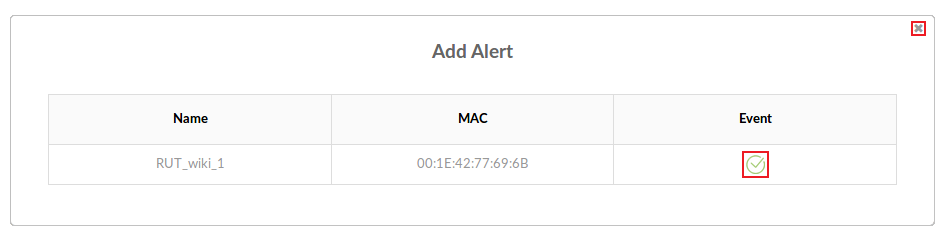Template:Rms manual management configuration new alert
Appearance
The Create alerts is used to create alerts the specific device(s) for selected device(s) in the RMS. To create alert(s) go to Left sidebar panel (Management → Overview) and click on Overview submenu.
Move your mouse pointer to the Top control Alerts menu and select Create alerts (Devices → Create alerts).
To create an alert for a selected device follow the steps below:
Instructions
- The Create alert function is used to set up a new custom alert event for a specified device(s).
- Move your mouse pointer to the top control Alerts menu and select Create alert.
- A pop window listing selected device(s) will appear.
- Fill out
- To delete devices from the system, first select the devices that you wish to remove (you can delete any number of devices at once).
- Move your mouse pointer to the top control Devices menu and select Unregister device(s).
- A pop window listing selected device(s) will appear.
- When the device is removed you will get Done in the Status column.
- Set up an alert according to your own needs and click the "Save" button:
- The next pop-up box indicates the status of the new alert. When a green checkmark appears under the "Event" field, your alert will have been added to the router's configuration:
NOTE: you can set up even more, different types of alerts in the router's WebUI by visiting the "Events Reporting" page (Status → Events Log → Events Reporting.)