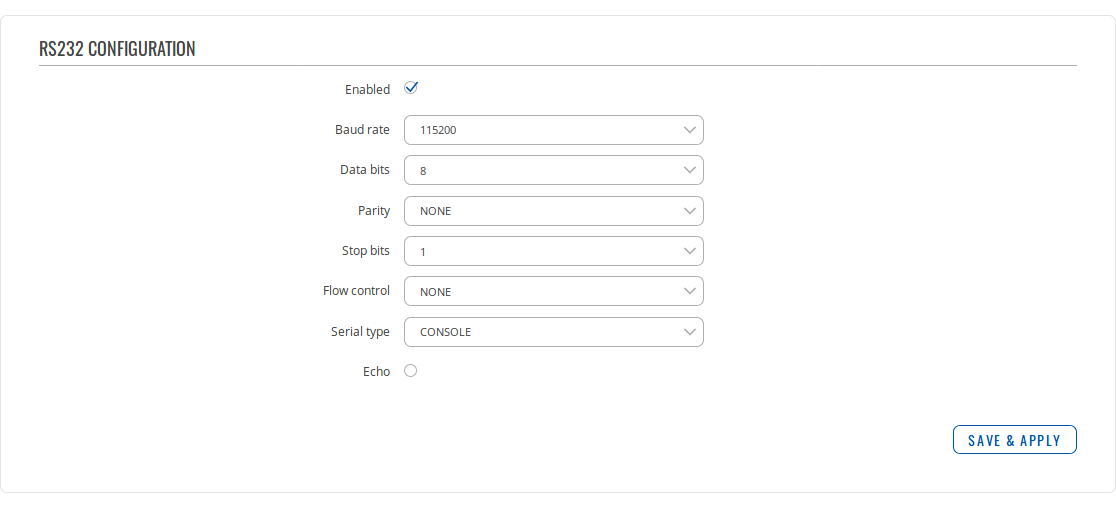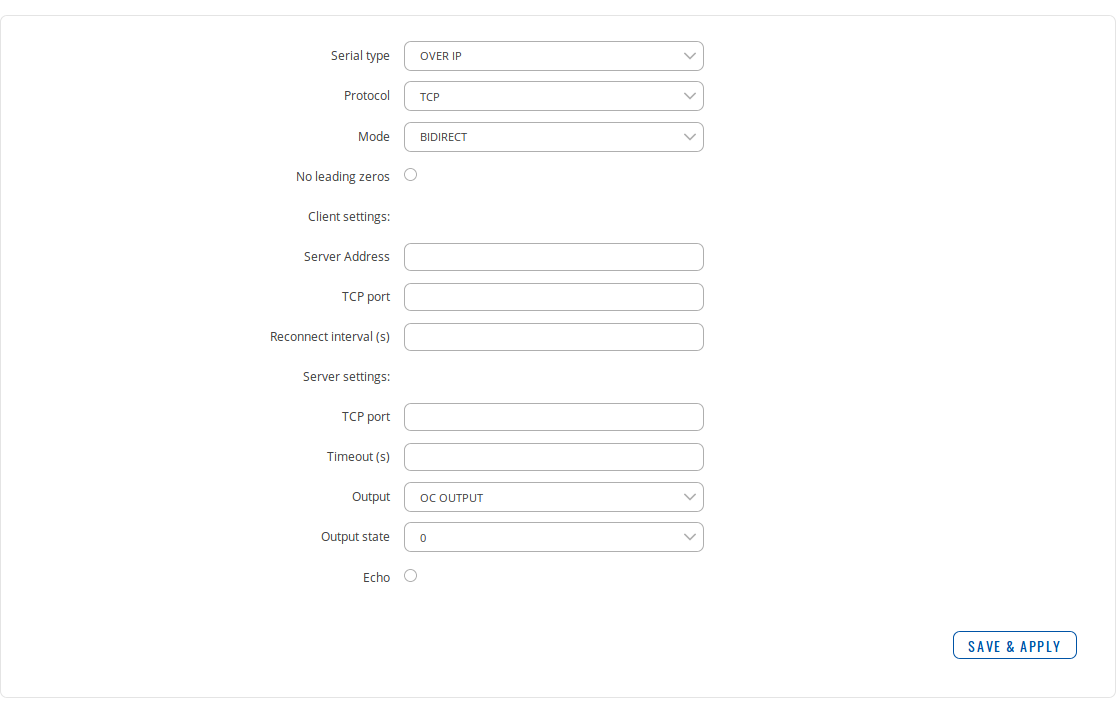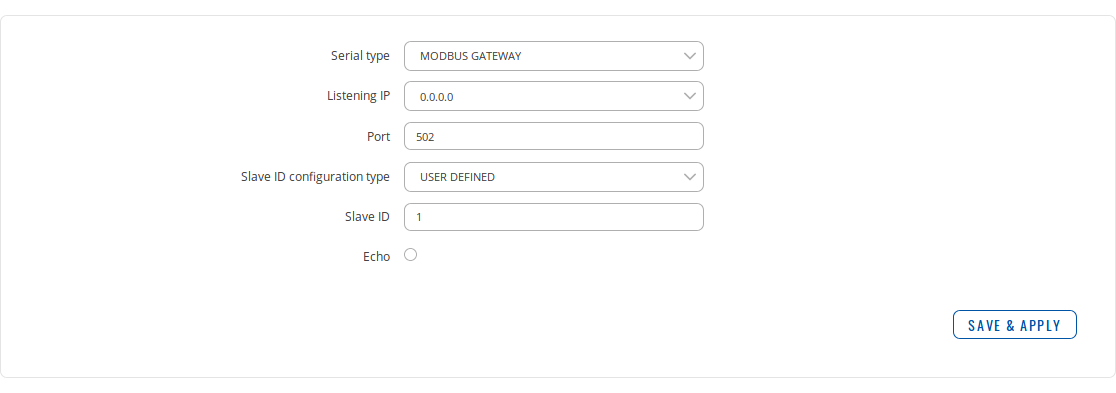TRB245 RS232
Summary
The RS232 function is designed to utilize the serial interface of the device. Serial interfaces provide a possibility for legacy devices to gain access to IP networks. This chapter is an overview of the RS232 section.
RS232 Configuration
The RS232 Configuration section is used to configure the parameters of the RS232 serial connection. Parameters used should be selected in accordance with the needs of the user and the type of device connected via the RS232 port.
The figure below is an example of the RS232 Configuration section and the table below provides information on the fields contained in that section:
| field name | value | description |
|---|---|---|
| Enabled | yes | no; Default: no | Enables the RS232 service |
| Baud rate | 300 | 1200 | 2400 | 4800 | 9600 | 19200 | 38400 | 57600 | 115200; Default: 115200 | Data rate for serial data transmission (in bits per second) |
| Data bits | 5 | 6 | 7 | 8; Default: 8 | Number of data bits for each character |
| Parity | None | Odd | Even; Default: None | In serial transmission, parity is a method of detecting errors. An extra data bit is sent with each data character, arranged so that the number of 1 bits in each character, including the parity bit, is always odd or always even. If a byte is received with the wrong number of 1s, then it must have been corrupted. However, an even number of errors can pass the parity check.
|
| Stop bits | 1 | 2; Default: 1 | Stop bits sent at the end of every character allow the receiving signal hardware to detect the end of a character and to resynchronise with the character stream. Electronic devices usually use one stop bit. Two stop bits are required if slow electromechanical devices are used |
| Flow control | None | RTS/CTS | Xon/Xoff; Default: None | In many circumstances a transmitter might be able to send data faster than the receiver is able to process it. To cope with this, serial lines often incorporate a "handshaking" method, usually distinguished between hardware and software handshaking.
|
| Serial type | Console | Over IP | Modem | Modbus gateway | NTRIP client; Default: Console | Serial connection type. More information on each serial type can be seen below or by clicking on a link in the value section |
| Echo | yes | no; Default: no | Toggles RS232 echo ON or OFF. RS232 echo is a loopback test usually used to check whether the RS232 cable is working properly |
Serial types
An RS232 serial connection can function in different ways depending on user needs and what devices are connected to the RS232 port. This section of the chapter is an overview of all different RS232 serial types.
Console
In Console mode the serial interface is set up as a Linux console that can be used to control the device (much like a regular SSH connection, except established via RS232). It can be used for debugging purposes, to get the status of the device or to control it. Click here to find a guide on how to set up RS232 in console mode.
Over IP
In Over IP serial type the device provides a connection to a TCP/IP network for the devices connected via the serial interface. The figure below is an example of available configuration fields for the Over IP serial type and the table below provides information on these fields:
| field name | value | description |
|---|---|---|
| Protocol | TCP; Default: TCP | Protocol used in the communication process |
| Mode | Server | Client | Bidirect; Default: Server | Device's role in the connection:
|
| No leading zeros | yes | no; Default: no | When checked, indicates that the first hex zeros should be skipped |
| Client settings: Server address | ip | host; Default: none | IP address or hostname of the server that the client will connect to |
| Client settings: TCP port | integer [0..65535]; Default: none | Server's port number |
| Client settings: Reconnect interval (s) | integer; Default: none | Time period (in seconds) between reconnection attempts in case a connection fails |
| Server settings: TCP port | integer [0..65535]; Default: none | Internal TCP port number used to listen for incoming connections |
| Server settings: Timeout (s) | integer; Default: none | Disconnects clients after they remain inactive for an amount time (in seconds) specified in this field |
| Output | OC Output | Relay Output; Default: OC Output | Output to indicate that the application switched from client (default) to server state (this field becomes visible only in Bidirect mode) |
| Output state | 1 | 0; Default: 0 | Output state value during which the application reverts to server mode (this field becomes visible only in Bidirect mode) |
Modbus gateway
The Modbus gateway serial type allows redirecting TCP data coming to a specified port to the RTU specified by the Slave ID. The Slave ID can be specified by the user or be obtained directly from the Modbus header.
The figure below is an example of available configuration fields for the Modbus gateway serial type and the table below provides information on these fields:
| field name | value | description |
|---|---|---|
| Listening IP | ip; Default: 0.0.0.0 | IP address on which the Modbus gateway will wait for incoming connections |
| Port | integer [0..65535]; Default: 502 | Port number used to listen for incoming connections |
| Slave ID configuration | User defined | Obtained from TCP; Default: User defined | Specifies whether slave IDs should be user defined or automatically obtained from TCP |
| Slave ID/Permitted slave IDs | integer | range of integers | multiple integers; Default: 1/1-247 | Slave ID or range of permitted slave IDs. The way this field is named and its function depends on the value of the "Slave ID configuration" field. A range of IDs can be specified by placing a hyphen (-) between two integer numbers. For example, if you permit slave IDs in the range of 10 to 20, you would specify it as: 10-20 You can also specify multiple values that are not connected in a range using commas (,). For example, to specify 6, 50 and 100 as permitted slave IDs, you would have to use: 6,50,100 |