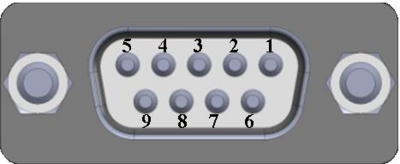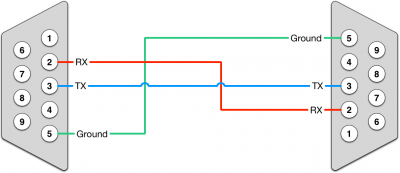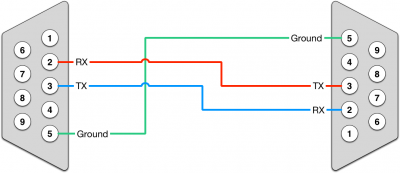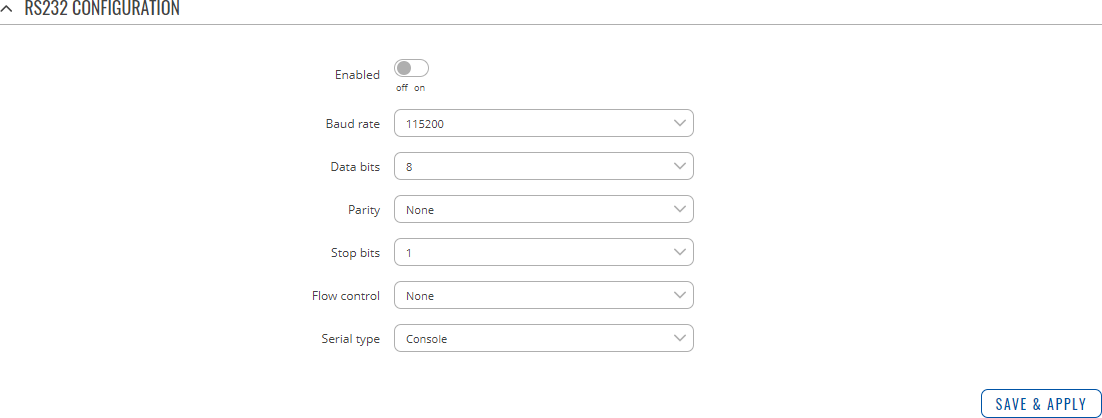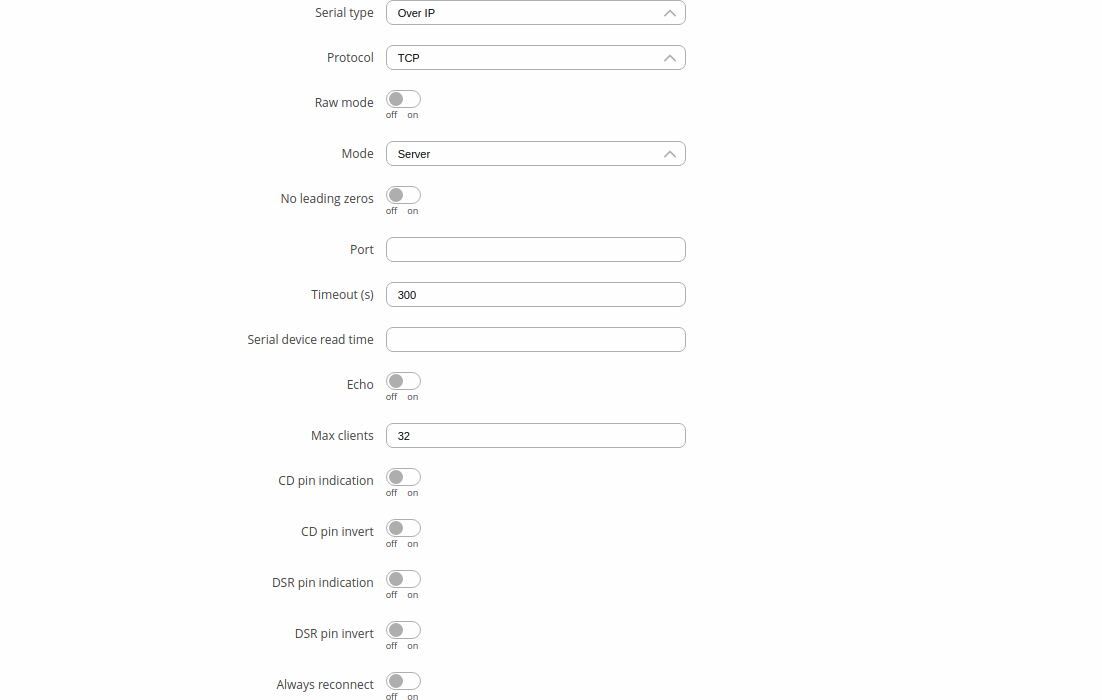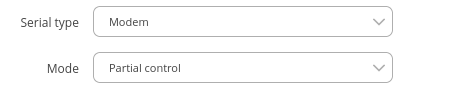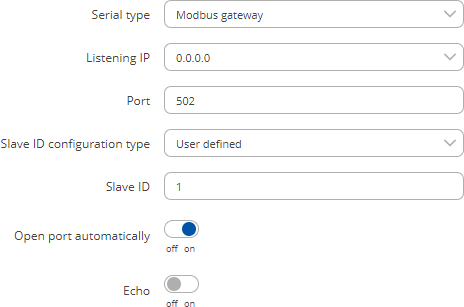TRB142 RS232
The information in this page is updated in accordance with firmware version TRB1_R_00.07.10.2.
RS232 service was moved to Serial Utilities page from FW version TRB1_R_00.07.03.
Summary
The RS232 page is used to configure the operating parameter of RS232 serial connector.
This manual page provides an overview of the RS232 page in TRB142 devices.
General information
RS232 connector pinout
The RS232 connector type on this device is a DCE female. DCE stands for Data Communication Equipment.
| PIN | NAME* | DESCRIPTION* | DIRECTION ON THIS DEVICE |
|---|---|---|---|
| 1 | DCD | Data Carrier Detect | Output |
| 2 | RXD | Receive Data | Output |
| 3 | TXD | Transmit Data | Input |
| 4 | DTR | Data Terminal Ready | Input |
| 5 | GND | Signal Ground | - |
| 6 | DSR | Data Set Ready | Output |
| 7 | RTS | Ready To Send | Input |
| 8 | CTS | Clear To Send | Output |
| 9 | RI | Ring Indicator | Output (connected to +3.8V permanently via a 4.7k resistor) |
Cables
There are two types of RS232 serial devices: DTE and DCE. DTE typically refers to the serial port on a PC or terminal, while DCE refers to communication devices. Connectors mounted on DTE are likely to be male, and those mounted on DCE are likely to be female.
This device is DCE and has a female connector.
To connect a standard DTE device, use a straight-through Female/Male RS232 cable:
See straight cable pinout below:
To connect another DCE device to RUT955, a Null-modem (crossed) Male/Male cable should be used:
See straight crossed cable pinout below:
Maximum cable length is 15 meters or the cable length equal to a capacitance of 2500 pF (for a 19200 baud rate). Using lower capacitance cables can increase the distance. Reducing communication speed can also increase maximum cable length.
RS232 Configuration
The RS232 Configuration section is used to set up the main operating parameters and the serial type of the RS232 connector.
| Field | Value | Description |
|---|---|---|
| Enabled | off | on; default: off | Turns the RS232 service on or off. |
| Baud rate | 300 | 600 | 1200 | 2400 | 4800 | 9600 | 19200 | 38400 | 57600 | 115200; default: 115200 | Data rate for serial data transmission (in bits per second (bps)). |
| Data bits | 5 | 6 | 7 | 8; default: 8 | Number of data bits for each character. |
| Parity | None | Odd | Even; default: None | In serial transmission, parity is a method of detecting errors. An extra data bit is sent with each data character, arranged so that the number of 1 bits in each character, including the parity bit, is always odd or always even. If a byte is received with the wrong number of 1s, then it must have been corrupted. However, an even number of errors can pass the parity check.
|
| Stop bits | 1 | 2; default: 1 | Stop bits sent at the end of every character allow the receiving signal hardware to detect the end of a character and to resynchronise with the character stream. Electronic devices usually use one stop bit. Two stop bits are required if slow electromechanical devices are used. |
| Flow control | None | RTS/CTS | Xon/Xoff; default: None | In many circumstances a transmitter might be able to send data faster than the receiver is able to process it. To cope with this, serial lines often incorporate a "handshaking" method, usually distinguished between hardware and software handshaking.
|
| Serial type | Console | Over IP | Modem | Modbus gateway; default: Console | Specifies the serial connection type. Look to the sections below for information on different RS232 serial type options. |
Console
Console mode requires no further configuration than the settings above and is used as a direct-access method to the device's shell interface. For this purpose you may want use such applications as PuTTY on Windows and microcom, minicom, picocom or similar applications on Linux.
Over IP
The Over IP serial type is used to manage serial connections over a TCP/IP network.
| Field | Value | Description |
|---|---|---|
| Protocol | TCP | UDP; default: TCP | Protocol used in the communication process. |
| Raw mode | off | on; default; default: off | When enabled, all data will be transmitted transparently. |
| Mode | Server | Client | Bidirect; default: Server | This device's role in the connection:
|
| No leading zeros | off | on; default: off | When checked, indicates that the first hex zeros should be skipped. |
| Server settings: Port | integer [0..65535]; default: none | Internal port number used to listen for incoming connections. |
| Server settings | TCP: Timeout (s) | integer [0..32767]; default: 300 | Specifies an inactivity time limit (in seconds) after which an inactive clients is disconnected. |
| Bidirect: Output | Configurable Input/Output (3) | Configurable Input/Output (4); default: Configurable Input/Output (3) | Specifies which output to manage. |
| Bidirect: Output state | 0 | 1; default: 0 | Default output state value, when the application is started. |
| Server settings | UDP: Number of clients | 1-10; default: 1 | Specifies how many UDP clients will be supported simultaneously (predefined clients does not count towards this limit). |
| Server settings | UDP: Predefined client 1 address | ip4; default: none | Specifies IP address for predefined connection 1. |
| Server settings | UDP: Predefined port 1 | port; default: none | Specifies port number for predefined connection 1. |
| Server settings | UDP: Predefined client 2 address | ip4; default: none | Specifies IP address for predefined connection 2. |
| Server settings | UDP: Predefined port 2 | port; default: none | Specifies port number for predefined connection 2. |
| Client settings: Server Address | ip | host; default: none | IP address or hostname of the server that this client will connect to. |
| Client settings: Port | integer [0..65535]; default: none | Server's listening port number. |
| Client settings: Reconnect interval (s) | integer; default: none | Time period (in seconds) between reconnection attempts in case a connection fails. |
| Serial device read time | integer [0..1000]; default: none | Specifies custom read time for the serial device. |
| Echo | off | on; default: off | Turns RS232 echo on or off. RS232 echo is a loopback test usually used to check whether the RS232 cable is working properly. |
| Server settings | TCP: Max clients | integer [1..32]; default: 32 | Specifies how many clients are allowed to connect simultaneously. |
| TCP: CD pin indication | off | on; default: off | Enable to use CD pin for TCP connection state indication. |
| TCP: CD pin invert | off | on; default: off | Change default status to active (Active when no connection). |
| TCP: DSR pin indication | off | on; default: off | Enable to use DSR pin for TCP connection state indication. |
| TCP: DSR pin invert | off | on; default: off | Change default status to active (Active when no connection). |
| TCP: Always reconnect | off | on; default: off | When enabled, a new TCP connection will be made after sending every data package. |
Modem
The Modem serial type is used to manage modem functionality which could be accessed using shell interface. For this purpose you may want use such applications with CR/LF (Carriage Return, Line Feed) capable applications like PuTTY on Windows and microcom, minicom, cutecom or similar applications on Linux.
| Field | Value | Description |
|---|---|---|
| Mode | Partial control | Full control; default: Partial control | Specifies modem control mode.
|
Modbus gateway
The Modbus gateway serial type allows redirecting TCP data coming to a specified port to an RTU specified by the Slave ID. The Slave ID can be specified by the user or be obtained directly from the Modbus header.
| Field | Value | Description |
|---|---|---|
| Listening IP | ip; default: 0.0.0.0 | IP address to listen for incoming connections. The default value (0.0.0.0) means that this device will listen for incoming connections on any interface or IP address. |
| Port | integer [0..65535]; default: 502 | Port number to listen for incoming connections. |
| Slave ID configuration type | User defined | Obtained from TCP; default: User defined |
Specifies whether slave IDs are user defined or automatically obtained from TCP. |
| Slave ID | Permitted slave IDs | integer | range of integers; default: 1 or 1-247 |
Specifies the slave ID of range of permitted slave IDs. The way this field is named and its function depends on the value of the Slave ID configuration field. A range of IDs can be specified by placing a hyphen (-) between two integer numbers. For example, if you permit slave IDs in the range of 10 to 20, you would specify it as: 10-20 You can also specify multiple values that are not connected in a range using commas (,). For example, to specify 6, 50 and 100 as permitted slave IDs, you would have to use: 6,50,100 |
| Open port automatically | off | on; default: on | Automatically adds a traffic rule in the firewall configuration to open the required port for serial communication. Caution: use with care if listening IP is left as the default value (0.0.0.0). Leaving it as such will leave the device open for remote connections on the specified port. |
| Echo | off | on; default: off | Turns RS232 echo on or off. RS232 echo is a loopback test usually used to check whether the RS232 cable is working properly. |
IP Filter
The IP Filter section is used for configuring which network is allowed to communicate with the device. You may add a new instance by selecting the Interface and pressing Add.
Then enter the IP address and save.